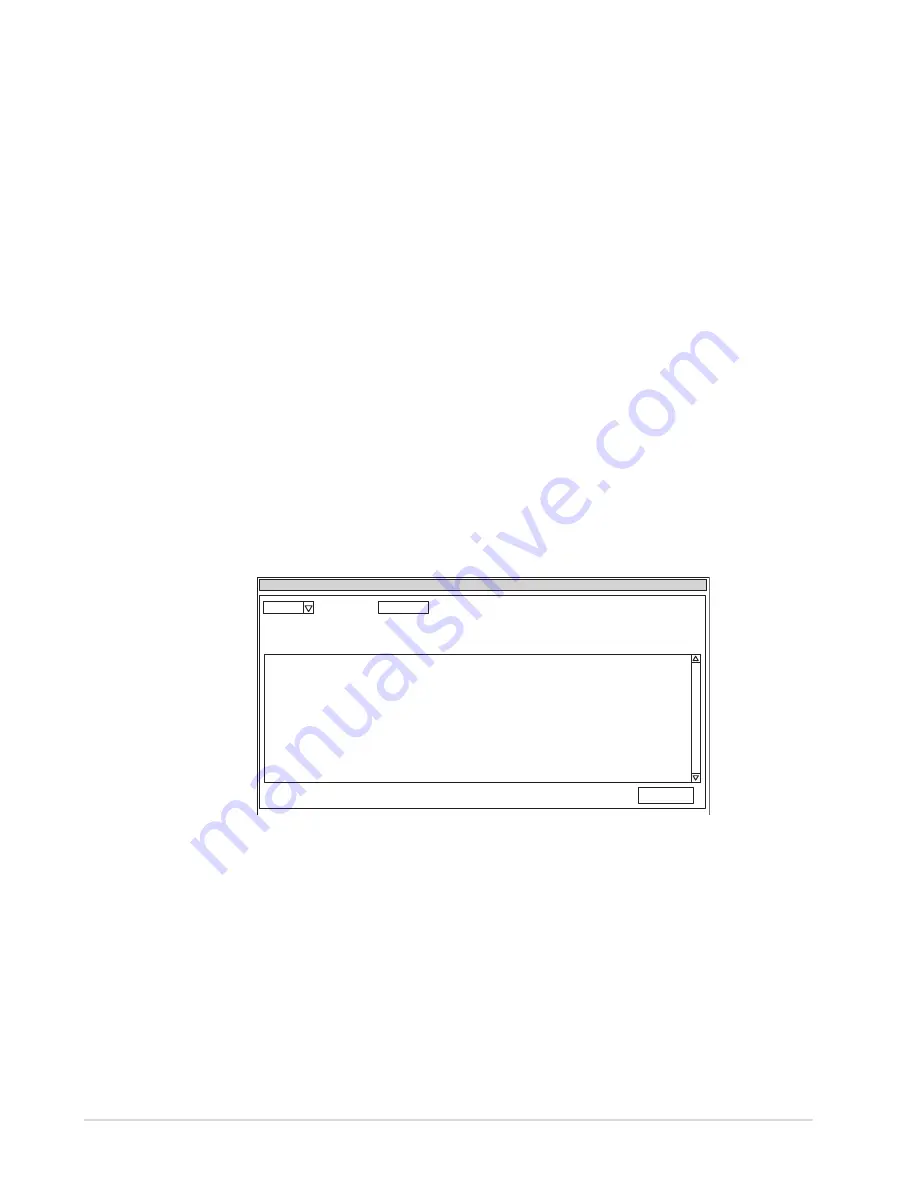
C-10
Chapter C - Basic Operations
Automated Chemistry Analyzer
AU2700 User's Guide
May, 2002
See Also
For detailed information on analyzer maintenance, refer to the Maintenance Chapter.
8. Perform a Reagent Volume Check. Look at how many tests remain in each bottle and load
any necessary reagents. If new bottles are added, perform another check.
A. Verify that reagents without barcodes are placed in the correct positions in the
compartment. Reagents without barcodes need to be “fixed.” Refer to the procedure
called “How to Fix a Reagent Position,” located in this chapter.
B. Select [System Status], then [Reagent Status]. Press function key F5 (check start), then
select “Check All Positions.”
C. Verify that the refrigerator lids are on. Click the “Start” button to begin and select “Yes”
to start the check.
D. Verify “Checked” and “Reagent of Group” displays in blue.
If yellow or red appear, refer
to “Reviewing reagent position errors” in [System Status], [Reagent Status] located in the
Software Chapter of this Guide.
See Also
For detailed information on the [Reagent Status] Screen, refer to the Software Chapter. Also, refer to
“Checking Analysis Conditions” located in the As Needed Tasks section of this chapter.
9. Verify that fixed reagents are in the correct positions.
10. Determine which tests need reagent blanks and/or calibrations. Press function key F8
(position display). Reagent bottle information displays. If a reagent expires, it will be
highlighted in yellow and say “Expired” in the comment column.
For information on
reagent position errors, refer to [System Status], [Reagent Status] in the Software Chapter
of this Guide.
OLU1013E
Position Display
1.
aaaaa 60
999
9999 999
1
R.ID Read Error
Close
Type:
Test
Vol
(mL)
Shot
Pos.
Expired Lot
No.
No.
Bottle Seq. Comment
Onboard
Stability
Cal.
Stability
Содержание AU2700
Страница 17: ...A 4b Automated Chemistry Analyzer AU2700 User s Guide November 1 2009 This page intentionally left blank ...
Страница 178: ...D 4 Chapter D Software Automated Chemistry Analyzer AU2700 User s Guide March 31 2005 ...
Страница 260: ...D 86 Chapter D Software Automated Chemistry Analyzer AU2700 User s Guide May 2002 ...






























