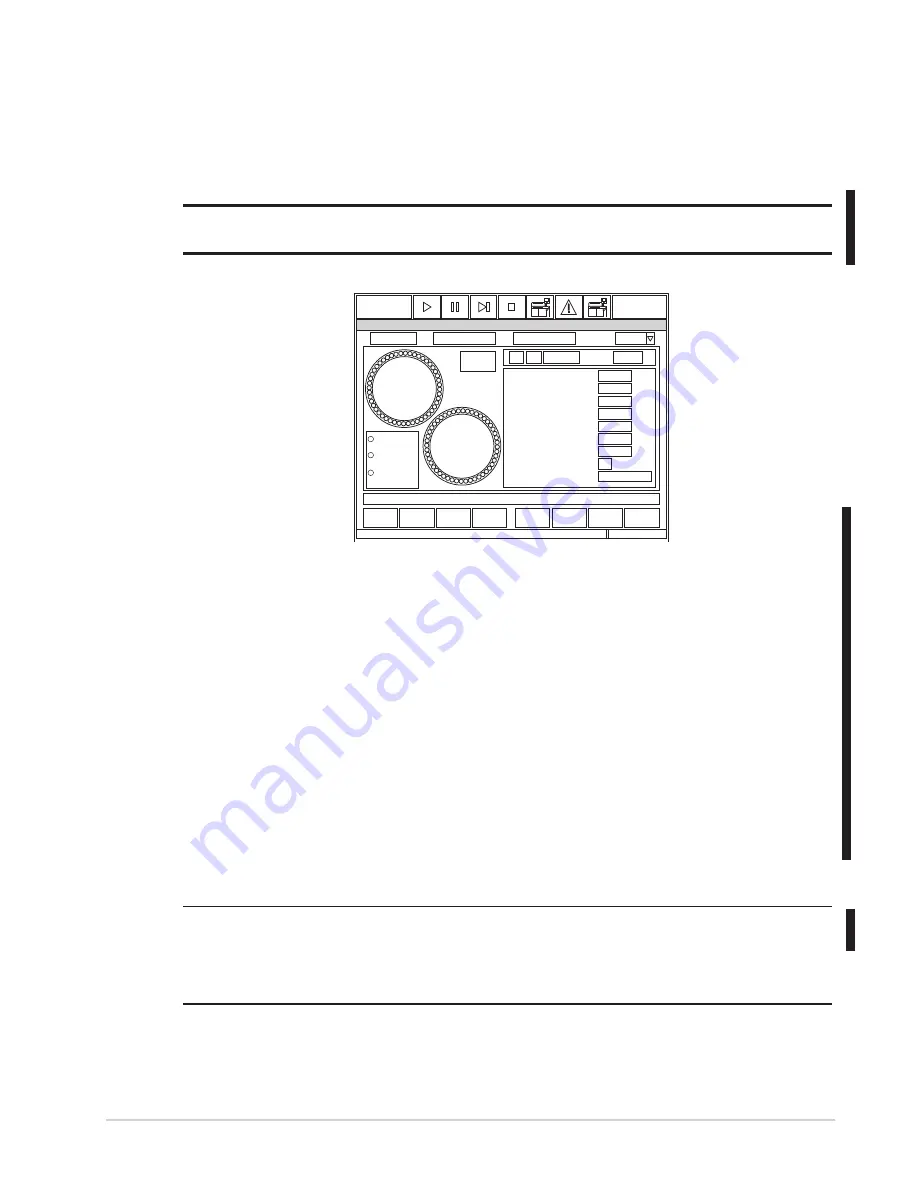
Automated Chemistry Analyzer
AU2700 User's Guide
Chapter C - Basic Operations
C-61
March 31, 2005
2.8.4 How to Set (Fix) a Reagent Position
Reagents that are not barcoded or have a damaged barcode label must be assigned (fixed)
in reagent positions. If a reagent is not barcoded, the operator must put the reagent in the
correct position. This procedure can also temporarily correct for reagent ID read errors
that are generated during the reagent volume check:
Caution
If a reagent position is edited, perform a reagent check using the “Check All Positions” (with ID read)
option.
OLU1012E
ALARMCLEAR
?
STANDBY
Help
Exit
Position
Display
Test
Display
Edit
Check
Start
Reagent
Setting
Reagent Status
1997/09/03 10:10
Position(P):
Test:
Vol(mL):
Shot:
Onboard Stability:
Calibration Stability:
Sequence:
Lot No.:
Bottle No.:
Bottle Size:
Dilution
Sample Probe
Det-1
Sample Probe
Det-2
Comment:
Unchecked
R1
Reagent of Group
R2
Reagent of Group
Type:
R2
5
1
45
40
35
30
25
20
15
10
R1
5
1
45
40
35
30
25
20
15
10
Reagent
History
1. From the main menu, select [System Status], [Reagent Status].
2. Select the R1 or R2 position to fix.
3. Select function key F6 (edit). Use the pull-down menu to select a test at the “Test” field
that needs to be “Fixed.”
4. Select the “Fixed Reagent” field.
5. Enter the lot number and bottle number while in the Edit window.
6. Use the pull-down menu to select the bottle size of 15, 30, 60, 120, 180, and 300ml. The
default size is 60 mL. The bottle size is used in the reagent volume check calculations.
7. Select the “Close” button.
8. Perform a reagent volume check on the fixed reagent.
A. From the [Reagent Status] screen select function key F5 (Check Start).
B. Select “Check Specified Position” then select “Start.”
C. Select positions to be checked from R1 and/or R2.
Note
Blue highlights on this screen indicate the reagents are checked and the status is good. If yellow
highlights appear on a bottle position, or “Reagent of Group” is yellow, select function key F7 Test
Display, Detail button, and review the comments.
For more information on each comment refer to
“Reviewing Reagent Position Errors,” located in [System Status], [Reagent Status] of the Software
Chapter.
Содержание AU2700
Страница 17: ...A 4b Automated Chemistry Analyzer AU2700 User s Guide November 1 2009 This page intentionally left blank ...
Страница 178: ...D 4 Chapter D Software Automated Chemistry Analyzer AU2700 User s Guide March 31 2005 ...
Страница 260: ...D 86 Chapter D Software Automated Chemistry Analyzer AU2700 User s Guide May 2002 ...






























