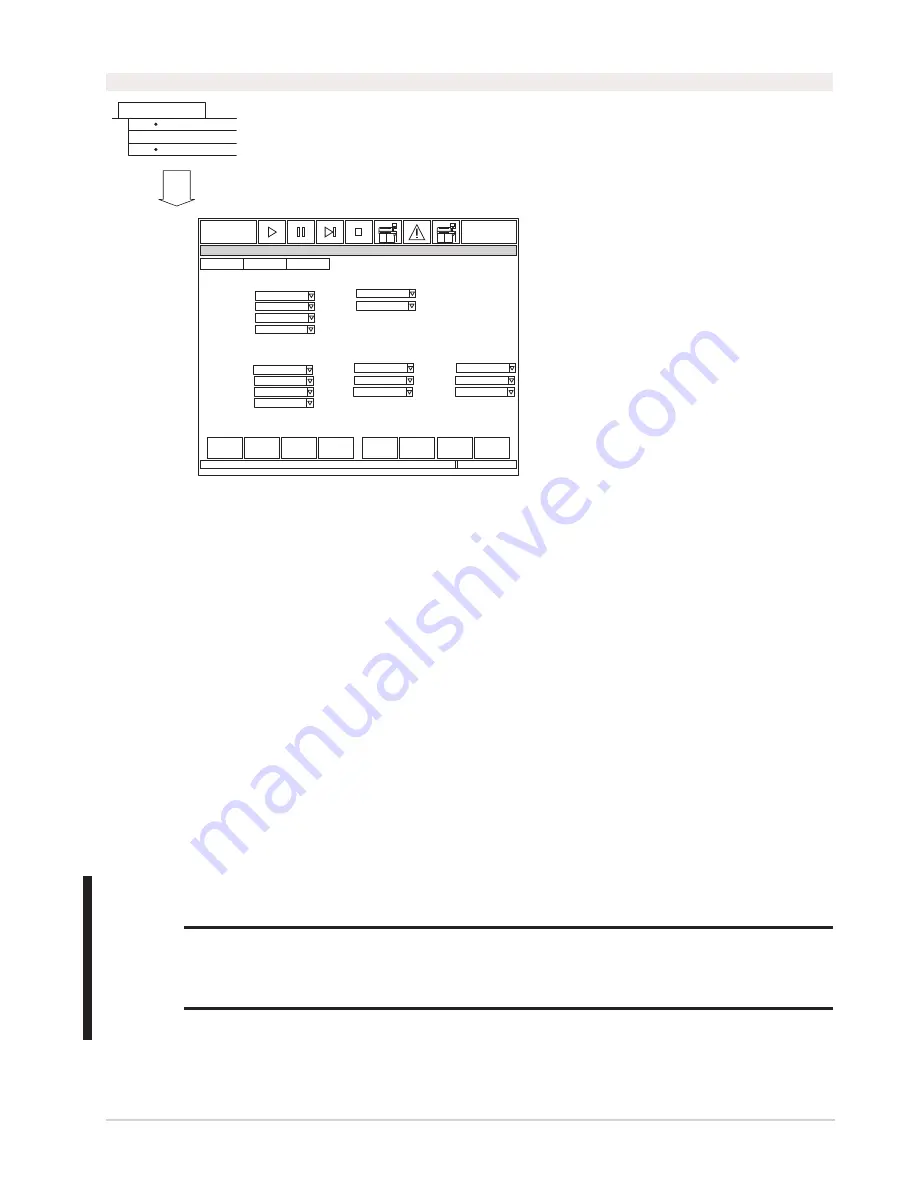
Automated Chemistry Analyzer
AU2700 User's Guide
Chapter D - Software
D-131
Automated Chemistry Analyzer
AU2700 User's Guide
Chapter D - Software
D-131
March 20, 2009
3.7 Online
OLP3042
Referring to online
operation
parameters
Referring to the
online protocols
Referring to the
online test Nos.
Setting online
operation
parameters
Setting the online
protocols
Setting the online
test Nos.
F3
F3
F4
F2
F2
F2
F4
F4
F3
(P) Parameters
(O)Online
Outputting the
setting contents in
a data list
One of the tabs
can be selected
Button function
Described in
another section.
Press this key.
Main operation flow
Operation flow
None
Routine Normal: STAT Normal:
Routine Repeat: STAT Repeat:
Emergency Normal:
Emergency Repeat:
Routine Normal: STAT Normal: QC:
Routine Repeat: STAT Repeat: Calibration:
Emergency Normal: STAT Quick: Reagent Blank:
Emergency Repeat:
ALARMCLEAR
?
STANDBY
Help
Exit
Set
Online
11/30/2000
10:10
OLP1on
None
None
None
Batch
Set Up Protocol Test No.
Test Requisition Information Receive
Results Transfer
Batch
Batch
Batch
None
None
Batch
Batch
Batch
Batch
Batch
None
Description:
This screen is used to set communication protocols for the online connection to a host computer.
Communication can be set to: none, batch, or real-time. The type of sample and the tests to be
transmitted are also controlled here.
Test Requisition Information Receive:
Sets the way in which information is received from the
host computer: real-time, batch, or none.
Results Transfer:
Sets the way in which information is sent to the host computer: real-time,
batch, or none. Please note that “Batch” cannot be set for “STAT Quick”
Use this software screen to:
Set online parameters:
It is also possible to define whether the reception of sample information and the transmission of
analysis data are performed concurrently with system operation and the online communication
protocol, etc.
1. Select [Parameters], [Online].
2. Press function key F4 (set).
3. According to the messages displayed, set the online parameters.
4. After the settings are complete, press function key F2 (exit).
Parameters are saved.
Caution
If Real Time TRI Receive is used, check the Test Requisition setting in [Parameter], [System], [System]
parameters. If it is set to Sequential, the instrument may use the next requisition sent by the host
computer to process the sample unless a manual requisition has been entered. This can result in the
wrong S. ID being associated with the test results.
Содержание AU2700
Страница 17: ...A 4b Automated Chemistry Analyzer AU2700 User s Guide November 1 2009 This page intentionally left blank ...
Страница 178: ...D 4 Chapter D Software Automated Chemistry Analyzer AU2700 User s Guide March 31 2005 ...
Страница 260: ...D 86 Chapter D Software Automated Chemistry Analyzer AU2700 User s Guide May 2002 ...






























