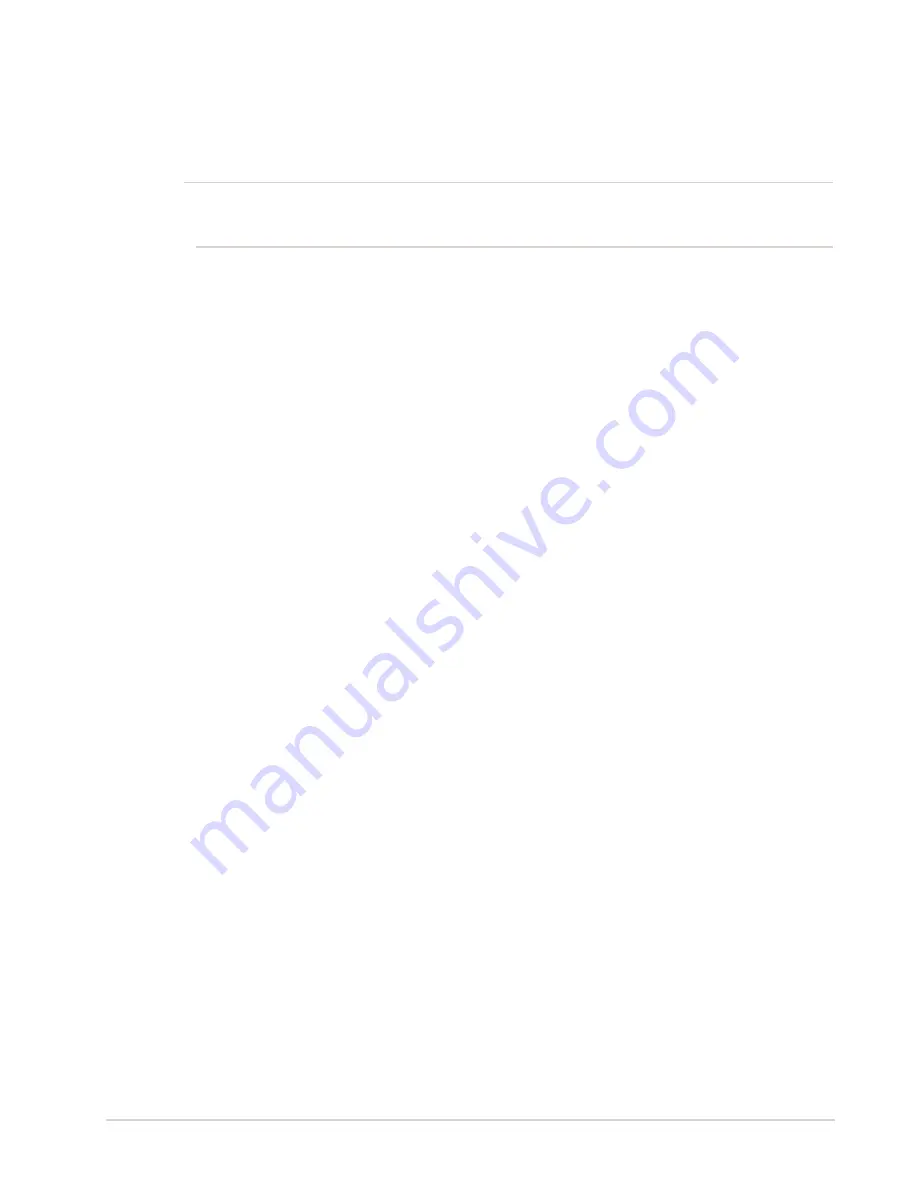
Automated Chemistry Analyzer
AU2700 User's Guide
Chapter D - Software
D-37
May, 2002
2. Press function key F3 (print).
A window is displayed.
Select “pending list” or “work
list.”
3. Specify the sample type to be printed.
4. Move the cursor to the “S. No.” column and enter the range of sample numbers.
A range
of sample IDs can be entered instead.
Tips
To modify the pending list number or the work list number, use the pull-down menu located by the field
located on the lower left portion of the screen. Select a “List No.” that has been set in the [Parameters]
menu, then press the Enter key.
5. Select the “OK” button.
A window to start printing is displayed.
6. Select “OK” again.
Printing begins.
F4: Start Entry, F3: X-Enter (Enter group (batch) requisitions):
Refer to the Basic Operations Chapter “Entering Batch Requisitions” for procedures.
F5: Change Test:
Press function key F5 (change test) to switch to another list of tests.
After pressing F5: Change Test, the following function keys appear:
F6: Cancel (Sub-screen of F5: Change Test):
Entries can be canceled before saving. Press function key F6: Cancel before pressing F4
(Entry) and select “Yes.”
F7: Sample Dilution (Sub-screen of F5: Change Test):
Press function key F7 (Sample Dilution). The sample dilution dialog box displays. Enter a
sample dilution factor, then select “OK.”
The dilution function can be used on chemistry tests
only.
F6: Delete Sample (Delete sample requisitions):
To delete a sample requisition:
1. Select [Routine], [Test Requisition], [Normal].
2. Click on function key F6 (delete sample).
A window used to specify the range of sample
numbers and sample types displays.
3. Use your mouse to click the routine, emergency or STAT boxes located below the serum,
urine, or other sample type categories.
4. You can delete samples by number or ID. Use your mouse and click in the first column
under “Sample No” or “Sample ID.” Enter the beginning sample number or ID to be
deleted. Click or tab in the next column and enter the ending sample number to be
deleted.
If an asterisk (*) is entered, all sample numbers or IDs will be deleted.
5. Click on the delete button using your mouse.
Содержание AU2700
Страница 17: ...A 4b Automated Chemistry Analyzer AU2700 User s Guide November 1 2009 This page intentionally left blank ...
Страница 178: ...D 4 Chapter D Software Automated Chemistry Analyzer AU2700 User s Guide March 31 2005 ...
Страница 260: ...D 86 Chapter D Software Automated Chemistry Analyzer AU2700 User s Guide May 2002 ...






























