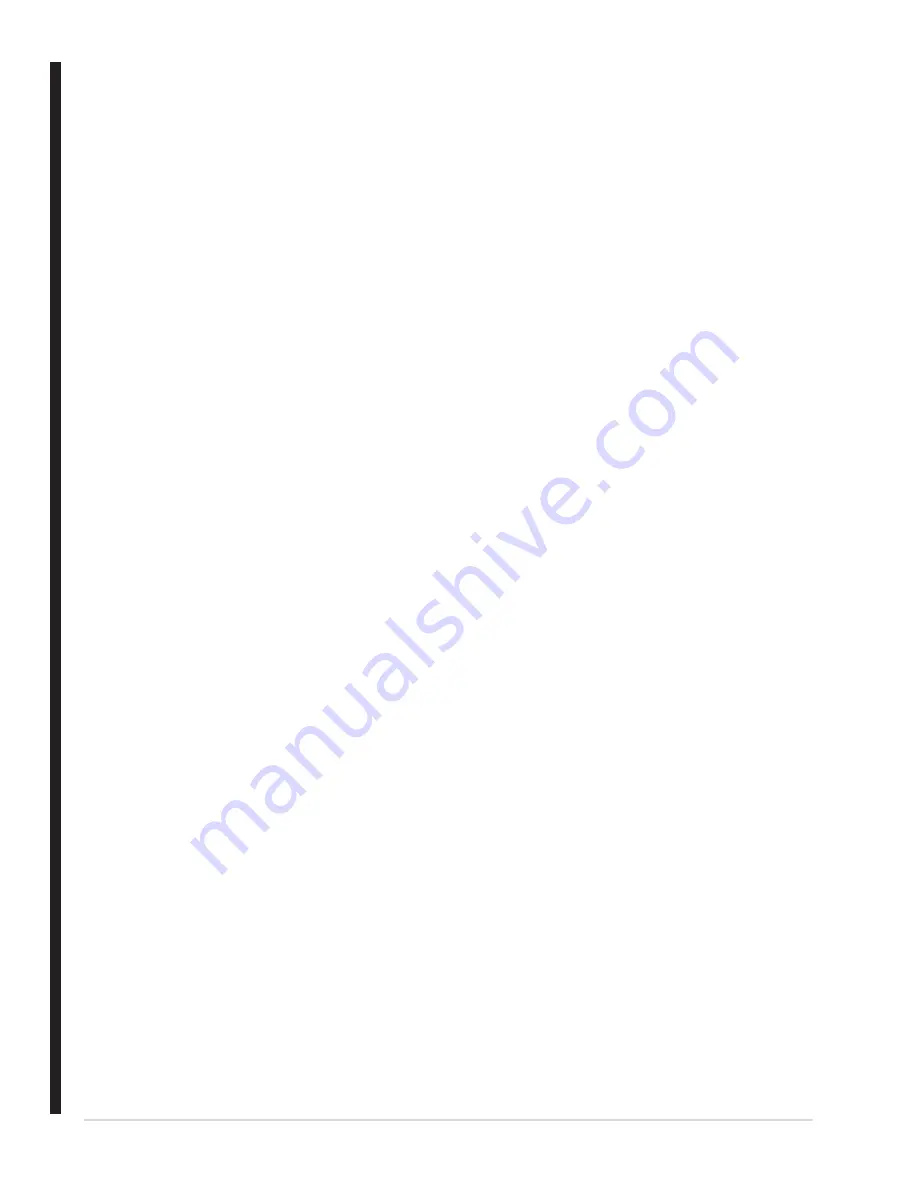
D-140
Chapter D - Software
Automated Chemistry Analyzer
AU2700 User's Guide
February 4, 2004
C. L.
Index Date Title:
Enter the coordinates for "Index" to appear on the report.
[4] [8]
Index Date:
Enter the coordinates for the index date to appear on the report.
[10] [8]
Index Time Title:
Enter the coordinates for "Index Time" to appear on the report
[4] [9]
Index Time:
Enter the coordinates for the index time to appear on the report.
[10] [9]
Operator Title:
Enter the coordinates for "Operator" to appear on the report.
[4] [10]
Operator:
Enter the coordinates for the operator name to appear on the report.
[14] [10]
Report Operator Title:
Enter the coordinates for "Report Operator" to appear
[4] [11]
on the report.
Report Operator:
Enter the coordinates for the name of the person printing reports.
[11] [11]
Print Date Title:
Enter the coordinates for "Print Date" to appear on the report.
[4] [12]
Print Date:
Enter the coordinates for the print date to appear on the report.
[10] [12]
Print Time Title:
Enter the coordinates for "Print Time" to appear on the report.
[4] [13]
Print Time:
Enter the coordinates for the print time to appear on the report.
[10] [13]
Real Time Report:
Check QC, Reagent Blank, or Calibration to print those results
with a realtime report printout.
2. Select the "Sample" tab located in the upper left corner of the screen.
C. L.
S. No. Title:
Enter the coordinates for "S. No." to appear on the report.
[4] [14]
S. No.
: Enter the coordinates for the sample number to print on the report.
[10] [14]
S. ID Title:
Enter the coordinates for "S. ID" to appear on the report
[4] [15]
S. ID:
Enter the coordinates for the sample ID (barcode #) to appear on the report.
[10] [15]
Type Title:
Enter the coordinates for "Type" to appear on the report.
[ ] [ ]
Type:
Enter the coordinates "serum" or "urine" types appear on the report.
[ ] [ ]
Sex Title:
Enter the coordinates for "Sex" to appear on the report
[4] [16]
Sex:
Enter the coordinates for male "M" or female "F" to appear on the reports.
[10] [16]
Age Title:
Enter the coordinates for "Age" to appear on the report.
[4] [17]
Age:
Enter the coordinates for the patient's age to appear on the report.
[10] [17]
Month Title:
Enter the coordinates for "Month" to appear on the report.
[ ] [ ]
Month:
Enter the coordinates for the month of birth to appear on the report.
[ ] [ ]
Patient INF-1 Title:
Enter the coordinates for "Patient INF-1" to appear on the report
[4] [18]
Patient INF-1:
Enter the coordinates for the first user defined patient information
[12] [18]
to appear
3. Select the Result (Fix) tab or Result (Seq) tab for each report formatted.
Result (Fix) prints the test names and results performed on the sample in set positions on
the page, leaving blank spaces between tests if all tests are not run on the sample.
Result (Seq) prints the test name and results run on the sample without blank spaces.
Result (Fix)
:
•
Enter the coordinates for each of the on-board tests to print on the report.
•
To print tests on consecutive lines, add one to the Line (L.) coordinate for each test.
•
Select the check box for the "Test Result Print" and "Name Print" fields.
Example: Set the line coordinates [AST] to 26, [GLU] to 27. Continue for all tests.
Test Result:
[4] [16]
Normal Range:
[25] [26]
Unit
:
[50] [26]
Data Flag:
[65] [16]
Spaces Name and Test Result:
[1]
Содержание AU2700
Страница 17: ...A 4b Automated Chemistry Analyzer AU2700 User s Guide November 1 2009 This page intentionally left blank ...
Страница 178: ...D 4 Chapter D Software Automated Chemistry Analyzer AU2700 User s Guide March 31 2005 ...
Страница 260: ...D 86 Chapter D Software Automated Chemistry Analyzer AU2700 User s Guide May 2002 ...






























