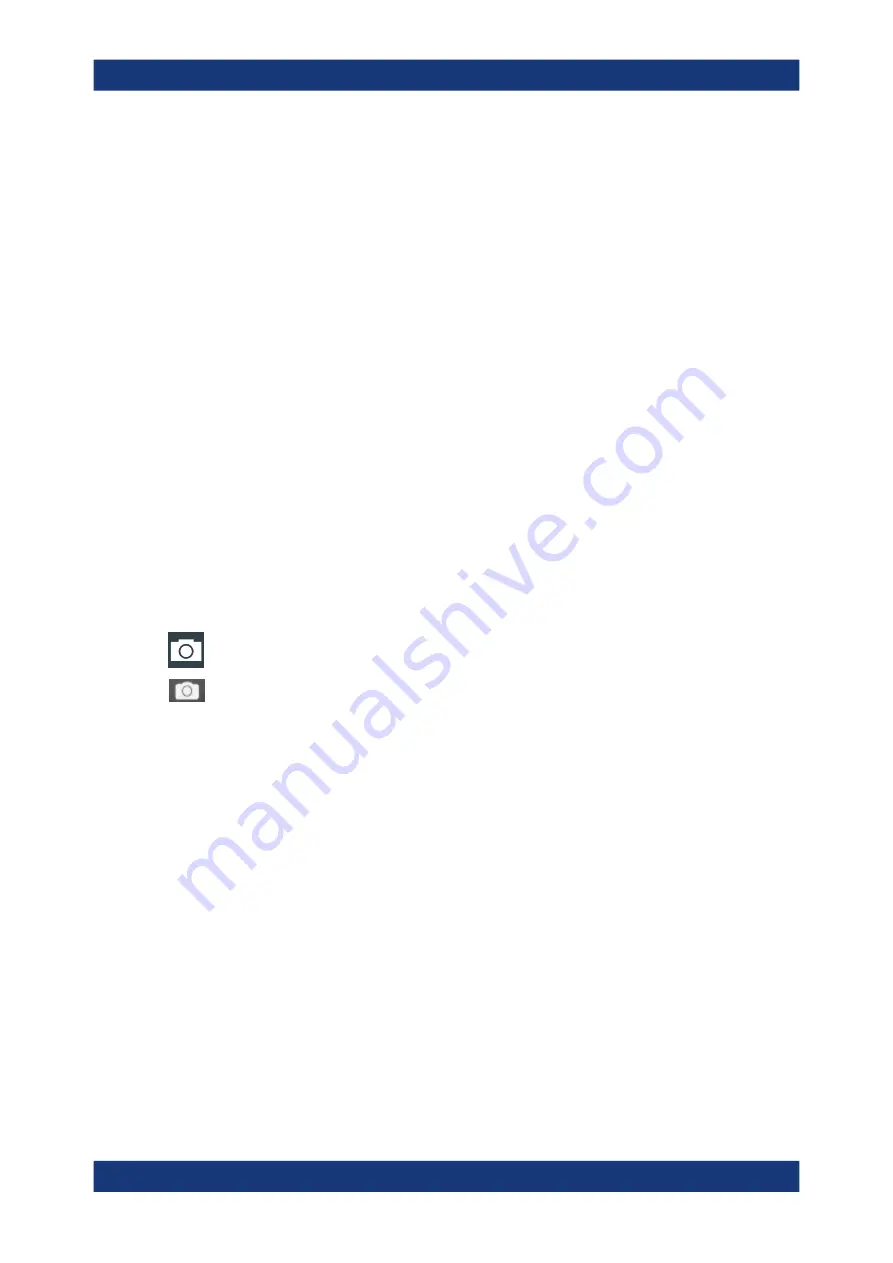
Data and file management
R&S
®
RTO6
475
User Manual 1801.6687.02 ─ 05
3. Open the "Logger" tab.
4. Tap "Enable".
5. Enter the number of acquisitions to be acquired and saved in "Acquisition count".
6. Check the filename under "Nx single" and change it, if needed. Usually, autonam-
ing is used.
7. Tap "Start export" to start the acquisition and to save the acquired waveform data
to the specified file.
To load waveform data as a reference waveform
To reload waveform data from a previous measurement, the waveform must have been
stored as a reference waveform in a BIN file before.
The procedure is described in
Chapter 7.2.1, "Working with reference waveforms"
12.3
Screenshots
To store the graphical results of the measurement, you can save a screenshot of the
graphic area. To document current settings, the open dialog box can be included in the
screenshot.
The "Image" toolbar icon saves the current display to a file according to the settings in
"Menu" > "Save/Recall" > "Save" tab > "Screenshot". See also
You can configure the [Camera] key to save screenshots by a single keypress. See
also
Chapter 4.5.1, "Hardkeys: function assignment"
If a USB flash drive is connected to the instrument, the default path of the user data
directory is set to the drive letter of the USB flash drive. Thus, you save data to USB
flash drive automatically, and you can change the directory in the file explorer at any
time.
Screenshots on a computer using the Web interface
If the R&S
RTO6 is connected to a LAN, you can create and save screenshots of the
instrument's display on a computer. See
Meta information in screenshots
The meta data of the screenshot also contains instrument information. In PNG and
JPEG files, meta information is saved as EXIF information and can be read, for exam-
ple, using the ExifTool.
Screenshots






























