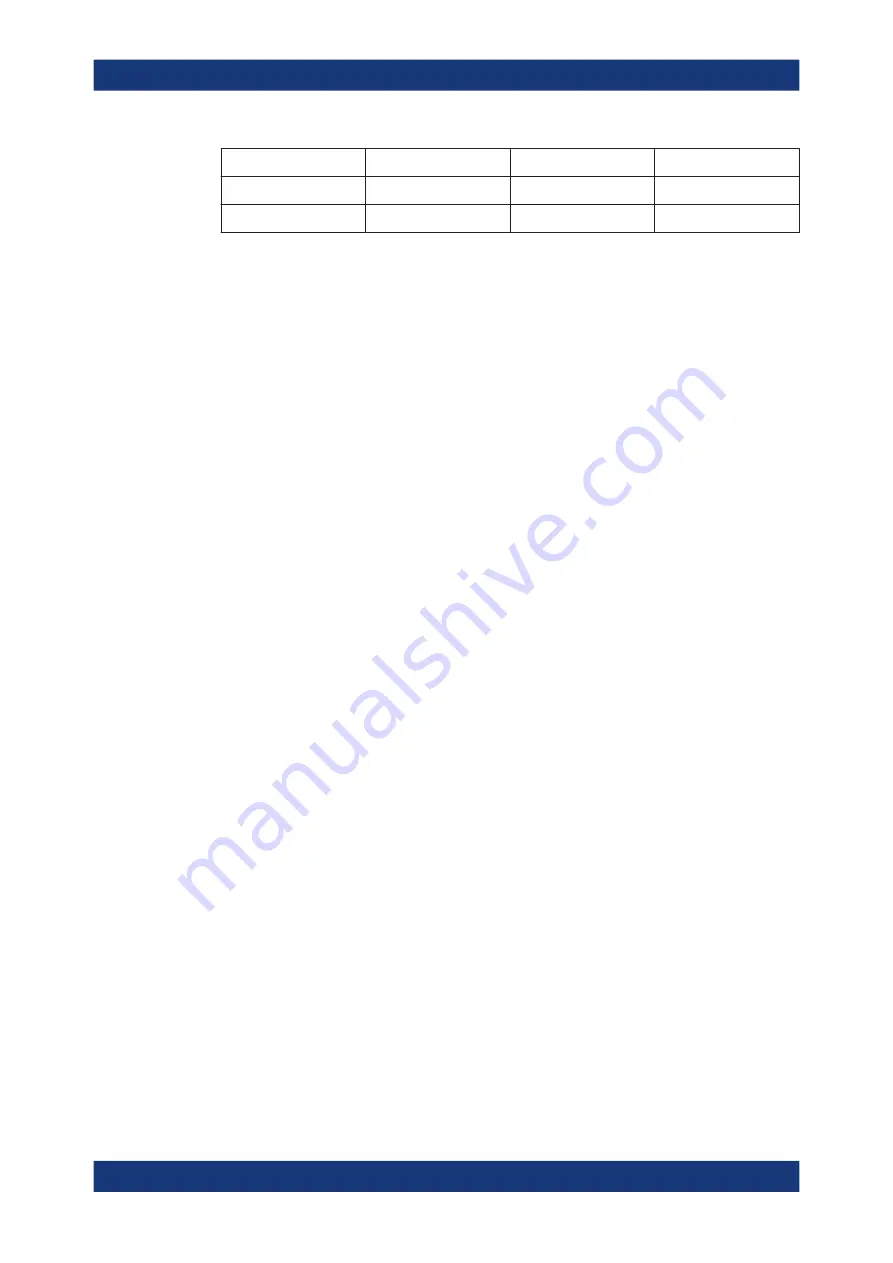
Data and file management
R&S
®
RTO6
478
User Manual 1801.6687.02 ─ 05
"White background"
"Inverse color"
Background
Waveform and results
On
On
Black
Inverted colors
Off
Off
Black
Screen colors
Remote command:
Inverse color
Inverts the colors of the output, i.e. a dark waveform is shown on a white background.
See also:
Remote command:
Show setup dialog
If you want to save dialog boxes in screenshots, enable "Show setup dialog". The cur-
rently open dialog box is included in the screenshot.
Remote command:
Show only grid
If enabled, the screenshot shows only the grid. The signal bar is not included.
Remote command:
View/ Annotate
Opens the screenshot in the Paint application. Edit the image as necessary. You can
store the file using "Save as". Alternatively, save the file and close the Paint application
to return to the "Screenshot" dialog, then save the edited image. The changes are not
shown in the preview.
Save to file
Defines the filename to which screenshot is saved. By default, the filename has the
prefix "Screenshot_". Double-tap the filename filed to change the name.
If a USB flash drive is connected to the instrument, the default path of the user data
directory is set to the drive letter of the USB flash drive. Thus, you save data to USB
flash drive automatically, and you can change the directory in the file explorer at any
time.
"Save"
Saves the current screenshot to the specified file.
"Save As..."
Opens the file selection dialog box. Here you can adjust the target
directory and the file name and save the current screenshot to the
file. The symbols of important target folders are listed on the left of
the file explorer.
"Delete"
Opens the file selection dialog box and deletes the selected file.
Screenshots






























