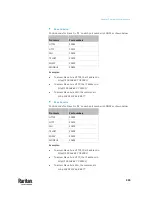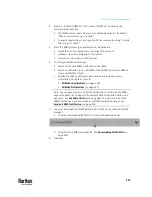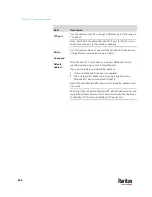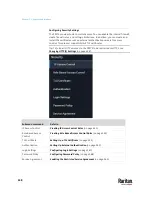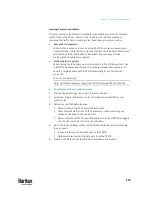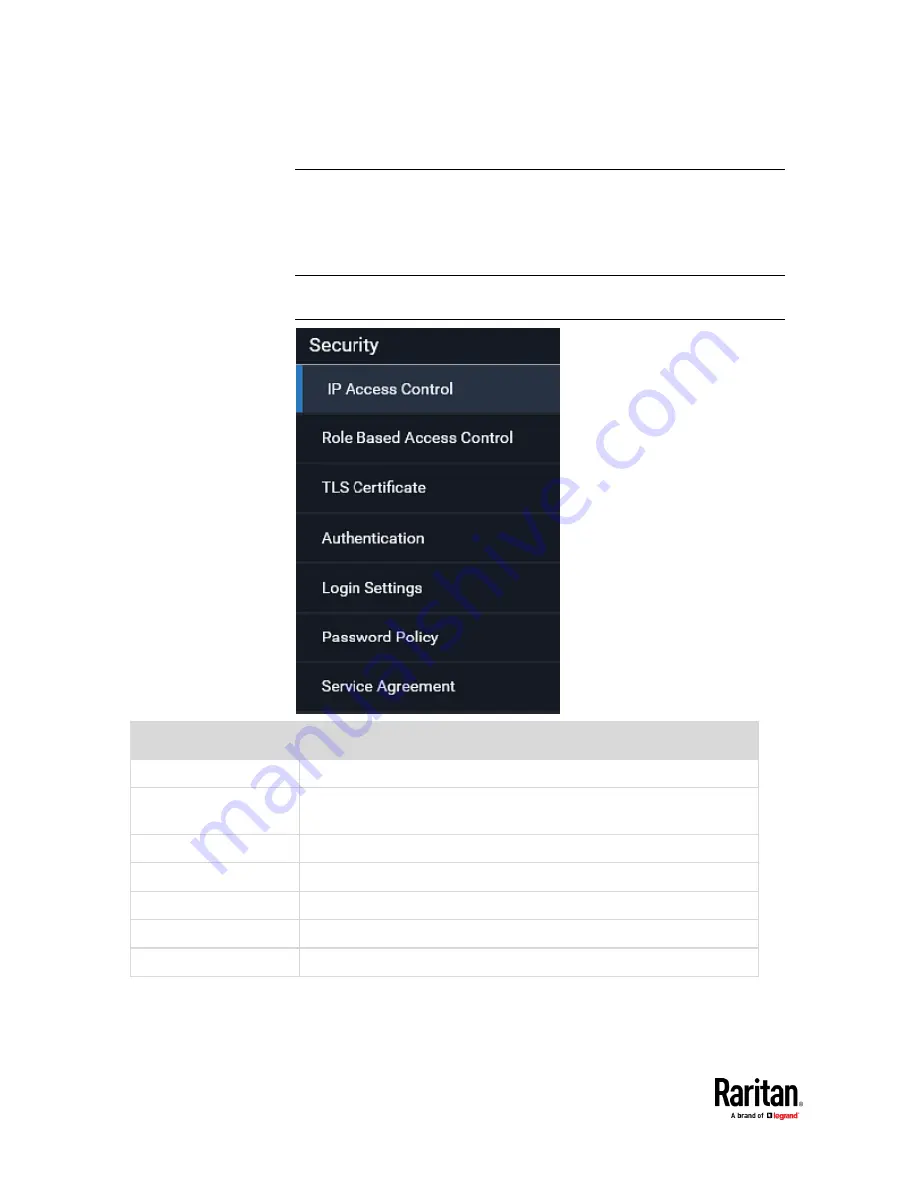
Chapter 7: Using the Web Interface
348
Configuring Security Settings
The PX3TS provides tools to control access. You can enable the internal firewall,
create firewall rules, and set login limitations. In addition, you can create and
install the certificate or set up external authentication servers for access
control. This product supports SHA-2 TLS certificates.
Tip: To force all HTTP accesses to the PX3TS to be redirected to HTTPS, see
Changing HTTP(S) Settings
(on page 338).
Submenu command
Refer to
IP Access Control
Creating IP Access Control Rules
(on page 349)
Role Based Access
Control
Creating Role Based Access Control Rules
(on page 353)
TLS Certificate
Setting Up a TLS Certificate
(on page 355)
Authentication
Setting Up External Authentication
(on page 360)
Login Settings
Configuring Login Settings
(on page 367)
Password Policy
Configuring Password Policy
(on page 368)
Service Agreement
Enabling the Restricted Service Agreement
(on page 369)
Содержание Raritan PX3TS
Страница 4: ......
Страница 6: ......
Страница 20: ......
Страница 52: ...Chapter 3 Initial Installation and Configuration 32 Number Device role Master device Slave 1 Slave 2 Slave 3...
Страница 80: ...Chapter 4 Connecting External Equipment Optional 60...
Страница 109: ...Chapter 5 PDU Linking 89...
Страница 117: ...Chapter 5 PDU Linking 97...
Страница 440: ...Chapter 7 Using the Web Interface 420 If wanted you can customize the subject and content of this email in this action...
Страница 441: ...Chapter 7 Using the Web Interface 421...
Страница 464: ...Chapter 7 Using the Web Interface 444...
Страница 465: ...Chapter 7 Using the Web Interface 445 Continued...
Страница 746: ...Appendix A Specifications 726...
Страница 823: ...Appendix I RADIUS Configuration Illustration 803 Note If your PX3TS uses PAP then select PAP...
Страница 824: ...Appendix I RADIUS Configuration Illustration 804 10 Select Standard to the left of the dialog and then click Add...
Страница 825: ...Appendix I RADIUS Configuration Illustration 805 11 Select Filter Id from the list of attributes and click Add...
Страница 828: ...Appendix I RADIUS Configuration Illustration 808 14 The new attribute is added Click OK...
Страница 829: ...Appendix I RADIUS Configuration Illustration 809 15 Click Next to continue...
Страница 860: ...Appendix J Additional PX3TS Information 840...
Страница 890: ...Appendix K Integration 870 3 Click OK...
Страница 900: ......