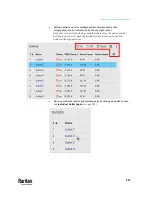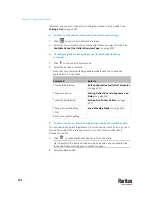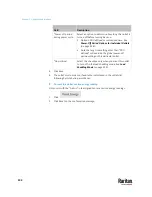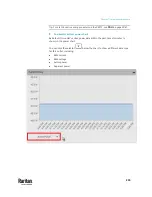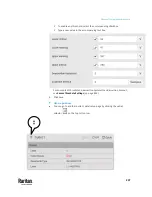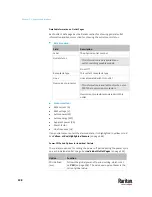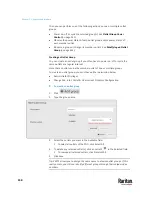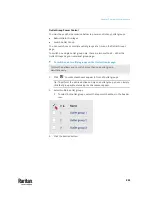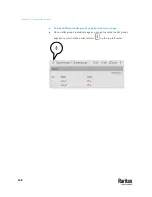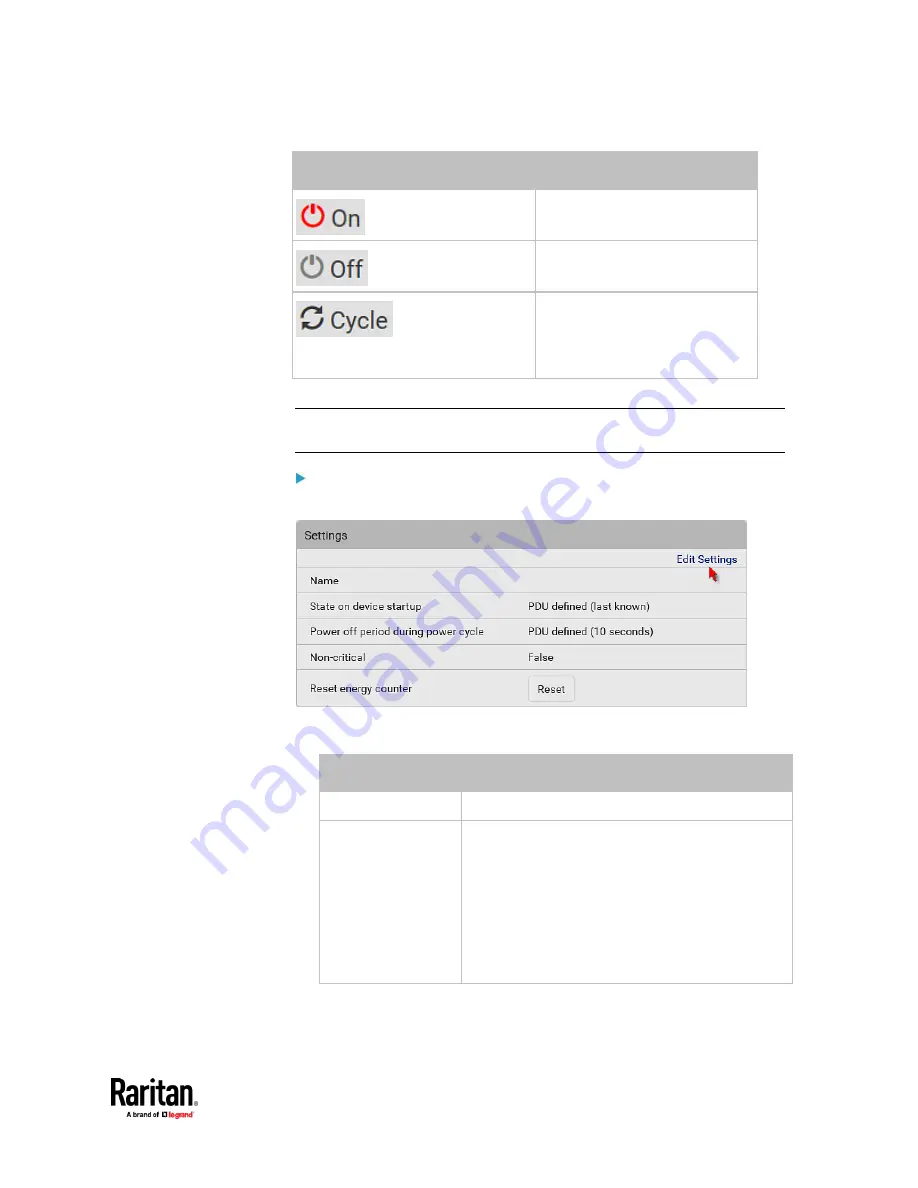
Chapter 7: Using the Web Interface
233
Button/command
Action
Power ON.
Power OFF.
Power cycle.
▪
Power cycling the outlet(s)
turns the outlet(s) off and then
back on.
2.
Confirm it on the confirmation message.
Tip: To switch an outlet using the front panel display, see
Outlet Switching
(on
To configure this outlet:
1.
Click Edit Settings.
2.
Configure available fields. Note that the fields marked with * are only
available on outlet-switching capable models.
Field
Description
Name
Type an outlet name up to 64 characters long.
*State on device
startup
Click this field to select this outlet's initial power
state after PX3TS powers up.
▪
Options:
on
,
off
,
last known
and
PDU defined
.
See
Options for Outlet State on Startup
(on page
212).
▪
Note that any option other than "PDU defined"
will override the global outlet state setting on
this particular outlet.
Содержание Raritan PX3TS
Страница 4: ......
Страница 6: ......
Страница 20: ......
Страница 52: ...Chapter 3 Initial Installation and Configuration 32 Number Device role Master device Slave 1 Slave 2 Slave 3...
Страница 80: ...Chapter 4 Connecting External Equipment Optional 60...
Страница 109: ...Chapter 5 PDU Linking 89...
Страница 117: ...Chapter 5 PDU Linking 97...
Страница 440: ...Chapter 7 Using the Web Interface 420 If wanted you can customize the subject and content of this email in this action...
Страница 441: ...Chapter 7 Using the Web Interface 421...
Страница 464: ...Chapter 7 Using the Web Interface 444...
Страница 465: ...Chapter 7 Using the Web Interface 445 Continued...
Страница 746: ...Appendix A Specifications 726...
Страница 823: ...Appendix I RADIUS Configuration Illustration 803 Note If your PX3TS uses PAP then select PAP...
Страница 824: ...Appendix I RADIUS Configuration Illustration 804 10 Select Standard to the left of the dialog and then click Add...
Страница 825: ...Appendix I RADIUS Configuration Illustration 805 11 Select Filter Id from the list of attributes and click Add...
Страница 828: ...Appendix I RADIUS Configuration Illustration 808 14 The new attribute is added Click OK...
Страница 829: ...Appendix I RADIUS Configuration Illustration 809 15 Click Next to continue...
Страница 860: ...Appendix J Additional PX3TS Information 840...
Страница 890: ...Appendix K Integration 870 3 Click OK...
Страница 900: ......