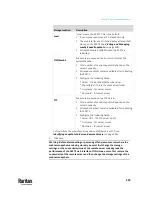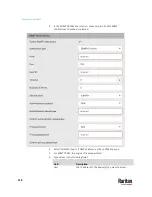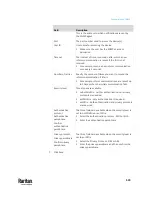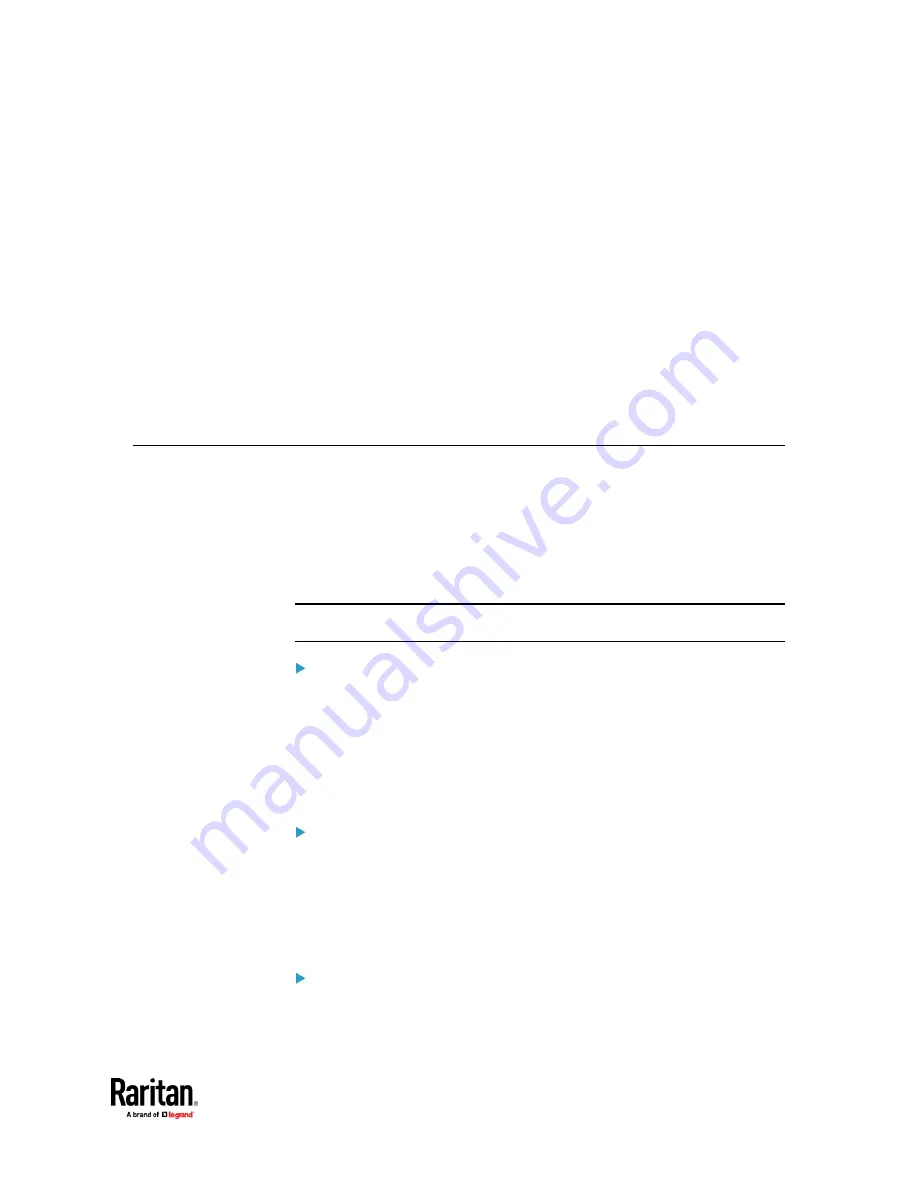
515
This SNMP section helps you set up the PX3TS for use with an SNMP manager.
The PX3TS can be configured to send traps or informs to an SNMP manager, as
well as receive GET and SET commands in order to retrieve status and configure
some basic settings.
In This Chapter
Enabling and Configuring SNMP ....................................................................... 515
Downloading SNMP MIB................................................................................... 520
SNMP Gets and Sets ......................................................................................... 521
Enabling and Configuring SNMP
To communicate with an SNMP manager, you must enable SNMP protocols on
the PX3TS. By default the "read-only" mode of SNMP v1/v2c is enabled.
The SNMP v3 protocol allows for encrypted communication. To take advantage
of this, you must configure the users with the SNMP v3 access permission and
set Authentication Pass Phrase and Privacy Pass Phrase, which act as shared
secrets between SNMP and the PX3TS.
Important: You must download the SNMP MIB for your PX3TS to use with
your SNMP manager. See
Downloading SNMP MIB
(on page 520).
To enable SNMP v1/v2c and/or v3 protocols:
1.
Choose Device Settings > Network Services > SNMP.
2.
In the SNMP Agent section, enable SNMP v1/v2c or SNMP v3, and
configure related fields, such as the community strings.
▪
If SNMP v3 is enabled, you must determine which users shall have the
SNMP v3 access permission. See below.
For details, see
Configuring SNMP Settings
(on page 340).
To configure users for SNMP v3 access:
1.
Choose User Management > Users.
2.
Create or modify users to enable their SNMP v3 access permission.
▪
If authentication and privacy is enabled, configure the SNMP
password(s) in the user settings.
For details, see
Creating Users
(on page 297).
To enable SNMP notifications:
1.
Choose Device Settings > Network Services > SNMP.
Chapter 8
Using SNMP
Содержание Raritan PX3TS
Страница 4: ......
Страница 6: ......
Страница 20: ......
Страница 52: ...Chapter 3 Initial Installation and Configuration 32 Number Device role Master device Slave 1 Slave 2 Slave 3...
Страница 80: ...Chapter 4 Connecting External Equipment Optional 60...
Страница 109: ...Chapter 5 PDU Linking 89...
Страница 117: ...Chapter 5 PDU Linking 97...
Страница 440: ...Chapter 7 Using the Web Interface 420 If wanted you can customize the subject and content of this email in this action...
Страница 441: ...Chapter 7 Using the Web Interface 421...
Страница 464: ...Chapter 7 Using the Web Interface 444...
Страница 465: ...Chapter 7 Using the Web Interface 445 Continued...
Страница 746: ...Appendix A Specifications 726...
Страница 823: ...Appendix I RADIUS Configuration Illustration 803 Note If your PX3TS uses PAP then select PAP...
Страница 824: ...Appendix I RADIUS Configuration Illustration 804 10 Select Standard to the left of the dialog and then click Add...
Страница 825: ...Appendix I RADIUS Configuration Illustration 805 11 Select Filter Id from the list of attributes and click Add...
Страница 828: ...Appendix I RADIUS Configuration Illustration 808 14 The new attribute is added Click OK...
Страница 829: ...Appendix I RADIUS Configuration Illustration 809 15 Click Next to continue...
Страница 860: ...Appendix J Additional PX3TS Information 840...
Страница 890: ...Appendix K Integration 870 3 Click OK...
Страница 900: ......