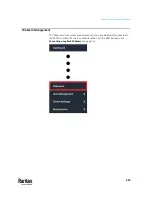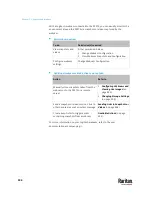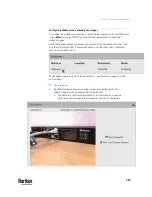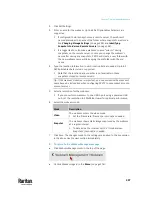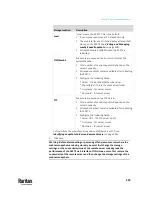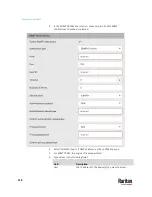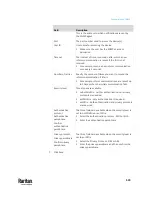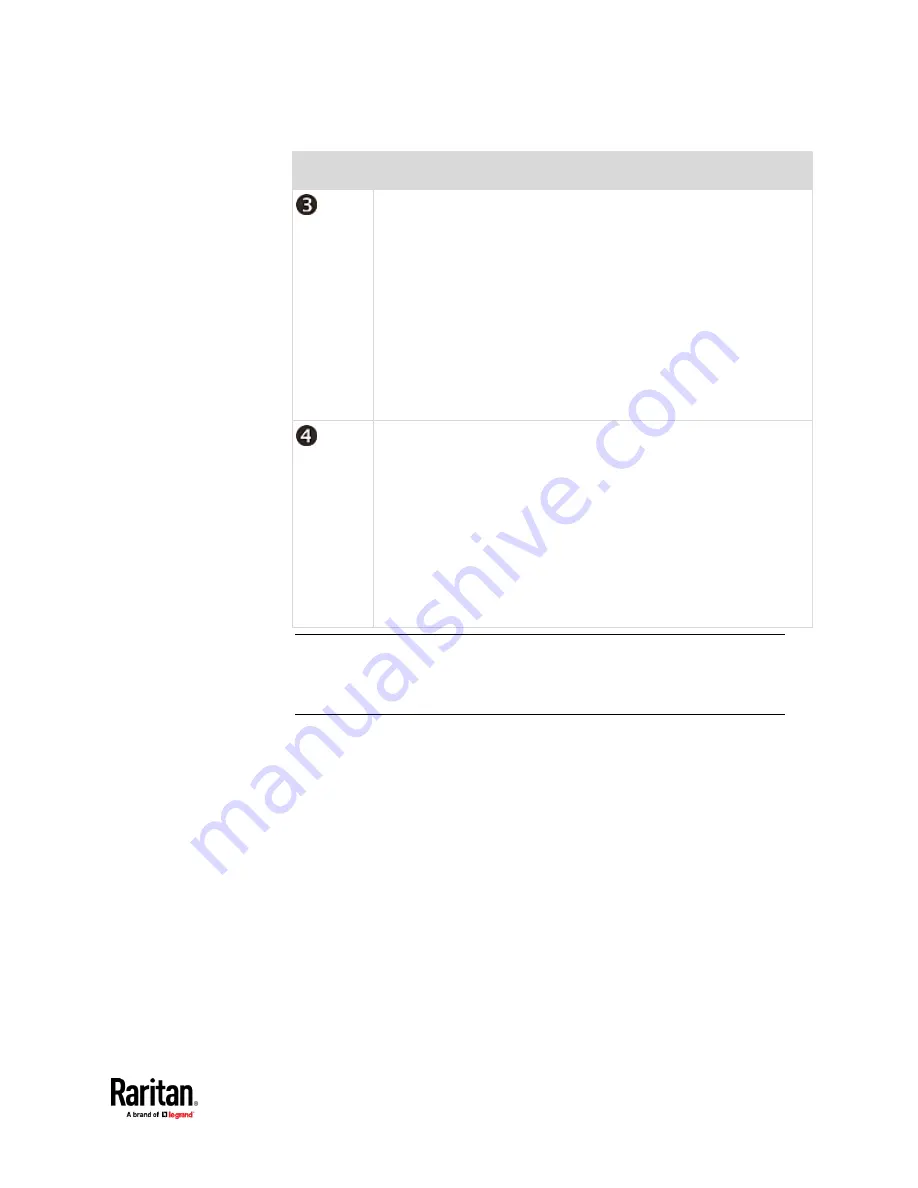
Chapter 7: Using the Web Interface
505
Number
Folder name description
The name of the webcam that your PX3TS detects first.
This is the folder where the snapshots captured by the first webcam
are stored.
▪
The first webcam's default name is "Webcam".
▪
You can customize the webcam's name, which will change the
snapshots folder's name.
See
Configuring Webcams and Viewing Live Images
(on page
495).
▪
If the webcam's location is important, you can customize the
webcam's name based on its location when configuring PX3TS to
save snapshots onto a remote server.
The name of the webcam that your PX3TS detects later, if an
additional webcam is connected.
This is the folder where the snapshots captured by the second
webcam are stored.
▪
The second webcam's default name is "Webcam 2".
▪
Changing this webcam's name also changes the second snapshots
folder's name.
▪
If the webcam's location is important, you can customize the
webcam's name based on its location when configuring PX3TS to
save snapshots onto a remote server.
Note: It is suggested to customize a webcam's name "prior to" saving snapshots
on the remote server. In case you change the webcam's name after saving any
snapshots, PX3TS will create a new folder with the new webcam name while
keeping the old folder with the old name.
Содержание Raritan PX3TS
Страница 4: ......
Страница 6: ......
Страница 20: ......
Страница 52: ...Chapter 3 Initial Installation and Configuration 32 Number Device role Master device Slave 1 Slave 2 Slave 3...
Страница 80: ...Chapter 4 Connecting External Equipment Optional 60...
Страница 109: ...Chapter 5 PDU Linking 89...
Страница 117: ...Chapter 5 PDU Linking 97...
Страница 440: ...Chapter 7 Using the Web Interface 420 If wanted you can customize the subject and content of this email in this action...
Страница 441: ...Chapter 7 Using the Web Interface 421...
Страница 464: ...Chapter 7 Using the Web Interface 444...
Страница 465: ...Chapter 7 Using the Web Interface 445 Continued...
Страница 746: ...Appendix A Specifications 726...
Страница 823: ...Appendix I RADIUS Configuration Illustration 803 Note If your PX3TS uses PAP then select PAP...
Страница 824: ...Appendix I RADIUS Configuration Illustration 804 10 Select Standard to the left of the dialog and then click Add...
Страница 825: ...Appendix I RADIUS Configuration Illustration 805 11 Select Filter Id from the list of attributes and click Add...
Страница 828: ...Appendix I RADIUS Configuration Illustration 808 14 The new attribute is added Click OK...
Страница 829: ...Appendix I RADIUS Configuration Illustration 809 15 Click Next to continue...
Страница 860: ...Appendix J Additional PX3TS Information 840...
Страница 890: ...Appendix K Integration 870 3 Click OK...
Страница 900: ......