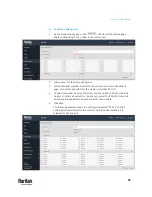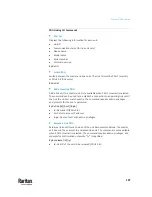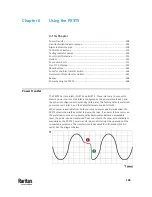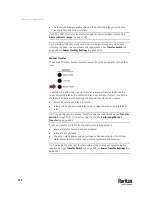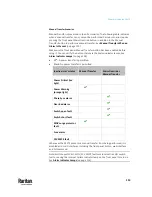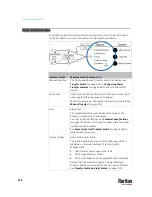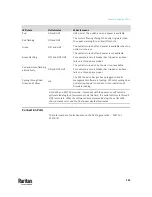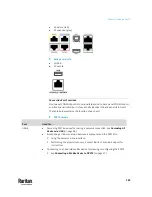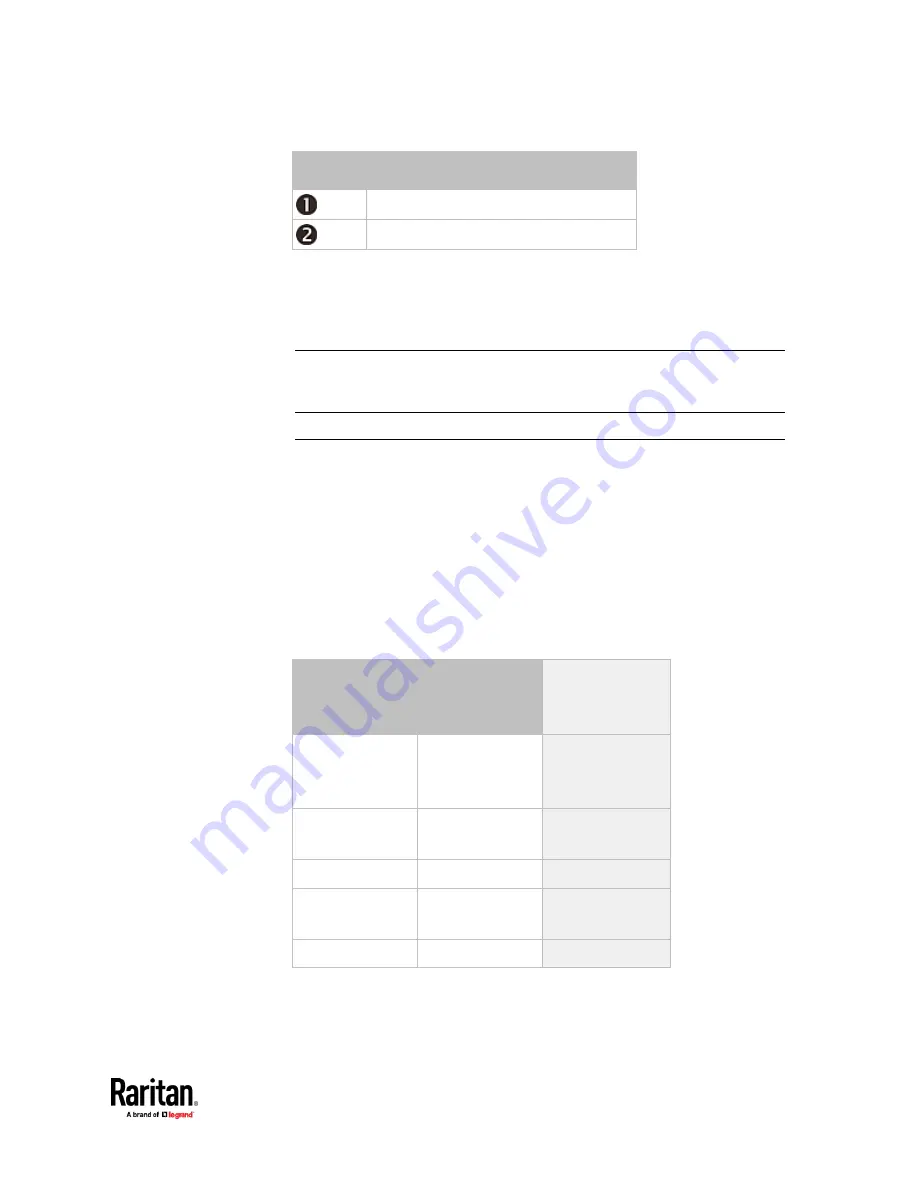
Chapter 6: Using the PX3TS
109
Number
Event
Power failure
Automatic power transfer
There are three types of power transfer mechanisms:
•
Automatic transfer
•
Automatic retransfer
•
Manual transfer
Tip: You can monitor the power quality of each inlet or the power transfer
status by observing the Inlet Power indicator lamps. See
Transfer Switch
Indicator Lamps
(on page 114).
Automatic Transfer
Power is automatically transferred from the preferred inlet to the alternate
because:
•
The preferred inlet's power fails, or
•
The preferred inlet's power quality (voltage or frequency) enters the
critical level.
Power quality is indicated through the Power Quality indicator lamps. See
Power Quality Indicator Lamps
(on page 116).
The table below indicates which inlet the PX3TS selects when the power quality
changes.
Inlet power quality
Active inlet
Preferred
Alternate
Normal
Normal
Warning
Critical
Preferred
Warning
Warning
Critical
Preferred
Warning
Normal
Preferred
Critical
Normal
Warning
Alternate
Critical
Critical
None
Содержание Raritan PX3TS
Страница 4: ......
Страница 6: ......
Страница 20: ......
Страница 52: ...Chapter 3 Initial Installation and Configuration 32 Number Device role Master device Slave 1 Slave 2 Slave 3...
Страница 80: ...Chapter 4 Connecting External Equipment Optional 60...
Страница 109: ...Chapter 5 PDU Linking 89...
Страница 117: ...Chapter 5 PDU Linking 97...
Страница 440: ...Chapter 7 Using the Web Interface 420 If wanted you can customize the subject and content of this email in this action...
Страница 441: ...Chapter 7 Using the Web Interface 421...
Страница 464: ...Chapter 7 Using the Web Interface 444...
Страница 465: ...Chapter 7 Using the Web Interface 445 Continued...
Страница 746: ...Appendix A Specifications 726...
Страница 823: ...Appendix I RADIUS Configuration Illustration 803 Note If your PX3TS uses PAP then select PAP...
Страница 824: ...Appendix I RADIUS Configuration Illustration 804 10 Select Standard to the left of the dialog and then click Add...
Страница 825: ...Appendix I RADIUS Configuration Illustration 805 11 Select Filter Id from the list of attributes and click Add...
Страница 828: ...Appendix I RADIUS Configuration Illustration 808 14 The new attribute is added Click OK...
Страница 829: ...Appendix I RADIUS Configuration Illustration 809 15 Click Next to continue...
Страница 860: ...Appendix J Additional PX3TS Information 840...
Страница 890: ...Appendix K Integration 870 3 Click OK...
Страница 900: ......