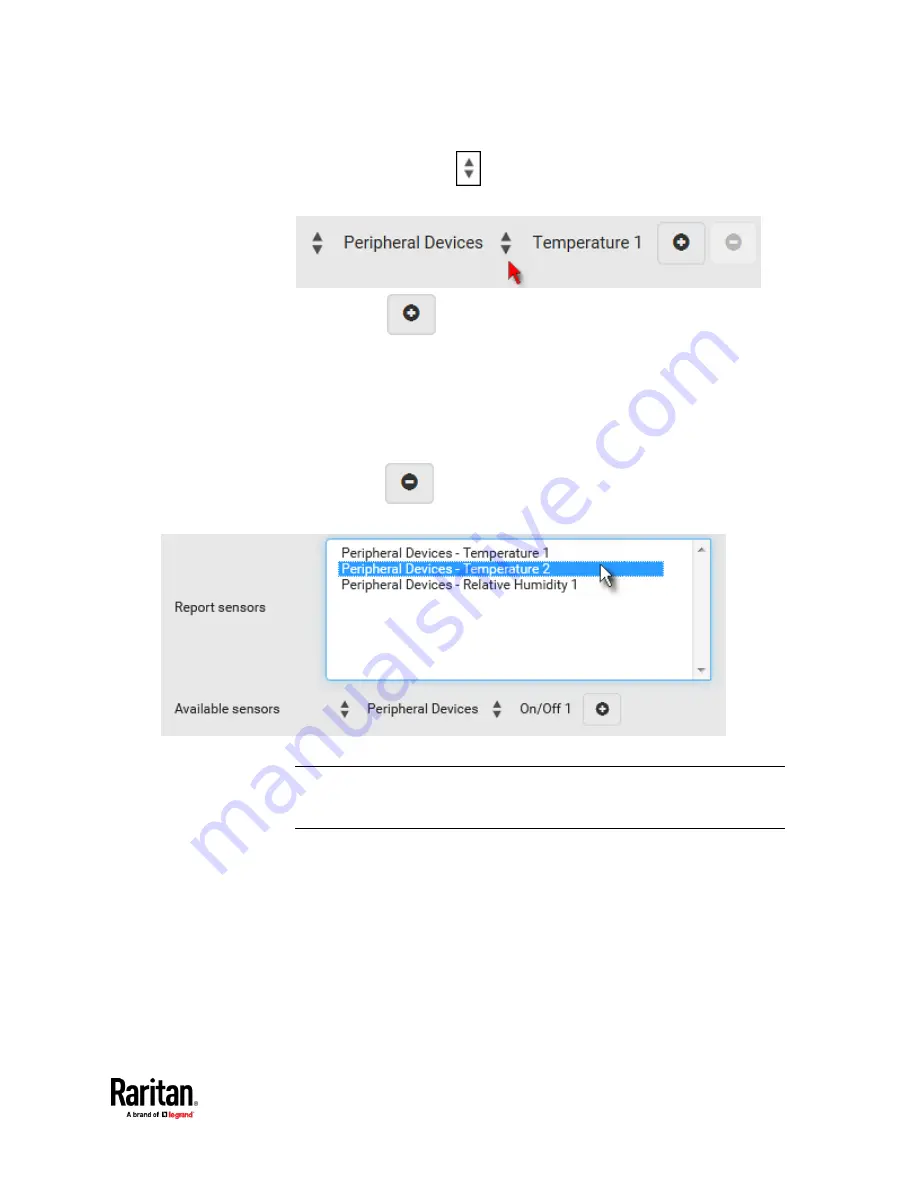
Chapter 7: Using the Web Interface
407
b.
Click the second
to select the specific sensor for the target from
the list.
c.
Click
to add the selected sensor to the Report Sensors list
box.
For example, to monitor the current reading of the Inlet 1, select Inlet 1
from the left field, and then select RMS Current from the right field.
6.
To report additional sensors simultaneously, repeat the above step to add
more sensors.
▪
To remove any sensor from the 'Report sensors' list box, select it and
click
. To make multiple selections, press Ctrl+click or
Shift+click to highlight multiple ones.
7.
To immediately send out the sensor report, click Send Report Now.
Tip: When intending to send a sensor report using custom messages, use the
placeholder [SENSORREPORT] to report sensor readings. See
Placeholders for
Custom Messages
(on page 425).
Содержание Raritan PX3TS
Страница 4: ......
Страница 6: ......
Страница 20: ......
Страница 52: ...Chapter 3 Initial Installation and Configuration 32 Number Device role Master device Slave 1 Slave 2 Slave 3...
Страница 80: ...Chapter 4 Connecting External Equipment Optional 60...
Страница 109: ...Chapter 5 PDU Linking 89...
Страница 117: ...Chapter 5 PDU Linking 97...
Страница 440: ...Chapter 7 Using the Web Interface 420 If wanted you can customize the subject and content of this email in this action...
Страница 441: ...Chapter 7 Using the Web Interface 421...
Страница 464: ...Chapter 7 Using the Web Interface 444...
Страница 465: ...Chapter 7 Using the Web Interface 445 Continued...
Страница 746: ...Appendix A Specifications 726...
Страница 823: ...Appendix I RADIUS Configuration Illustration 803 Note If your PX3TS uses PAP then select PAP...
Страница 824: ...Appendix I RADIUS Configuration Illustration 804 10 Select Standard to the left of the dialog and then click Add...
Страница 825: ...Appendix I RADIUS Configuration Illustration 805 11 Select Filter Id from the list of attributes and click Add...
Страница 828: ...Appendix I RADIUS Configuration Illustration 808 14 The new attribute is added Click OK...
Страница 829: ...Appendix I RADIUS Configuration Illustration 809 15 Click Next to continue...
Страница 860: ...Appendix J Additional PX3TS Information 840...
Страница 890: ...Appendix K Integration 870 3 Click OK...
Страница 900: ......
















































