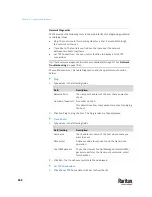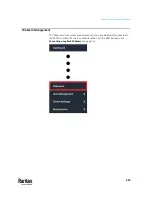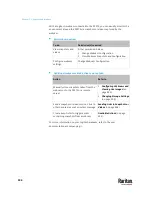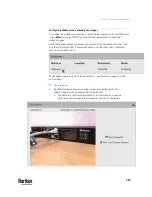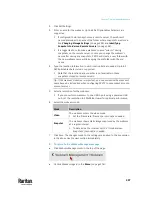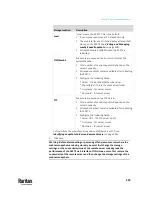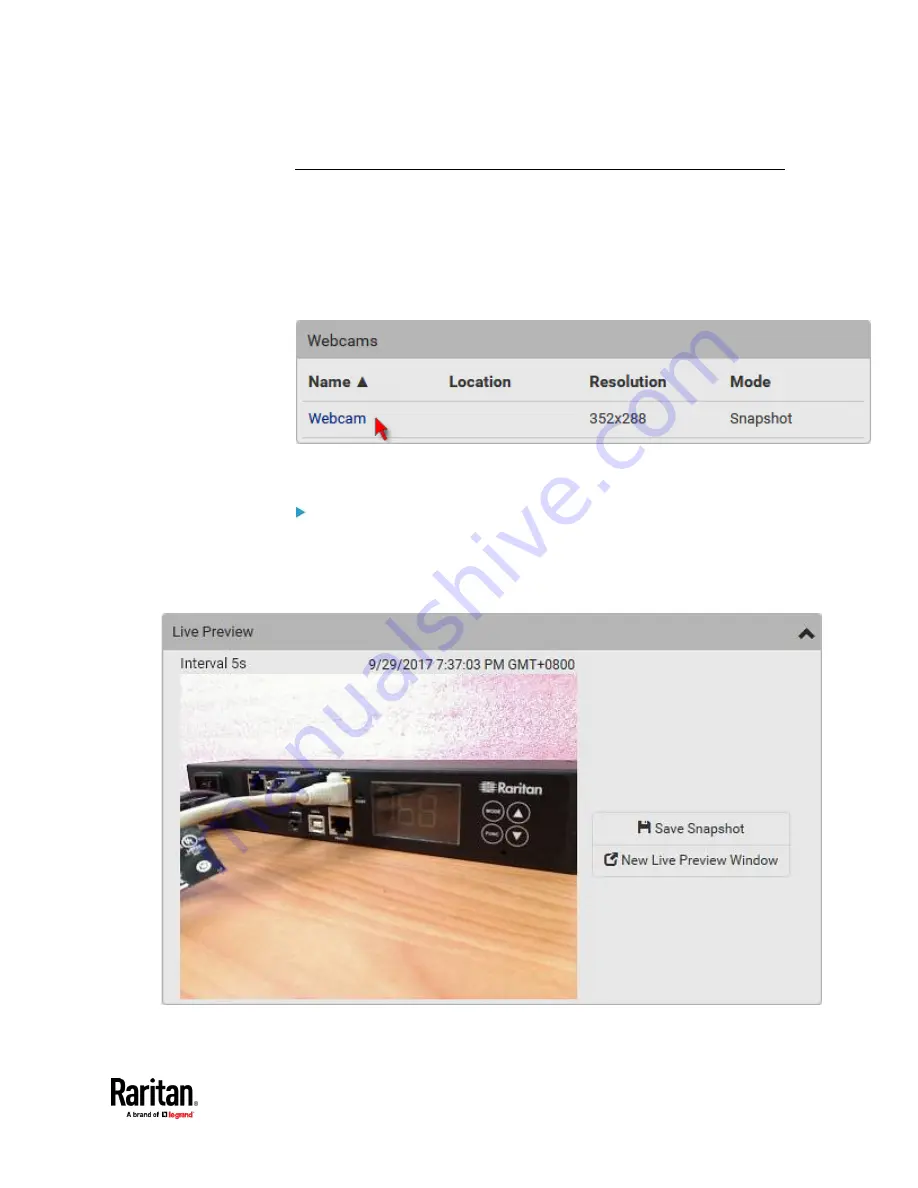
Chapter 7: Using the Web Interface
495
Configuring Webcams and Viewing Live Images
To configure a webcam or view live snapshot/video sessions, choose Webcams
in the
Menu
(on page 176). Then click the desired webcam to open that
webcam's page.
Note that default webcam names are determined by the detection order. The
one that is detected first is named
Webcam
, and the other that is detected
later is named
Webcam 2
.
The Webcam page consists of three sections --
Live Preview
,
Image Controls
and
Settings
.
Live Preview:
1.
By default the Live Preview section is opened, displaying the live
snapshot/video session captured by the webcam.
▪
The default is to show live snapshots. Interval time and capture
date/time of the image are displayed on the top of the image.
Содержание Raritan PX3TS
Страница 4: ......
Страница 6: ......
Страница 20: ......
Страница 52: ...Chapter 3 Initial Installation and Configuration 32 Number Device role Master device Slave 1 Slave 2 Slave 3...
Страница 80: ...Chapter 4 Connecting External Equipment Optional 60...
Страница 109: ...Chapter 5 PDU Linking 89...
Страница 117: ...Chapter 5 PDU Linking 97...
Страница 440: ...Chapter 7 Using the Web Interface 420 If wanted you can customize the subject and content of this email in this action...
Страница 441: ...Chapter 7 Using the Web Interface 421...
Страница 464: ...Chapter 7 Using the Web Interface 444...
Страница 465: ...Chapter 7 Using the Web Interface 445 Continued...
Страница 746: ...Appendix A Specifications 726...
Страница 823: ...Appendix I RADIUS Configuration Illustration 803 Note If your PX3TS uses PAP then select PAP...
Страница 824: ...Appendix I RADIUS Configuration Illustration 804 10 Select Standard to the left of the dialog and then click Add...
Страница 825: ...Appendix I RADIUS Configuration Illustration 805 11 Select Filter Id from the list of attributes and click Add...
Страница 828: ...Appendix I RADIUS Configuration Illustration 808 14 The new attribute is added Click OK...
Страница 829: ...Appendix I RADIUS Configuration Illustration 809 15 Click Next to continue...
Страница 860: ...Appendix J Additional PX3TS Information 840...
Страница 890: ...Appendix K Integration 870 3 Click OK...
Страница 900: ......