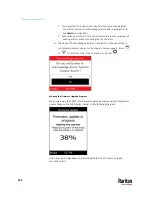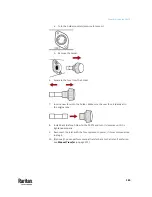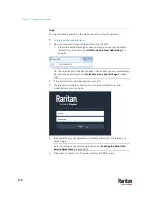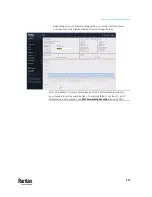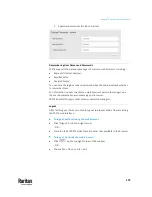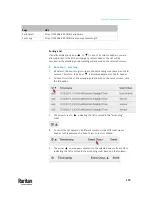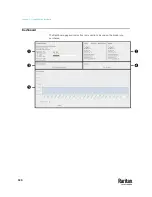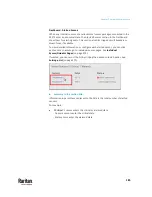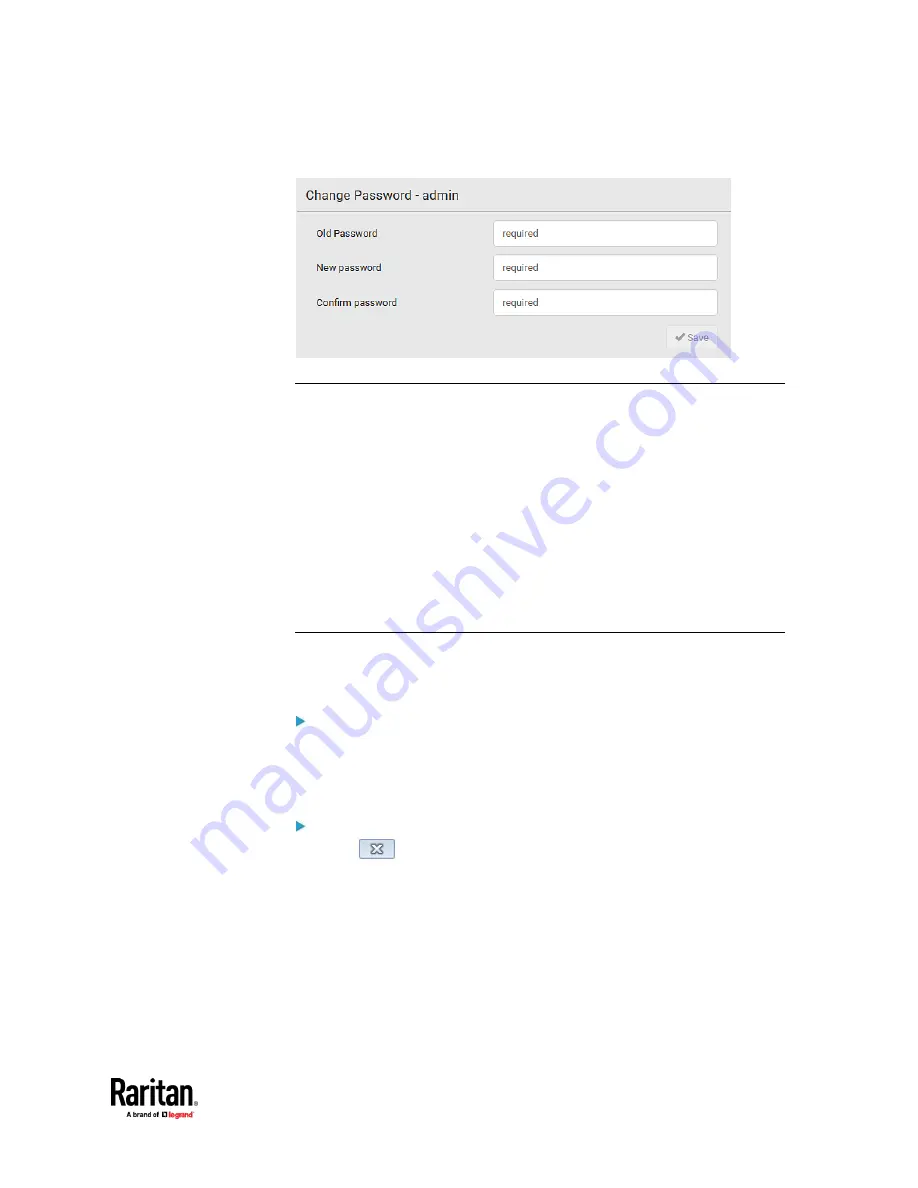
Chapter 7: Using the Web Interface
173
▪
A password comprises 4 to 64 characters.
Remembering User Names and Passwords
PX3TS supports the password manager of common web browsers, including:
•
Microsoft Internet Explorer
®
•
Mozilla Firefox
®
•
Google Chrome
®
You can save the login name and password when these browsers ask whether
to remember them.
For information on how to activate a web browser's password manager, see
the user documentation accompanying your browser.
PX3TS does NOT support other browser password managers.
Logout
After finishing your tasks, you should log out to prevent others from accessing
the PX3TS web interface.
To log out without closing the web browser:
•
Click "Logout" on the top-right corner.
-- OR --
•
Close the tab of PX3TS while there are other tabs available in the browser.
To log out by closing the web browser:
•
Click
on the top-right corner of the window.
-- OR --
•
Choose File > Close, or File > Exit.
Содержание Raritan PX3TS
Страница 4: ......
Страница 6: ......
Страница 20: ......
Страница 52: ...Chapter 3 Initial Installation and Configuration 32 Number Device role Master device Slave 1 Slave 2 Slave 3...
Страница 80: ...Chapter 4 Connecting External Equipment Optional 60...
Страница 109: ...Chapter 5 PDU Linking 89...
Страница 117: ...Chapter 5 PDU Linking 97...
Страница 440: ...Chapter 7 Using the Web Interface 420 If wanted you can customize the subject and content of this email in this action...
Страница 441: ...Chapter 7 Using the Web Interface 421...
Страница 464: ...Chapter 7 Using the Web Interface 444...
Страница 465: ...Chapter 7 Using the Web Interface 445 Continued...
Страница 746: ...Appendix A Specifications 726...
Страница 823: ...Appendix I RADIUS Configuration Illustration 803 Note If your PX3TS uses PAP then select PAP...
Страница 824: ...Appendix I RADIUS Configuration Illustration 804 10 Select Standard to the left of the dialog and then click Add...
Страница 825: ...Appendix I RADIUS Configuration Illustration 805 11 Select Filter Id from the list of attributes and click Add...
Страница 828: ...Appendix I RADIUS Configuration Illustration 808 14 The new attribute is added Click OK...
Страница 829: ...Appendix I RADIUS Configuration Illustration 809 15 Click Next to continue...
Страница 860: ...Appendix J Additional PX3TS Information 840...
Страница 890: ...Appendix K Integration 870 3 Click OK...
Страница 900: ......