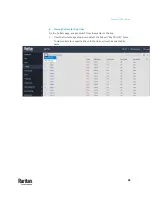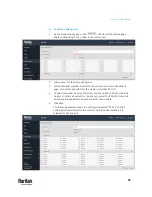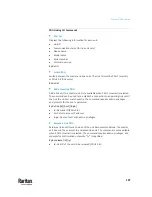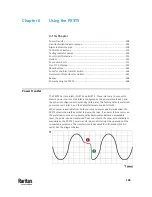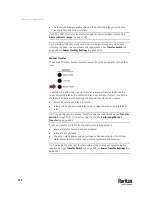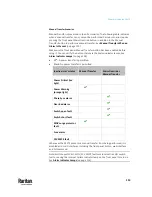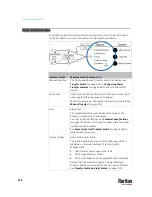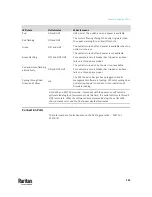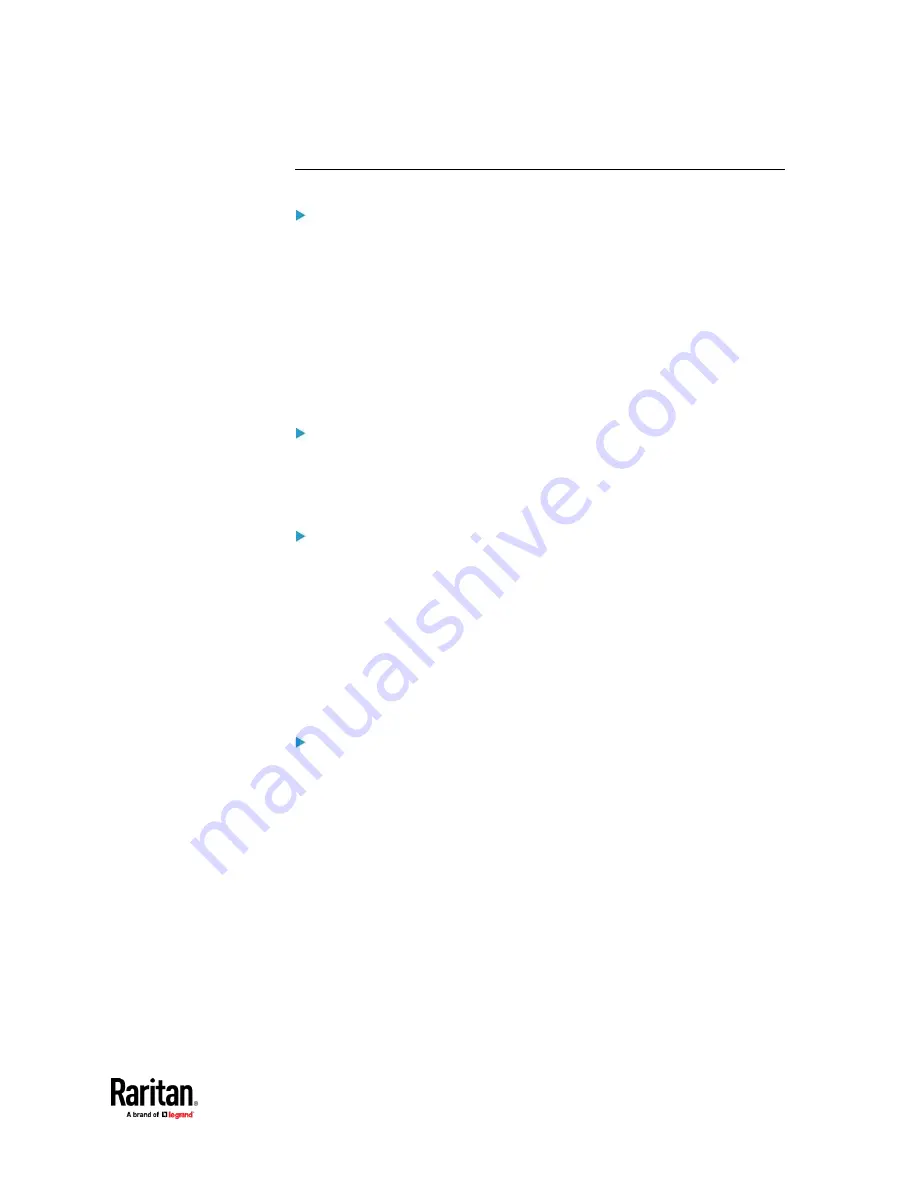
Chapter 5: PDU Linking
107
PDU Linking CLI Commands
PDU List
Displays the following information for each unit:
•
Link ID
•
Communication status (for link unit only)
•
Device name
•
Model name
•
Serial number
•
Firmware version
# pdu list
Switch PDU
Switch between the master and link units. The Link ID must be PDU 1 (master)
or PDUs 2-8 (link units).
# pdu [id]
Add a New Link PDU
Add a link unit to a master unit. Only available when PDU 1 (master) is selected.
The command can be used to re-establish a connection to an existing link unit if
the Link ID and host match exactly. The command requires admin privileges
and prompts for the user’s password.
# pdu link [id] [host] [login]
•
id: New link ID (PDUs 2-8)
•
host: Host name or IP address
•
login: Name of user with admin privileges
Release a Link PDU
Release a link unit from a chain until the unit becomes standalone. The master
unit does not have access to a released link unit. The command is only available
when PDU 1 (master) is selected. The command requires admin privileges, and
prompts for confirmation unless the “/y” is specified.
# pdu release [id] {/y}
•
id: Link ID of the unit to be released (PDUs 2-8).
Содержание Raritan PX3TS
Страница 4: ......
Страница 6: ......
Страница 20: ......
Страница 52: ...Chapter 3 Initial Installation and Configuration 32 Number Device role Master device Slave 1 Slave 2 Slave 3...
Страница 80: ...Chapter 4 Connecting External Equipment Optional 60...
Страница 109: ...Chapter 5 PDU Linking 89...
Страница 117: ...Chapter 5 PDU Linking 97...
Страница 440: ...Chapter 7 Using the Web Interface 420 If wanted you can customize the subject and content of this email in this action...
Страница 441: ...Chapter 7 Using the Web Interface 421...
Страница 464: ...Chapter 7 Using the Web Interface 444...
Страница 465: ...Chapter 7 Using the Web Interface 445 Continued...
Страница 746: ...Appendix A Specifications 726...
Страница 823: ...Appendix I RADIUS Configuration Illustration 803 Note If your PX3TS uses PAP then select PAP...
Страница 824: ...Appendix I RADIUS Configuration Illustration 804 10 Select Standard to the left of the dialog and then click Add...
Страница 825: ...Appendix I RADIUS Configuration Illustration 805 11 Select Filter Id from the list of attributes and click Add...
Страница 828: ...Appendix I RADIUS Configuration Illustration 808 14 The new attribute is added Click OK...
Страница 829: ...Appendix I RADIUS Configuration Illustration 809 15 Click Next to continue...
Страница 860: ...Appendix J Additional PX3TS Information 840...
Страница 890: ...Appendix K Integration 870 3 Click OK...
Страница 900: ......