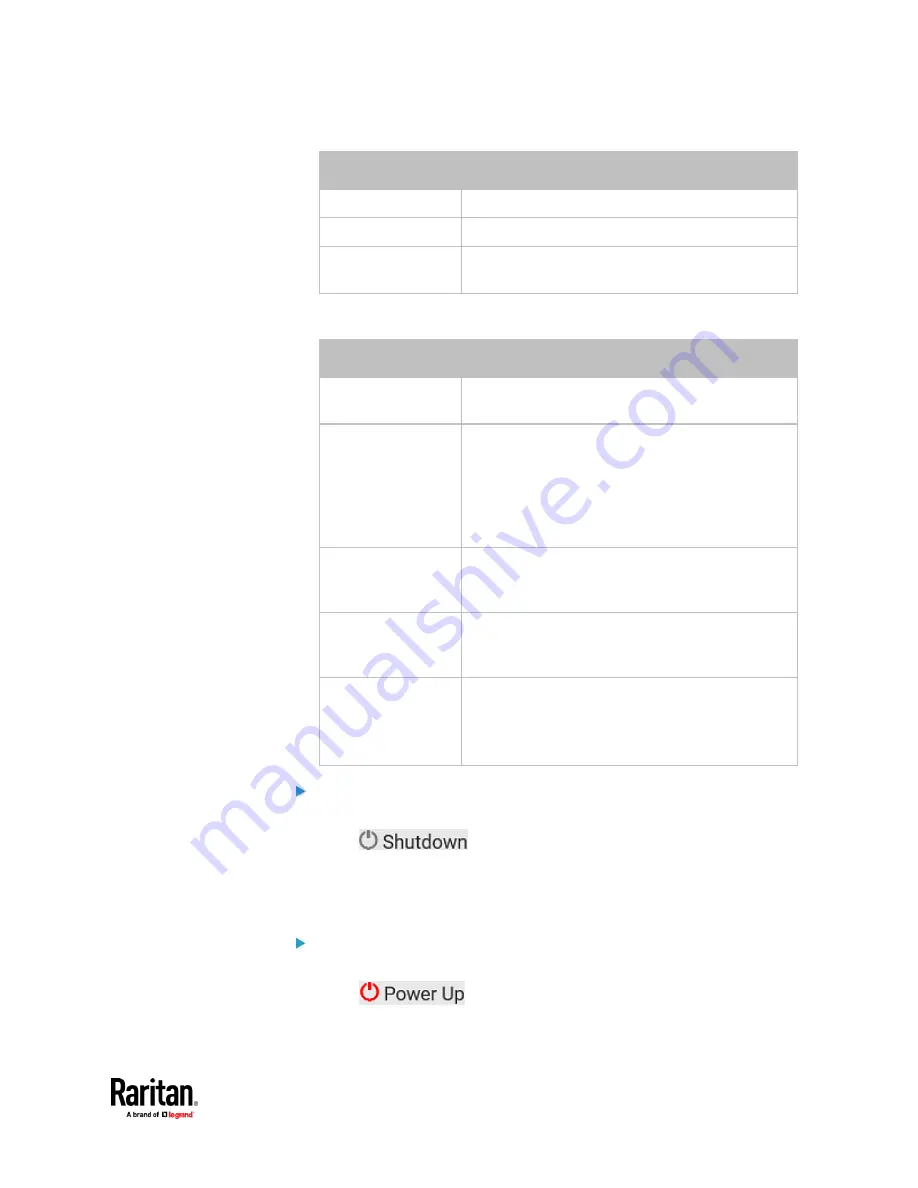
Chapter 7: Using the Web Interface
451
Status
Description
Reachable
The monitored equipment is accessible.
Unreachable
The monitored equipment is inaccessible.
Waiting for reliable
connection
The connection between the PX3TS device and the
monitored equipment is not reliably established yet.
3.
If your PX3TS supports outlet switching, one more column displays --
Power Control
.
Power control status Description
(disabled)
Power control is not enabled for the monitored
equipment.
Server power is on
The outlet or outlet group associated with the
monitored equipment is being powered on.
▪
In the scenario where an 'outlet group' is
associated with the equipment, the message
'Server power is on' is shown as long as one of the
outlets in the outlet group remains powered on.
Server power is off
The outlet or all outlets of the outlet group
associated with the monitored equipment are being
powered off.
Server is shutting
down
PX3TS has sent the shutdown command to the
monitored equipment, but the shutdown operation
has not completed or succeeded yet.
Power state
unknown
PX3TS cannot determine the power state of the
outlet(s) associated with the monitored device.
For example, maybe the outlet group associated with
the monitored device has been deleted.
To shut down a monitored device:
1.
Select the IT device that you want to shut down.
2.
Click
.
3.
Confirm the operation when prompted.
4.
Observe the Power Control status of the monitored device to make sure
the shutdown operation succeeds.
To power on a monitored device:
1.
Select the IT device that you want to turn on.
2.
Click
.
3.
Confirm the operation when prompted.
Содержание Raritan PX3TS
Страница 4: ......
Страница 6: ......
Страница 20: ......
Страница 52: ...Chapter 3 Initial Installation and Configuration 32 Number Device role Master device Slave 1 Slave 2 Slave 3...
Страница 80: ...Chapter 4 Connecting External Equipment Optional 60...
Страница 109: ...Chapter 5 PDU Linking 89...
Страница 117: ...Chapter 5 PDU Linking 97...
Страница 440: ...Chapter 7 Using the Web Interface 420 If wanted you can customize the subject and content of this email in this action...
Страница 441: ...Chapter 7 Using the Web Interface 421...
Страница 464: ...Chapter 7 Using the Web Interface 444...
Страница 465: ...Chapter 7 Using the Web Interface 445 Continued...
Страница 746: ...Appendix A Specifications 726...
Страница 823: ...Appendix I RADIUS Configuration Illustration 803 Note If your PX3TS uses PAP then select PAP...
Страница 824: ...Appendix I RADIUS Configuration Illustration 804 10 Select Standard to the left of the dialog and then click Add...
Страница 825: ...Appendix I RADIUS Configuration Illustration 805 11 Select Filter Id from the list of attributes and click Add...
Страница 828: ...Appendix I RADIUS Configuration Illustration 808 14 The new attribute is added Click OK...
Страница 829: ...Appendix I RADIUS Configuration Illustration 809 15 Click Next to continue...
Страница 860: ...Appendix J Additional PX3TS Information 840...
Страница 890: ...Appendix K Integration 870 3 Click OK...
Страница 900: ......
















































