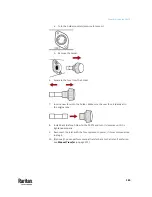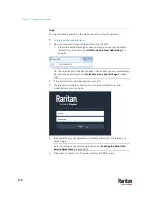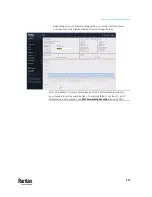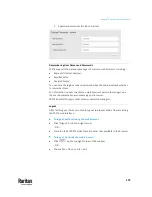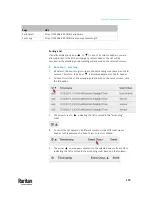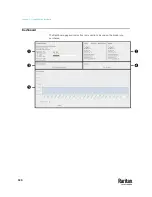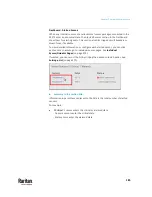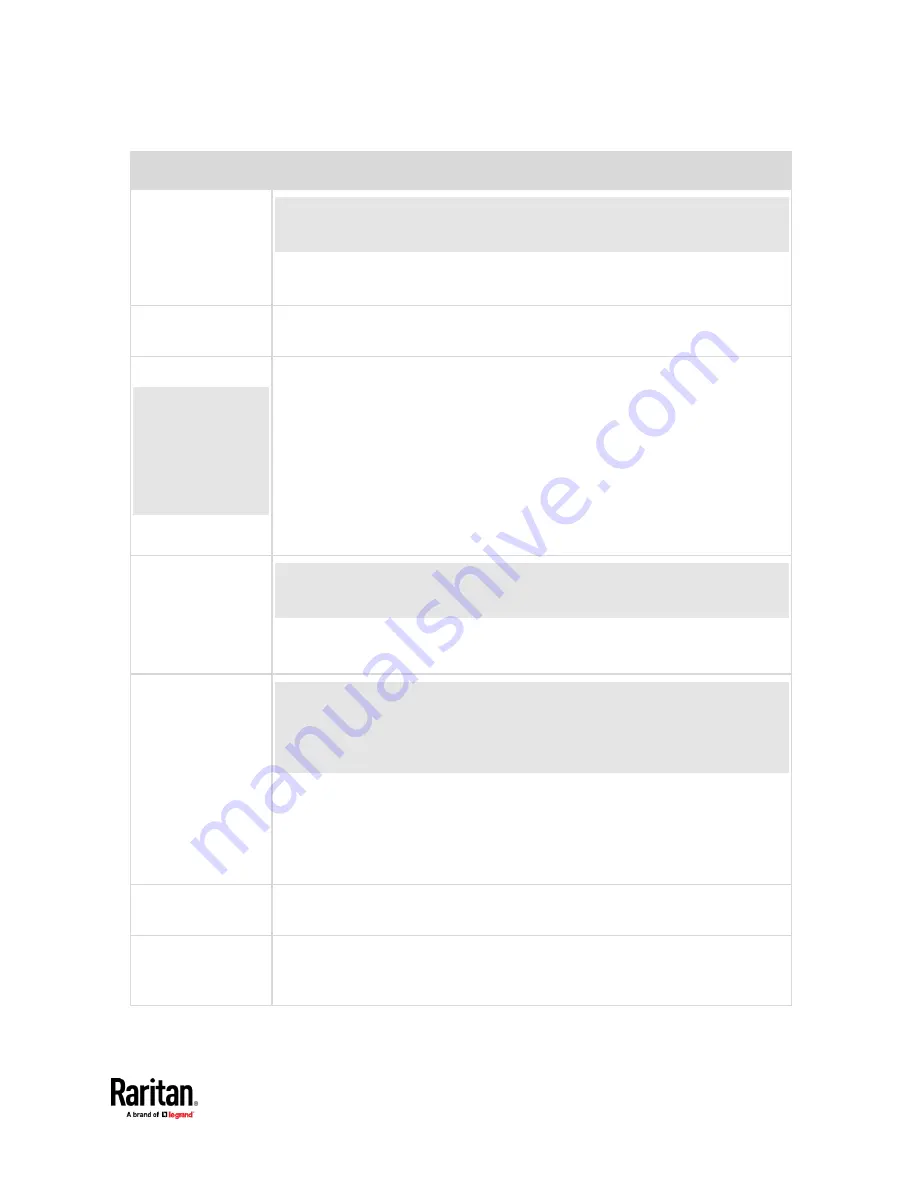
Chapter 7: Using the Web Interface
177
Menu
Information shown
OCPs
The OCPs menu item displays only when there are overcurrent protectors
implemented on your model.
OCP status and settings, such as OCP thresholds.
See
OCPs
(on page 249).
Peripherals
Status and settings of Raritan environmental sensor packages, if connected.
See
Peripherals
(on page 258).
Feature Port
The name 'Feature
Port(s)' will be
replaced with one
of the device
names listed to
the right
Status and settings of the device connected to the Feature port(s), which can be
one of the following.
▪
Asset Strip
▪
External Beeper
▪
LHX 20
▪
SHX 30
▪
LHX 40
▪
Power CIM
See
Feature Port
(on page 279).
Webcams
The 'Webcams' menu item appears when there is any webcam(s) connected to
the PX3TS, or when there are snapshots saved onto the PX3TS already.
Webcam live snapshots/video and webcam settings.
See
Webcam Management
(on page 493).
SmartLock
-- and/or --
Card Readers
Either or both menu items appear only when you connect Raritan's SmartLock
kit to this product. For details, refer to the user documentation accompanying
the SmartLock kit or download it from Raritan's
Support page
http://www.raritan.com/support/
).
▪
SmartLock
: Configures and controls the door handles connected to this product
via DX2-DH2C2. Note that this page is not available if connecting the door
handles to other Raritan sensors than DX2-DH2C2.
▪
Card Readers
: Lists the card readers connected to PX3TS directly or indirectly.
See
SmartLock and Card Reader
(on page 506).
User Management
Data and settings of user accounts and groups, such as password change.
See
User Management
(on page 296).
Device Settings
Device-related settings, including network, security, system time, event rules and
more.
See
Device Settings
(on page 308).
Содержание Raritan PX3TS
Страница 4: ......
Страница 6: ......
Страница 20: ......
Страница 52: ...Chapter 3 Initial Installation and Configuration 32 Number Device role Master device Slave 1 Slave 2 Slave 3...
Страница 80: ...Chapter 4 Connecting External Equipment Optional 60...
Страница 109: ...Chapter 5 PDU Linking 89...
Страница 117: ...Chapter 5 PDU Linking 97...
Страница 440: ...Chapter 7 Using the Web Interface 420 If wanted you can customize the subject and content of this email in this action...
Страница 441: ...Chapter 7 Using the Web Interface 421...
Страница 464: ...Chapter 7 Using the Web Interface 444...
Страница 465: ...Chapter 7 Using the Web Interface 445 Continued...
Страница 746: ...Appendix A Specifications 726...
Страница 823: ...Appendix I RADIUS Configuration Illustration 803 Note If your PX3TS uses PAP then select PAP...
Страница 824: ...Appendix I RADIUS Configuration Illustration 804 10 Select Standard to the left of the dialog and then click Add...
Страница 825: ...Appendix I RADIUS Configuration Illustration 805 11 Select Filter Id from the list of attributes and click Add...
Страница 828: ...Appendix I RADIUS Configuration Illustration 808 14 The new attribute is added Click OK...
Страница 829: ...Appendix I RADIUS Configuration Illustration 809 15 Click Next to continue...
Страница 860: ...Appendix J Additional PX3TS Information 840...
Страница 890: ...Appendix K Integration 870 3 Click OK...
Страница 900: ......