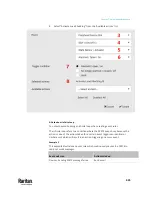Chapter 7: Using the Web Interface
449
To configure the shutdown and power control settings:
Restriction: To make the power control feature work properly, the power
cord(s) of the monitored IT device must be connected to the "same" PDU
which is monitoring the IT device.
Field
Description
Shutdown command
This is the command which is sent to the
monitored IT device via SSH for shutting it down
after you press the Shutdown button on PX3TS.
▪
GNU/Linux
:
This option sends the GNU/Linux shutdown
command.
▪
Windows
:
This option sends the Windows shutdown
command.
▪
Custom
:
If the monitored device's system is neither
GNU/Linux nor Windows, choose this option to
specify a proper shutdown command, which
can comprise a maximum of 1024 ASCII
characters.
User name,
Password
Specify user credentials for logging in to the
monitored device via SSH.
▪
User name
:
The name comprises up to 128 non-empty
ASCII characters.
▪
Password
:
The password comprises up to 128 ASCII
characters.
SSH port
The monitored device's SSH port.
▪
Default is 22.
Power target to switch Select the outlet or outlet group that is powering
the monitored device.
Содержание Raritan PX3TS
Страница 4: ......
Страница 6: ......
Страница 20: ......
Страница 52: ...Chapter 3 Initial Installation and Configuration 32 Number Device role Master device Slave 1 Slave 2 Slave 3...
Страница 80: ...Chapter 4 Connecting External Equipment Optional 60...
Страница 109: ...Chapter 5 PDU Linking 89...
Страница 117: ...Chapter 5 PDU Linking 97...
Страница 440: ...Chapter 7 Using the Web Interface 420 If wanted you can customize the subject and content of this email in this action...
Страница 441: ...Chapter 7 Using the Web Interface 421...
Страница 464: ...Chapter 7 Using the Web Interface 444...
Страница 465: ...Chapter 7 Using the Web Interface 445 Continued...
Страница 746: ...Appendix A Specifications 726...
Страница 823: ...Appendix I RADIUS Configuration Illustration 803 Note If your PX3TS uses PAP then select PAP...
Страница 824: ...Appendix I RADIUS Configuration Illustration 804 10 Select Standard to the left of the dialog and then click Add...
Страница 825: ...Appendix I RADIUS Configuration Illustration 805 11 Select Filter Id from the list of attributes and click Add...
Страница 828: ...Appendix I RADIUS Configuration Illustration 808 14 The new attribute is added Click OK...
Страница 829: ...Appendix I RADIUS Configuration Illustration 809 15 Click Next to continue...
Страница 860: ...Appendix J Additional PX3TS Information 840...
Страница 890: ...Appendix K Integration 870 3 Click OK...
Страница 900: ......