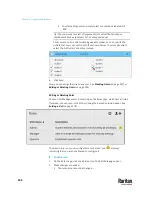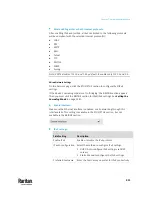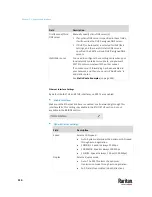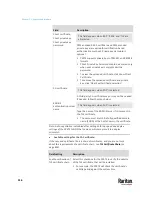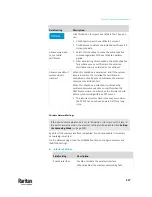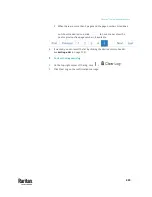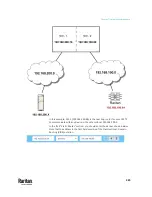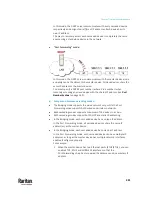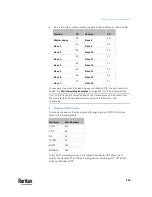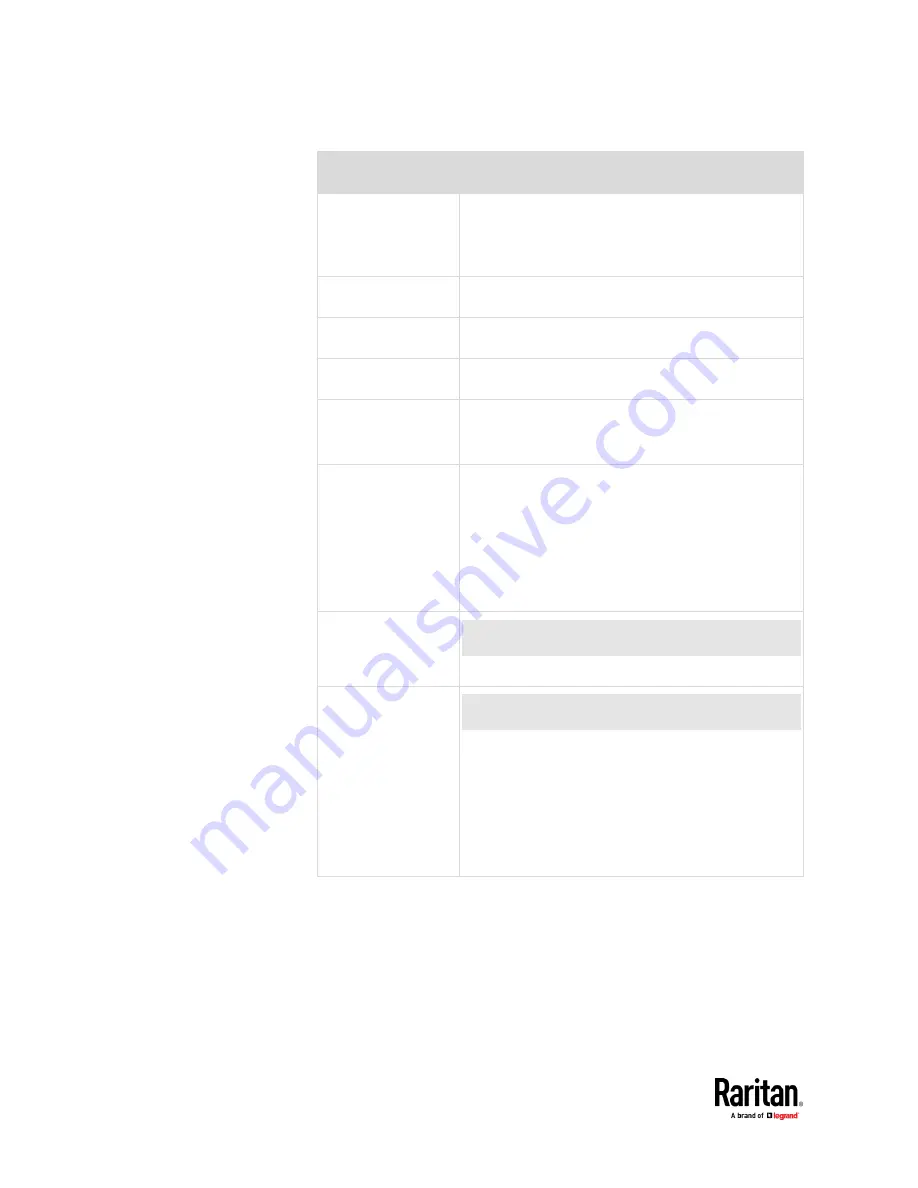
Chapter 7: Using the Web Interface
318
Field/setting
Description
Hardware state
Check this field to ensure that the PX3TS has detected
a wireless USB LAN adapter. If not, verify whether the
USB LAN adapter is firmly connected or whether it is
supported.
SSID
Type the name of the wireless access point (AP).
Force AP BSSID
If the BSSID is available, select this checkbox.
BSSID
Type the MAC address of an access point.
Enable High
Throughput
(802.11n)
Enable or disable 802.11n protocol.
Authentication
Select an authentication method.
▪
No Authentication:
No authentication data is
required.
▪
PSK
: A Pre-Shared Key is required.
▪
EAP:
Use Protected Extensible Authentication
Protocol. Enter required authentication data in the
fields that appear.
Pre-Shared Key
This field appears only when PSK is selected.
Type the PSK string.
Outer authentication
This field appears when 'EAP' is selected.
There are two authentication methods for EAP.
▪
PEAP:
A TLS tunnel is established, and an inner
authentication method can be specified for this
tunnel.
▪
TLS:
Authentication between the client and
authentication server is performed using TLS
certificates.
Содержание Raritan PX3TS
Страница 4: ......
Страница 6: ......
Страница 20: ......
Страница 52: ...Chapter 3 Initial Installation and Configuration 32 Number Device role Master device Slave 1 Slave 2 Slave 3...
Страница 80: ...Chapter 4 Connecting External Equipment Optional 60...
Страница 109: ...Chapter 5 PDU Linking 89...
Страница 117: ...Chapter 5 PDU Linking 97...
Страница 440: ...Chapter 7 Using the Web Interface 420 If wanted you can customize the subject and content of this email in this action...
Страница 441: ...Chapter 7 Using the Web Interface 421...
Страница 464: ...Chapter 7 Using the Web Interface 444...
Страница 465: ...Chapter 7 Using the Web Interface 445 Continued...
Страница 746: ...Appendix A Specifications 726...
Страница 823: ...Appendix I RADIUS Configuration Illustration 803 Note If your PX3TS uses PAP then select PAP...
Страница 824: ...Appendix I RADIUS Configuration Illustration 804 10 Select Standard to the left of the dialog and then click Add...
Страница 825: ...Appendix I RADIUS Configuration Illustration 805 11 Select Filter Id from the list of attributes and click Add...
Страница 828: ...Appendix I RADIUS Configuration Illustration 808 14 The new attribute is added Click OK...
Страница 829: ...Appendix I RADIUS Configuration Illustration 809 15 Click Next to continue...
Страница 860: ...Appendix J Additional PX3TS Information 840...
Страница 890: ...Appendix K Integration 870 3 Click OK...
Страница 900: ......