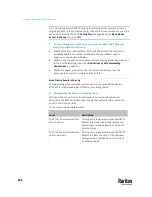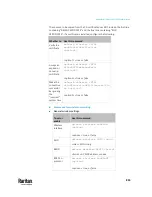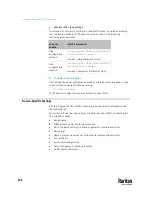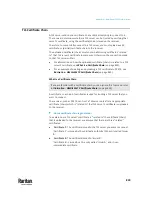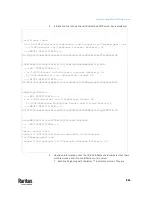Appendix J: Additional PX3TS Information
854
To set or
enable
Use this command
EAP identity
network ethernet <ETH>
eapIdentity <identity>
<identity> = your user name for EAP
authentication
EAP TLS client
certificate
network ethernet <ETH>
eapClientCertificate
When prompted to enter the client
certificate, open the certificate with a text
editor, copy and paste the content into
the communications program.
EAP TLS client
private key
network ethernet <ETH>
eapClientPrivateKey
When prompted to enter the private key,
open the key with a text editor, copy and
paste the content into the
communications program.
EAP password
network ethernet <ETH>
eapPassword
When prompted to enter the password
for EAP authentication, type the
password.
EAP CA
certificate
network ethernet <ETH>
eapCACertificate
When prompted to enter the CA
certificate, open the certificate with a text
editor, copy and paste the content into
the communications program.
Radius
authentication
server's name
network ethernet <ETH>
eapAuthServerName <FQDN>
<FQDN> = Fully qualified domain name of
the Radius server name shown in the CA
certificate
Содержание Raritan PX3TS
Страница 4: ......
Страница 6: ......
Страница 20: ......
Страница 52: ...Chapter 3 Initial Installation and Configuration 32 Number Device role Master device Slave 1 Slave 2 Slave 3...
Страница 80: ...Chapter 4 Connecting External Equipment Optional 60...
Страница 109: ...Chapter 5 PDU Linking 89...
Страница 117: ...Chapter 5 PDU Linking 97...
Страница 440: ...Chapter 7 Using the Web Interface 420 If wanted you can customize the subject and content of this email in this action...
Страница 441: ...Chapter 7 Using the Web Interface 421...
Страница 464: ...Chapter 7 Using the Web Interface 444...
Страница 465: ...Chapter 7 Using the Web Interface 445 Continued...
Страница 746: ...Appendix A Specifications 726...
Страница 823: ...Appendix I RADIUS Configuration Illustration 803 Note If your PX3TS uses PAP then select PAP...
Страница 824: ...Appendix I RADIUS Configuration Illustration 804 10 Select Standard to the left of the dialog and then click Add...
Страница 825: ...Appendix I RADIUS Configuration Illustration 805 11 Select Filter Id from the list of attributes and click Add...
Страница 828: ...Appendix I RADIUS Configuration Illustration 808 14 The new attribute is added Click OK...
Страница 829: ...Appendix I RADIUS Configuration Illustration 809 15 Click Next to continue...
Страница 860: ...Appendix J Additional PX3TS Information 840...
Страница 890: ...Appendix K Integration 870 3 Click OK...
Страница 900: ......