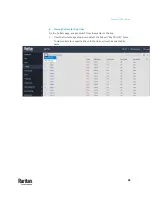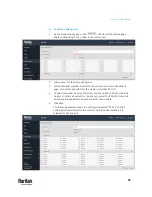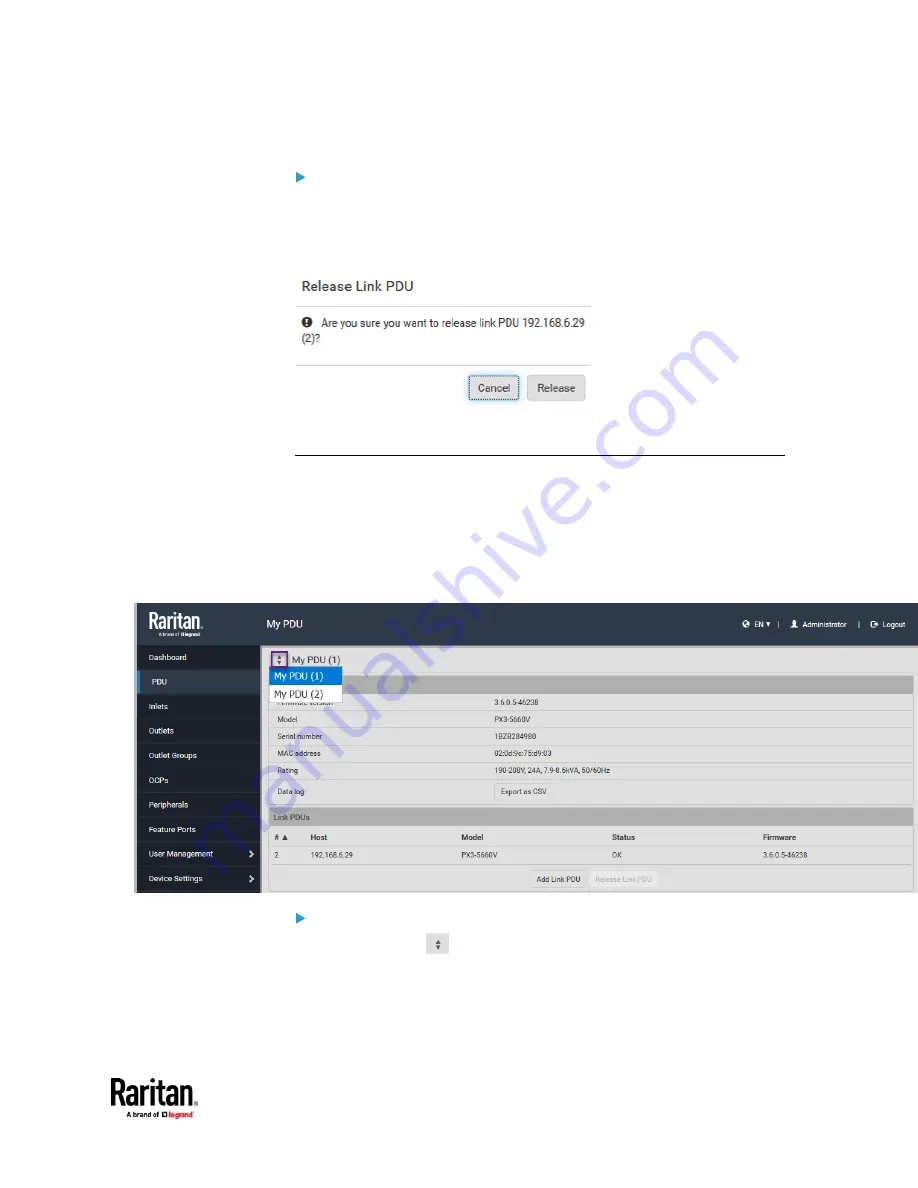
Chapter 5: PDU Linking
85
To release a link unit:
From the PDU page, in the Link PDUs section, click a link unit to select it.
Click Release Link PDU.
A confirmation prompts to cancel or release:
If released, the link unit is removed from the PDU page.
Switching to a Different PDU
Switching PDUs is a control function noted by the Switch control in the in the
upper left corner of the PDU, Outlet, Outlet Groups, OCPs, and Feature Ports
pages, called out in the following screen example.
Displayed data in the GUI defaults to the master unit. The Switch control allows
you to switch quickly from a master page to a link unit page, and back again to
the master.
To switch to a different PDU:
1.
Click the Switch
control.
2.
Select one of the link PDUs from the drop-down list. Link number "2-8"
appears in parentheses.
3.
The page displays data for the selected link PDU.
Содержание Raritan PX3TS
Страница 4: ......
Страница 6: ......
Страница 20: ......
Страница 52: ...Chapter 3 Initial Installation and Configuration 32 Number Device role Master device Slave 1 Slave 2 Slave 3...
Страница 80: ...Chapter 4 Connecting External Equipment Optional 60...
Страница 109: ...Chapter 5 PDU Linking 89...
Страница 117: ...Chapter 5 PDU Linking 97...
Страница 440: ...Chapter 7 Using the Web Interface 420 If wanted you can customize the subject and content of this email in this action...
Страница 441: ...Chapter 7 Using the Web Interface 421...
Страница 464: ...Chapter 7 Using the Web Interface 444...
Страница 465: ...Chapter 7 Using the Web Interface 445 Continued...
Страница 746: ...Appendix A Specifications 726...
Страница 823: ...Appendix I RADIUS Configuration Illustration 803 Note If your PX3TS uses PAP then select PAP...
Страница 824: ...Appendix I RADIUS Configuration Illustration 804 10 Select Standard to the left of the dialog and then click Add...
Страница 825: ...Appendix I RADIUS Configuration Illustration 805 11 Select Filter Id from the list of attributes and click Add...
Страница 828: ...Appendix I RADIUS Configuration Illustration 808 14 The new attribute is added Click OK...
Страница 829: ...Appendix I RADIUS Configuration Illustration 809 15 Click Next to continue...
Страница 860: ...Appendix J Additional PX3TS Information 840...
Страница 890: ...Appendix K Integration 870 3 Click OK...
Страница 900: ......