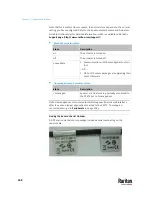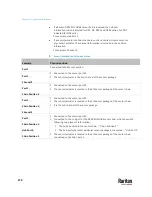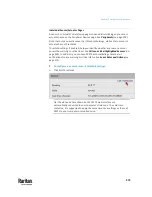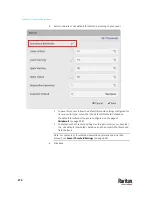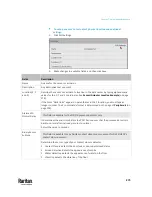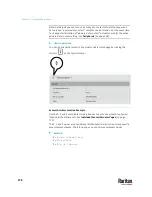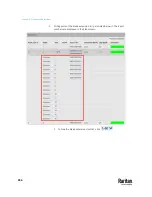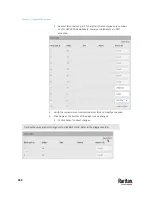Chapter 7: Using the Web Interface
282
Field
Description
Numbering mode
The rack unit numbering method in a rack/cabinet.
▪
Top-Down
: The numbering starts from the
highest rack unit of a rack/cabinet.
▪
Bottom-Up
: The numbering starts from the
lowest rack unit of a rack/cabinet.
Numbering offset
The start number in the rack unit numbering.
For example, if this value is set to 3, then the first
number is 3, the second number is 4, and so on.
Orientation
The asset strip's orientation by indicating the
location of its RJ-45 connector.
▪
Top Connector
: The RJ-45 connector is located
on the top.
▪
Bottom Connector
: The RJ-45 connector is
located on the bottom.
Asset strips can detect their strip orientation and
show it in this field.
You need to adjust this value only when your asset
strips are the oldest ones without tilt sensors
implemented.
Color with
connected tag
Click this field to determine the LED color denoting
the presence of an asset tag.
▪
Default is green.
Color without
connected tag
Click this field to determine the LED color denoting
the absence of an asset tag.
▪
Default is red.
For color settings, there are two ways to set the color.
▪
Click a color in the color palette.
Содержание Raritan PX3TS
Страница 4: ......
Страница 6: ......
Страница 20: ......
Страница 52: ...Chapter 3 Initial Installation and Configuration 32 Number Device role Master device Slave 1 Slave 2 Slave 3...
Страница 80: ...Chapter 4 Connecting External Equipment Optional 60...
Страница 109: ...Chapter 5 PDU Linking 89...
Страница 117: ...Chapter 5 PDU Linking 97...
Страница 440: ...Chapter 7 Using the Web Interface 420 If wanted you can customize the subject and content of this email in this action...
Страница 441: ...Chapter 7 Using the Web Interface 421...
Страница 464: ...Chapter 7 Using the Web Interface 444...
Страница 465: ...Chapter 7 Using the Web Interface 445 Continued...
Страница 746: ...Appendix A Specifications 726...
Страница 823: ...Appendix I RADIUS Configuration Illustration 803 Note If your PX3TS uses PAP then select PAP...
Страница 824: ...Appendix I RADIUS Configuration Illustration 804 10 Select Standard to the left of the dialog and then click Add...
Страница 825: ...Appendix I RADIUS Configuration Illustration 805 11 Select Filter Id from the list of attributes and click Add...
Страница 828: ...Appendix I RADIUS Configuration Illustration 808 14 The new attribute is added Click OK...
Страница 829: ...Appendix I RADIUS Configuration Illustration 809 15 Click Next to continue...
Страница 860: ...Appendix J Additional PX3TS Information 840...
Страница 890: ...Appendix K Integration 870 3 Click OK...
Страница 900: ......