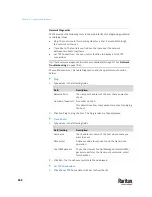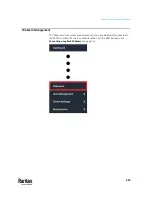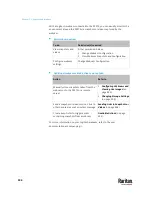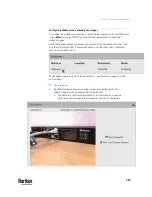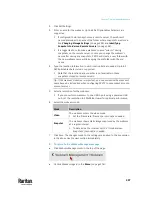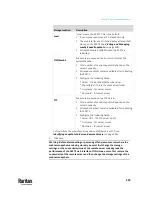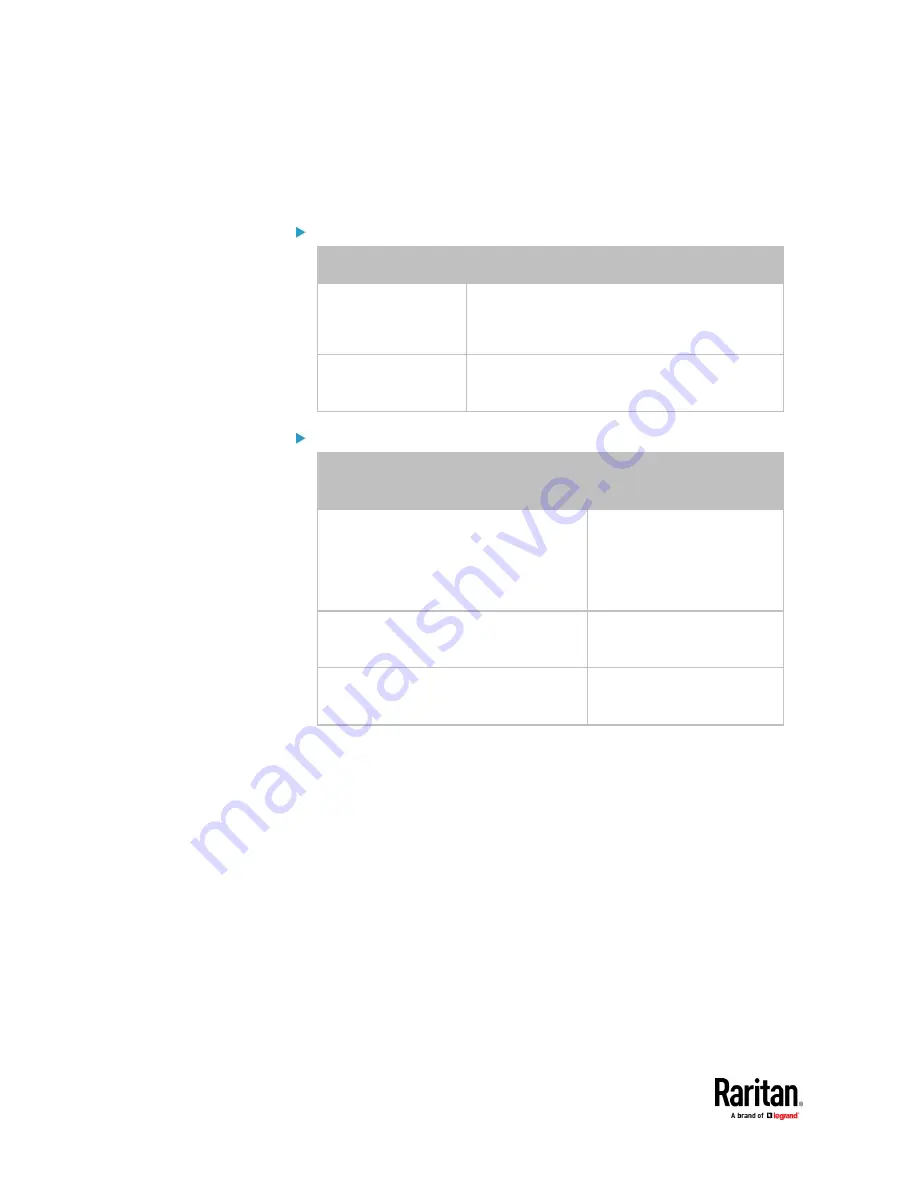
Chapter 7: Using the Web Interface
494
With a Logitech
®
webcam connected to the PX3TS, you can visually monitor the
environment around the PX3TS via snapshots or videos captured by the
webcam.
Permissions required:
To do...
Permission(s) required
View snapshots and
videos
Either permission below:
▪
Change Webcam Configuration
▪
View Webcam Snapshots and Configuration
Configure webcam
settings
Change Webcam Configuration
Additional webcam-related actions you can take:
Action
Refer to
Manually store snapshots taken from the
webcam onto the PX3TS or a remote
server
▪
Configuring Webcams and
Viewing Live Images
(on
▪
Changing Storage Settings
(on page 502)
Send a snapshot or video session's link to
other people via email or instant message
Sending Links to Snapshots or
Videos
(on page 498)
Create event rules to trigger emails
containing snapshots from a webcam
Available Actions
(on page
For more information on your Logitech webcam, refer to the user
documentation accompanying it.
Содержание Raritan PX3TS
Страница 4: ......
Страница 6: ......
Страница 20: ......
Страница 52: ...Chapter 3 Initial Installation and Configuration 32 Number Device role Master device Slave 1 Slave 2 Slave 3...
Страница 80: ...Chapter 4 Connecting External Equipment Optional 60...
Страница 109: ...Chapter 5 PDU Linking 89...
Страница 117: ...Chapter 5 PDU Linking 97...
Страница 440: ...Chapter 7 Using the Web Interface 420 If wanted you can customize the subject and content of this email in this action...
Страница 441: ...Chapter 7 Using the Web Interface 421...
Страница 464: ...Chapter 7 Using the Web Interface 444...
Страница 465: ...Chapter 7 Using the Web Interface 445 Continued...
Страница 746: ...Appendix A Specifications 726...
Страница 823: ...Appendix I RADIUS Configuration Illustration 803 Note If your PX3TS uses PAP then select PAP...
Страница 824: ...Appendix I RADIUS Configuration Illustration 804 10 Select Standard to the left of the dialog and then click Add...
Страница 825: ...Appendix I RADIUS Configuration Illustration 805 11 Select Filter Id from the list of attributes and click Add...
Страница 828: ...Appendix I RADIUS Configuration Illustration 808 14 The new attribute is added Click OK...
Страница 829: ...Appendix I RADIUS Configuration Illustration 809 15 Click Next to continue...
Страница 860: ...Appendix J Additional PX3TS Information 840...
Страница 890: ...Appendix K Integration 870 3 Click OK...
Страница 900: ......