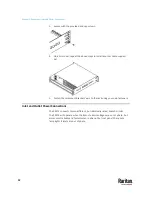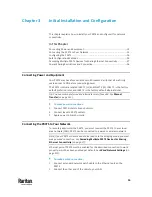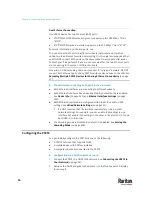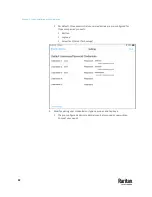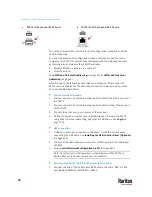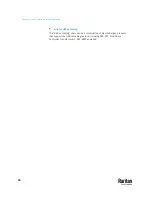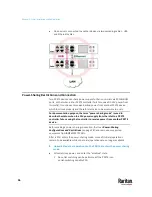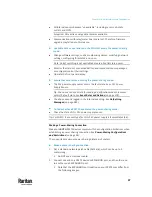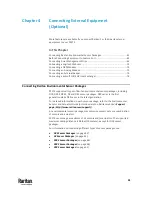Chapter 3: Initial Installation and Configuration
26
Bulk Configuration Methods
If you have to set up multiple PX3TS devices, you can use one of the following
configuration methods to save your time.
A bulk configuration file downloaded from PX3TS:
•
Requirement
: All PX3TS devices to configure are of the same model and
firmware.
•
Procedure
: First finish configuring one PX3TS. Then download the bulk
configuration file from it and copy this file to all of the other PX3TS
devices.
See
Bulk Configuration
(on page 479).
A TFTP server:
•
Requirement
: DHCP is enabled in your network and a TFTP server is
available.
•
Procedure
: Prepare special configuration files, which must include
fwupdate.cfg
, and copy them to the root directory of the TFTP server.
Re-boot all PX3TS devices after connecting them to the network.
See
Bulk Configuration or Firmware Upgrade via DHCP/TFTP
(on page
746).
Curl command:
•
Requirement
: Two files are required -- one is a configuration file in TXT and
the other is a devices list file in CSV. See
config.txt
(on page 738) and
devices.csv
(on page 741).
•
Procedure
: Upload both files to all of PX3TS devices one by one, using the
appropriate curl command.
See
Upload via Curl
(on page 772).
SCP or PSCP command:
•
Requirement
: Two files are required -- one is a configuration file in TXT and
the other is a devices list file in CSV.
•
Procedure
: Upload both files to all of PX3TS devices one by one, using the
appropriate SCP or PSCP command.
See
Uploading or Downloading Raw Configuration Data
(on page 716).
Содержание Raritan PX3TS
Страница 4: ......
Страница 6: ......
Страница 20: ......
Страница 52: ...Chapter 3 Initial Installation and Configuration 32 Number Device role Master device Slave 1 Slave 2 Slave 3...
Страница 80: ...Chapter 4 Connecting External Equipment Optional 60...
Страница 109: ...Chapter 5 PDU Linking 89...
Страница 117: ...Chapter 5 PDU Linking 97...
Страница 440: ...Chapter 7 Using the Web Interface 420 If wanted you can customize the subject and content of this email in this action...
Страница 441: ...Chapter 7 Using the Web Interface 421...
Страница 464: ...Chapter 7 Using the Web Interface 444...
Страница 465: ...Chapter 7 Using the Web Interface 445 Continued...
Страница 746: ...Appendix A Specifications 726...
Страница 823: ...Appendix I RADIUS Configuration Illustration 803 Note If your PX3TS uses PAP then select PAP...
Страница 824: ...Appendix I RADIUS Configuration Illustration 804 10 Select Standard to the left of the dialog and then click Add...
Страница 825: ...Appendix I RADIUS Configuration Illustration 805 11 Select Filter Id from the list of attributes and click Add...
Страница 828: ...Appendix I RADIUS Configuration Illustration 808 14 The new attribute is added Click OK...
Страница 829: ...Appendix I RADIUS Configuration Illustration 809 15 Click Next to continue...
Страница 860: ...Appendix J Additional PX3TS Information 840...
Страница 890: ...Appendix K Integration 870 3 Click OK...
Страница 900: ......