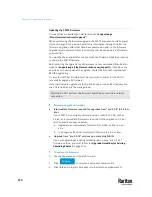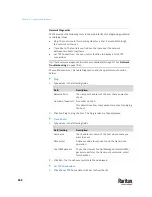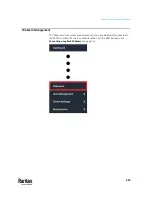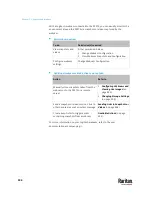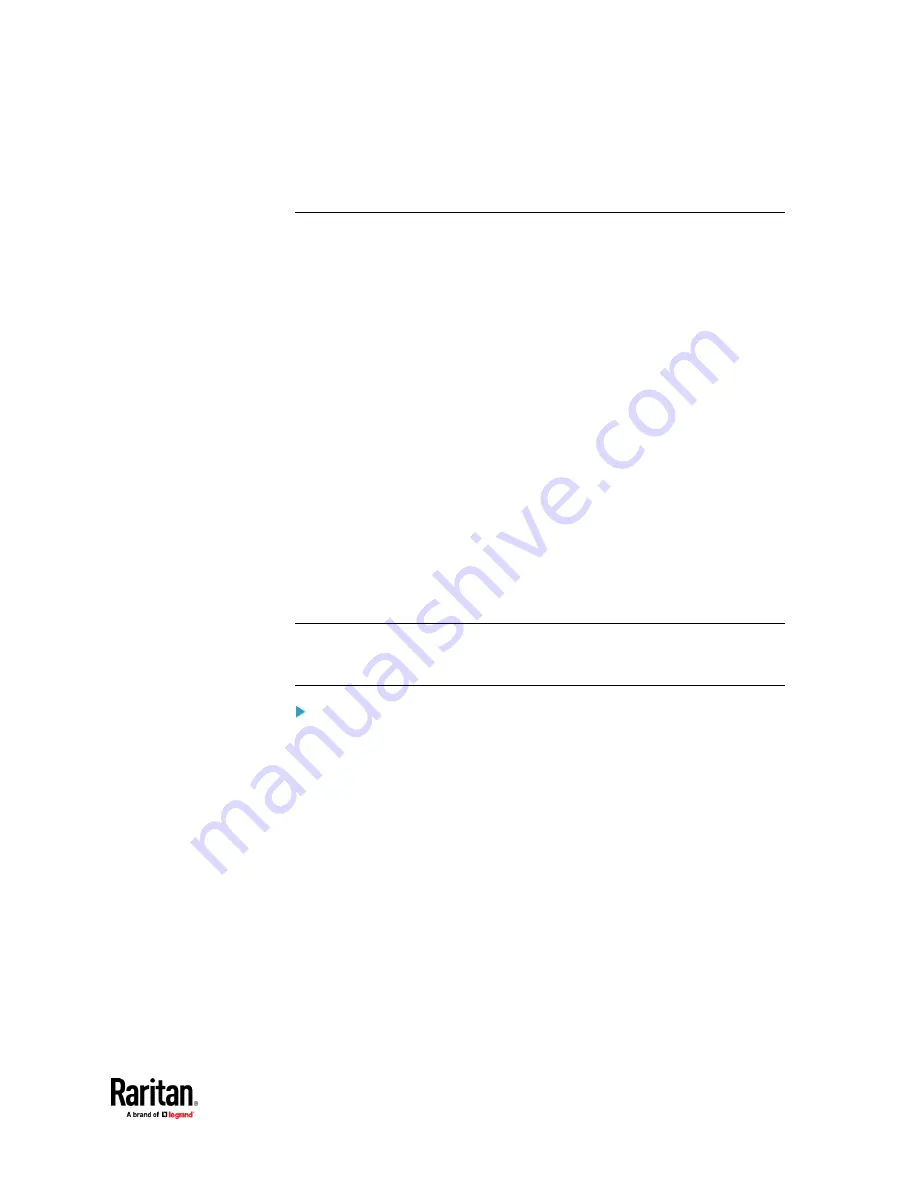
Chapter 7: Using the Web Interface
479
2.
If wanted, you can resort the list by clicking the desired column header.
See
Sorting a List
(on page 179).
Bulk Configuration
The Bulk Configuration feature lets you save generic settings of a configured
PX3TS device to your computer. You can use this configuration file to copy
common settings to other PX3TS devices of the same model and firmware
version. See
Bulk Configuration Restrictions
(on page 480).
A source device is the PX3TS device where the configuration file is
downloaded/saved. A target device is the PX3TS device that loads the
configuration file.
By default the configuration file downloaded from the source device contains
settings based on the built-in bulk profile. The built-in bulk profile defines that
all settings should be saved except for device-specific settings.
You can decide which settings are downloaded and which are not by creating
your own bulk configuration profile.
Note that "device-specific" settings, such as the device's IP address or
environmental sensor settings, will never be included into any profile you will
create so they will never be downloaded from any source device. See
Device-Specific Settings
(on page 858).
When the date and time settings are included in the bulk configuration file,
exercise caution when distributing that file to target devices located in a
different time zone than the source device.
Tip: To back up or restore "all" settings, including device-specific ones, use the
Backup/Restore feature instead. See
Backup and Restore of Device Settings
(on
Main bulk configuration procedure:
1.
If you prefer customizing the bulk configuration file, create your own bulk
configuration profile(s) first. See
Customizing Bulk Configuration Profiles
(on page 482).
2.
Perform the bulk configuration operation, which includes the following
steps. For details, see
Performing Bulk Configuration
(on page 483).
a.
Make sure the desired bulk configuration profile has been selected on
the source device.
b.
Save a bulk configuration file from the source device.
c.
Perform bulk configuration on one or multiple target devices.
Содержание Raritan PX3TS
Страница 4: ......
Страница 6: ......
Страница 20: ......
Страница 52: ...Chapter 3 Initial Installation and Configuration 32 Number Device role Master device Slave 1 Slave 2 Slave 3...
Страница 80: ...Chapter 4 Connecting External Equipment Optional 60...
Страница 109: ...Chapter 5 PDU Linking 89...
Страница 117: ...Chapter 5 PDU Linking 97...
Страница 440: ...Chapter 7 Using the Web Interface 420 If wanted you can customize the subject and content of this email in this action...
Страница 441: ...Chapter 7 Using the Web Interface 421...
Страница 464: ...Chapter 7 Using the Web Interface 444...
Страница 465: ...Chapter 7 Using the Web Interface 445 Continued...
Страница 746: ...Appendix A Specifications 726...
Страница 823: ...Appendix I RADIUS Configuration Illustration 803 Note If your PX3TS uses PAP then select PAP...
Страница 824: ...Appendix I RADIUS Configuration Illustration 804 10 Select Standard to the left of the dialog and then click Add...
Страница 825: ...Appendix I RADIUS Configuration Illustration 805 11 Select Filter Id from the list of attributes and click Add...
Страница 828: ...Appendix I RADIUS Configuration Illustration 808 14 The new attribute is added Click OK...
Страница 829: ...Appendix I RADIUS Configuration Illustration 809 15 Click Next to continue...
Страница 860: ...Appendix J Additional PX3TS Information 840...
Страница 890: ...Appendix K Integration 870 3 Click OK...
Страница 900: ......