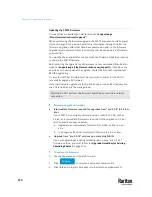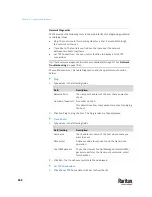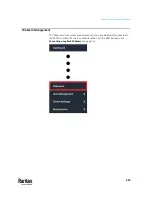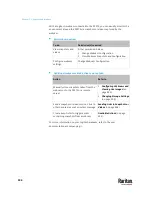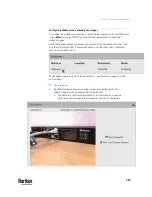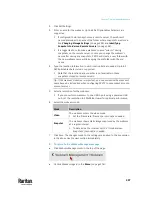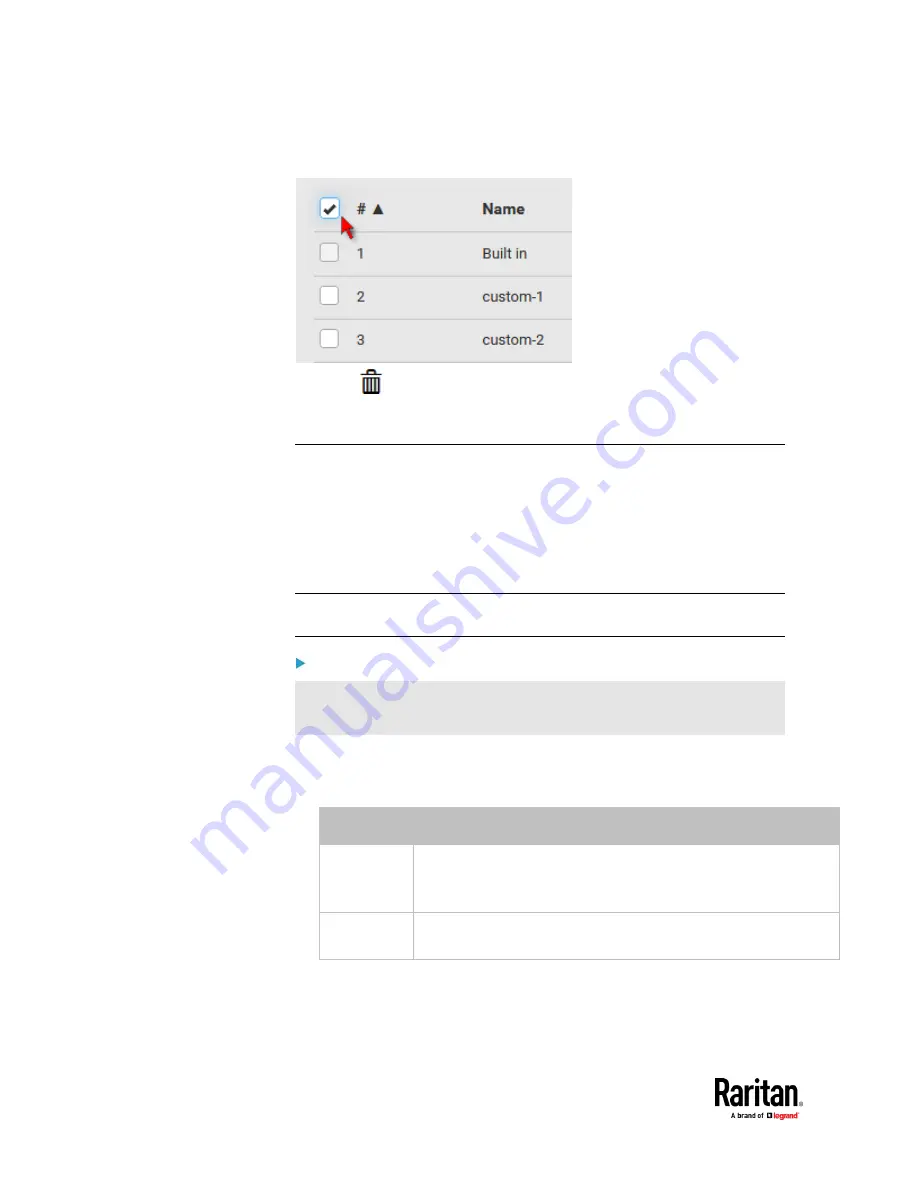
Chapter 7: Using the Web Interface
486
▪
To select ALL profiles, select the topmost checkbox in the header row.
3.
Click
on the top-right corner.
4.
Click Delete on the confirmation message.
Backup and Restore of Device Settings
Unlike the bulk configuration file, the backup file contains ALL device settings,
including device-specific data like device names and all network settings. To
back up or restore the settings of PX3TS, you should perform the
Backup/Restore feature.
All PX3TS information is captured in the plain-TEXT-formatted backup file
except for the device logs and TLS certificate.
Note: To perform bulk configuration among multiple PX3TS devices, use the
Bulk Configuration feature instead. See
Bulk Configuration
(on page 479).
To download a backup PX3TS file:
You must have the Administrator Privileges or "Unrestricted View Privileges"
to download a backup file.
1.
Choose Maintenance > Backup/Restore.
2.
Check the 'Backup format' field. If the chosen value does not match your
need, change it.
Option
Description
Encrypted
▪
Partial content is base64 encoded.
▪
Its content is encrypted using the AES-128 encryption algorithm.
▪
The file is saved to the TXT format
Cleartext
▪
Content is displayed in clear text.
▪
The file is saved to the TXT format.
3.
Click Download Device Settings. Save the file onto your computer.
Содержание Raritan PX3TS
Страница 4: ......
Страница 6: ......
Страница 20: ......
Страница 52: ...Chapter 3 Initial Installation and Configuration 32 Number Device role Master device Slave 1 Slave 2 Slave 3...
Страница 80: ...Chapter 4 Connecting External Equipment Optional 60...
Страница 109: ...Chapter 5 PDU Linking 89...
Страница 117: ...Chapter 5 PDU Linking 97...
Страница 440: ...Chapter 7 Using the Web Interface 420 If wanted you can customize the subject and content of this email in this action...
Страница 441: ...Chapter 7 Using the Web Interface 421...
Страница 464: ...Chapter 7 Using the Web Interface 444...
Страница 465: ...Chapter 7 Using the Web Interface 445 Continued...
Страница 746: ...Appendix A Specifications 726...
Страница 823: ...Appendix I RADIUS Configuration Illustration 803 Note If your PX3TS uses PAP then select PAP...
Страница 824: ...Appendix I RADIUS Configuration Illustration 804 10 Select Standard to the left of the dialog and then click Add...
Страница 825: ...Appendix I RADIUS Configuration Illustration 805 11 Select Filter Id from the list of attributes and click Add...
Страница 828: ...Appendix I RADIUS Configuration Illustration 808 14 The new attribute is added Click OK...
Страница 829: ...Appendix I RADIUS Configuration Illustration 809 15 Click Next to continue...
Страница 860: ...Appendix J Additional PX3TS Information 840...
Страница 890: ...Appendix K Integration 870 3 Click OK...
Страница 900: ......