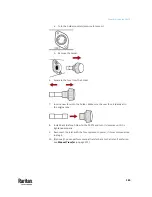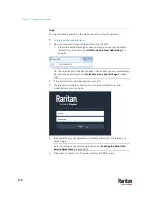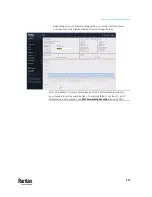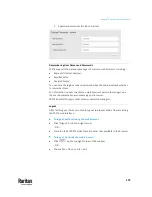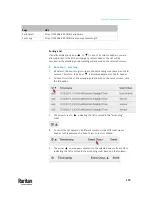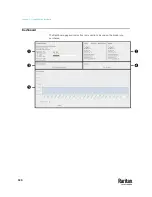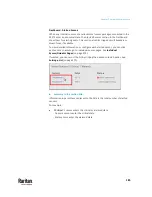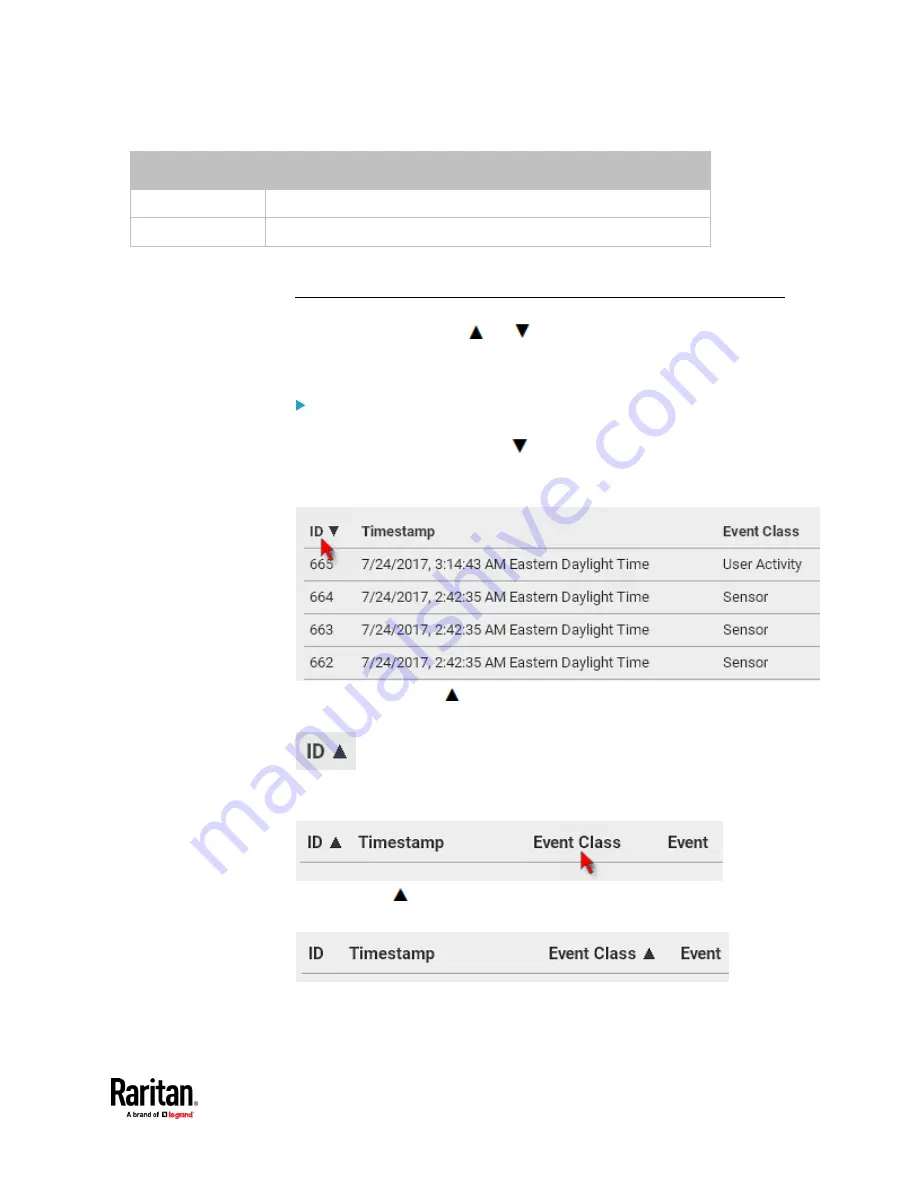
Chapter 7: Using the Web Interface
179
Page
URL
Peripherals
https://192.168.84.118/#/peripherals
Event Log
https://192.168.84.118/#/maintenance/eventLog/0
Sorting a List
If any list displays an arrow (
or
) in one of its column headers, you are
allowed to resort the list by clicking any column header. The list will be
resorted in the ascending or descending order based on the selected column.
Illustration -- Event Log:
1.
By default, the Event Log is sorted in the descending order based on the ID
column. Therefore, the arrow
is displayed adjacent to the ID header.
2.
To have it resorted in the ascending order based on the same column, click
the ID header.
3.
The arrow turns to
, indicating the list is sorted in the "ascending"
order.
4.
To resort the list based on a different column, click a different column
header. In this example, the 'Event Class' column is clicked.
5.
The arrow
now appears adjacent to the selected column 'Event Class,'
indicating the list is sorted in the ascending order based on that column.
Содержание Raritan PX3TS
Страница 4: ......
Страница 6: ......
Страница 20: ......
Страница 52: ...Chapter 3 Initial Installation and Configuration 32 Number Device role Master device Slave 1 Slave 2 Slave 3...
Страница 80: ...Chapter 4 Connecting External Equipment Optional 60...
Страница 109: ...Chapter 5 PDU Linking 89...
Страница 117: ...Chapter 5 PDU Linking 97...
Страница 440: ...Chapter 7 Using the Web Interface 420 If wanted you can customize the subject and content of this email in this action...
Страница 441: ...Chapter 7 Using the Web Interface 421...
Страница 464: ...Chapter 7 Using the Web Interface 444...
Страница 465: ...Chapter 7 Using the Web Interface 445 Continued...
Страница 746: ...Appendix A Specifications 726...
Страница 823: ...Appendix I RADIUS Configuration Illustration 803 Note If your PX3TS uses PAP then select PAP...
Страница 824: ...Appendix I RADIUS Configuration Illustration 804 10 Select Standard to the left of the dialog and then click Add...
Страница 825: ...Appendix I RADIUS Configuration Illustration 805 11 Select Filter Id from the list of attributes and click Add...
Страница 828: ...Appendix I RADIUS Configuration Illustration 808 14 The new attribute is added Click OK...
Страница 829: ...Appendix I RADIUS Configuration Illustration 809 15 Click Next to continue...
Страница 860: ...Appendix J Additional PX3TS Information 840...
Страница 890: ...Appendix K Integration 870 3 Click OK...
Страница 900: ......