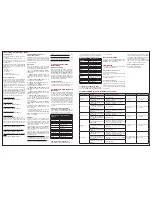Sw
itc
hM
an
®
U
SB
-C
O
M
B
O
Quick
Installation
and
Setup
Guide
To view this guide in other languages, please visit www.raritan.com and select your nearest international Raritan site
Rev. E December 2007 255-00-2100-00
SwitchManUSB-COMBO(SW2-USB-COMBO,SW4-USB-COMBO)
Your SwitchMan USB-COMBO shipment includes: (1) SwitchMan USB-COMBO unit (either the SW2-USB-COMBO 2-port
switch unit or the SW4-USB-COMBO 4-port switch unit), (1) SwitchMan Stand, (1) Power Adapter, (2) CSWUSBPS218
USB cables, (1) USB Cable, (1) printed Quick Installation and Setup Guide (1) CDROM containing Quick Installation and
Setup Guide, and Registration and Warranty papers. Please contact your local Raritan office right away if you do not
receive all of these items.
I.SwitchManFeaturesandBenefits
II.OverviewandSpecifications
Features:
- Compliant with USB 2.0 specifications - delivers up to
480Mbps and supports USB hot Plug and Play
- LED display for easy status monitoring
- Supports high resolution video up to 1920X1440@75Hz
- Supports VGA, SVGA and Multisync monitors
- Easy installation - no software
- Works with Windows 2000, XP, Vista and MAC
- Supports audio (speaker/microphone) for multi-media
applications
Benefits:
- Control up to four USB or PS2 computers and multiple
USB (1.1 / 2.0) peripheral devices - all from one USB
console
- Switch from port to port easily using Hot keys or easy-
to-use push buttons
- Asynchronously switch between USB / PS2 computers
and multiple USB peripheral devices using Hot Keys and
Push Buttons
- AutoScan for fast monitoring of computers
- Firmware Flash Upgrades
Connecting the Console
These step numbers correspond with the dia-
gram numbers, below.
Please power OFF all computers before you
start.
1. Connect your USB keyboard and mouse
directly to the USB keyboard and mouse con-
sole ports on the front panel of the SwitchMan
unit.
2. Connect the male VGA connector (HDDB-15
pin) from your monitor to the console VGA port
on the rear panel of the SwitchMan unit.
3. If using speakers, connect the male 3.5mm
plug to the SPEAKER (green) port on the rear
panel of the SwitchMan unit.
4. If using a microphone, connect the male
3.5mm plug to the MIC (pink) port on the rear
panel of the SwitchMan unit.
Connecting the Computers
5. For USB computers, connect the B-type
USB connector plug to the PC1 USB port on
the rear panel of the SwitchMan unit. Connect
the other end of the cable (the USB A-type con-
nector plug) to an available port on your USB
computer or to a USB hub that is attached to
your computer.
6. Connect the VGA plug of the included KVM
cable (PS2 Keyboard and PS2 Mouse connec-
tions are built into this VGA plug) to the monitor
port in PC1 panel on the rear of the SwitchMan
unit. Plug the connectors on the other end of
this cable into the Video, PS2 Keyboard, and
PS2 Mouse ports on your computer.
7. Connect the speaker plug of the same
cable to the speaker port in the PC1 area panel
on the rear panel of the SwitchMan unit. Plug
the speaker plug at the other end of the cable
into the speaker port on your computer.
8. Connect the MIC plug of the same cable
to the microphone port in the PC1 area on the
rear panel of the SwitchMan unit. Plug the MIC
plug at the other end of the cable into the MIC
port on your computer.
9. Repeat steps 5-8, connecting the remaining
ports on the rear panel of the SwitchMan unit to
the ports of your computers.
10. Plug the included power adapter into an AC
power source, and then plug the power adapter
cable into DC port on the rear panel of the
SwitchMan unit.
11. Power ON your computers. Your operating
system should recognize the SwitchMan KVM
switch and automatically install the HID USB
driver if it is not already installed on your com-
puter.
Connecting USB Peripheral Devices
12. Connect USB devices other than keyboard
and mouse to the HUB ports on the front panel
of the SwitchMan unit, such as USB printers,
scanners, cameras, etc.
Notes:
> The keyboard and mouse must be con-
nected to the "CONSOLE" USB ports.
Otherwise, the SwitchMan unit utters the
beep sound.
> SwitchMan's default link is to the first
computer powered ON in the installation.
> You may have to enable USB support on
your system BIOS for full support. Please
refer to your computer's user guide for fur-
ther details on how to enable USB support.
> Only two models of Multimedia keyboard
are supported. They are:
Microsoft -- Natural Keyboard Pro
Apple/Mac -- A1048
•
•
Hot Keys:
Hot Key combinations
allow you to use designated key
commands to switch computers,
connected USB devices, and micro-
phone/speaker. Control multiple
computers using a simple Hot Key
sequence on your keyboard.
AutoScan:
The AutoScan function
allows you to automatically scan and
monitor all computers that are con-
nected to your KVM Switch.
F r o n t - P a n e l P C a n d H u b
Selectors:
Push buttons convenient-
ly located on the front face of the
KVM Switch, which allow for simple,
manual PC, USB Hub, and Audio
port selection.
LED Display:
Front panel PC and
HUB LEDs allow for easy status
monitoring.
Flash Upgrades:
The upgrade abil-
ity allows you to obtain the latest
firmware upgrades for your KVM
Switch. These upgrades allow con-
stant compatibility with the latest
devices and computers. Please con-
tact your dealer or Raritan Technical
Support for the upgrade procedure
and cable.
Specifications
Dimensions:
SW2-USB-COMBO unit
7.24" (W) x 4.84" (D) x 1.73" (H)
184mm (W) x 123mm (D) x 45mm (H)
SW4-USB-COMBO unit
9.25" (W) x 5.54" (D) x 1.73" (H)
235mm (W) x 142mm (D) x 45mm (H)
Weight
:
SW2-USB-COMBO:
1.58 lbs (0.72 kg)
SW4-USB-COMBO:
2.33 lbs (1.05 kg)
Operating Temp:
32° to 104° F (0° to 40° C)
Storage Temp:
-4° to 140° F (-20° to 60° C)
Humidity:
20-85% RH, non-condensing
III.Installation
Important:
Before beginning installation, power OFF all devices and ensure that all devices are properly grounded. Failure to do so may result in dam-
age to computers and/or to the SwitchMan unit.
Note: Avoid placing cables near machines such as fluorescent lighting, air conditioning equipment,
etc, that create electrical noise. For USB computers: USB signals are the strongest when transmitted up to 15 feet (4.5m) between the KVM and the
CPU. Beyond 15 feet (4.5m), probability of signal degradation can occur, causing the device to fail.
SW2-USB-COMBO
SW4-USB-COMBO
SW2-USB-COMBO Installation
SW4-USB-COMBO Installation
1
1
2
3
4
5
6
7
8
10
12
1
1
2
3
4
5
7
6
8
10
12