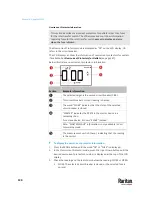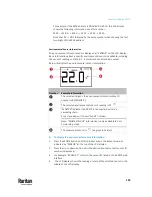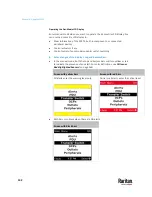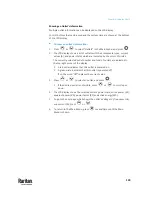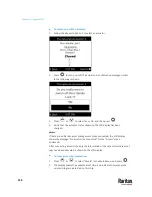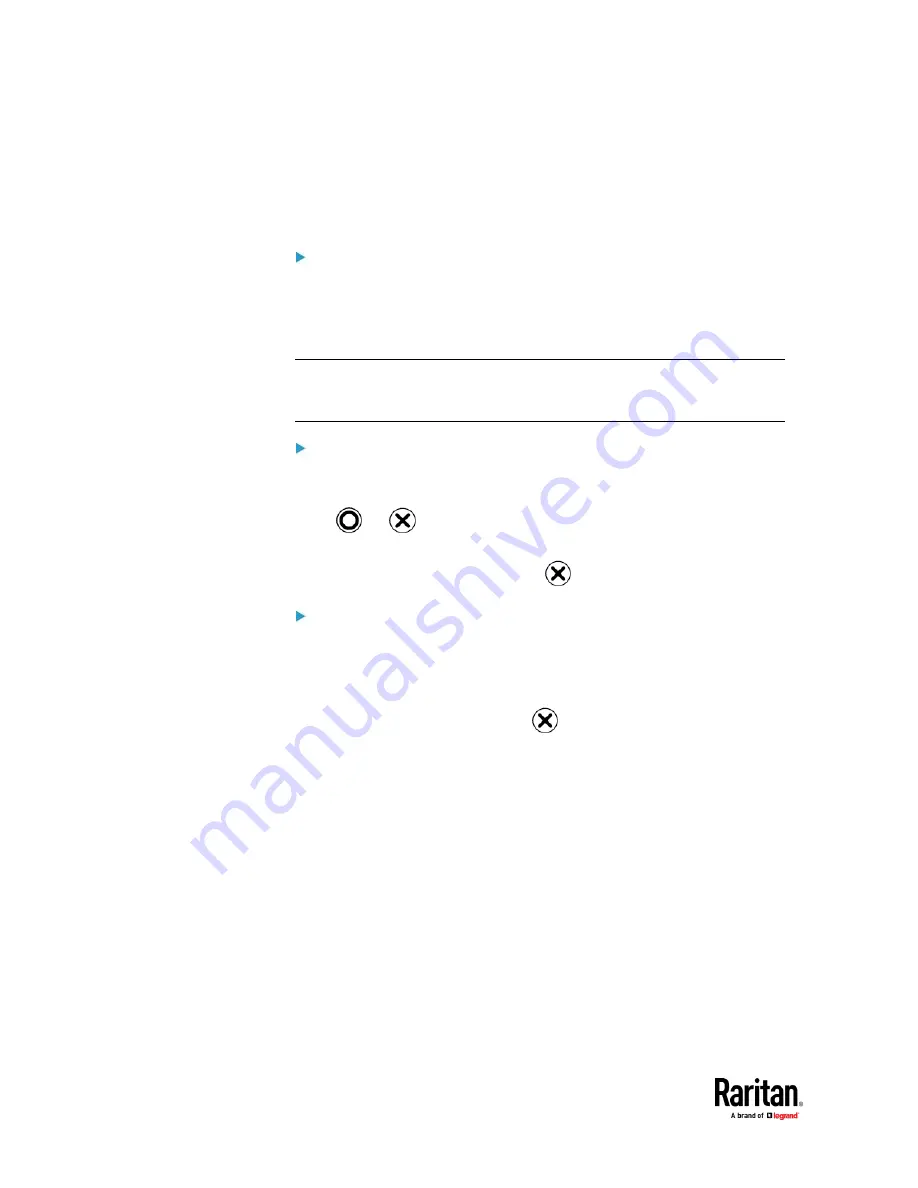
Chapter 6: Using the PX3TS
140
Automatic and Manual Modes
After powering on or resetting the PX3TS, the front panel LCD display first
shows some dots, then Raritan logo and finally enters the automatic mode.
Automatic mode without alerts available:
In this mode, the LCD display cycles through the transfer switch/inlet
information as long as there are no alerts.
If overcurrent protectors are available on your PX3TS, the display cycles
between both the transfer switch/inlet and overcurrent protector information.
Note: You can make a PX3TS with overcurrent protectors show the inlet
information only in the automatic mode. See
Front Panel Settings
(on page
454).
Manual mode:
To view more information or control outlets if your PX3TS is outlet-switching
capable, enter the manual mode.
Press
or
to enter the manual mode, where the Main Menu is first
displayed. See
Main Menu
(on page 143).
To return to the automatic mode, press
once or multiple times.
When an alert exists:
•
In the automatic mode, when an alert occurs, the LCD display stops cycling
through information, and warns you by showing the alerts notice in a
yellow or red background. See
Alerts Notice in a Yellow or Red Screen
(on
page 160).
To enter the manual mode, press
.
•
In the manual mode, both the top and bottom bars will turn yellow or red
to indicate the presence of any alert. See
Operating the Dot-Matrix LCD
Display
(on page 142).
Содержание Raritan PX3TS
Страница 4: ......
Страница 6: ......
Страница 20: ......
Страница 52: ...Chapter 3 Initial Installation and Configuration 32 Number Device role Master device Slave 1 Slave 2 Slave 3...
Страница 80: ...Chapter 4 Connecting External Equipment Optional 60...
Страница 109: ...Chapter 5 PDU Linking 89...
Страница 117: ...Chapter 5 PDU Linking 97...
Страница 440: ...Chapter 7 Using the Web Interface 420 If wanted you can customize the subject and content of this email in this action...
Страница 441: ...Chapter 7 Using the Web Interface 421...
Страница 464: ...Chapter 7 Using the Web Interface 444...
Страница 465: ...Chapter 7 Using the Web Interface 445 Continued...
Страница 746: ...Appendix A Specifications 726...
Страница 823: ...Appendix I RADIUS Configuration Illustration 803 Note If your PX3TS uses PAP then select PAP...
Страница 824: ...Appendix I RADIUS Configuration Illustration 804 10 Select Standard to the left of the dialog and then click Add...
Страница 825: ...Appendix I RADIUS Configuration Illustration 805 11 Select Filter Id from the list of attributes and click Add...
Страница 828: ...Appendix I RADIUS Configuration Illustration 808 14 The new attribute is added Click OK...
Страница 829: ...Appendix I RADIUS Configuration Illustration 809 15 Click Next to continue...
Страница 860: ...Appendix J Additional PX3TS Information 840...
Страница 890: ...Appendix K Integration 870 3 Click OK...
Страница 900: ......