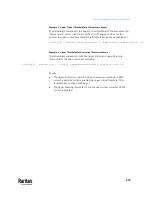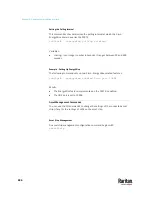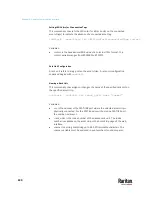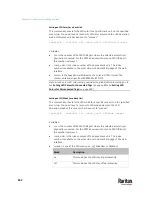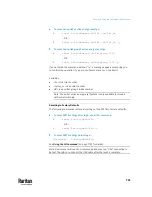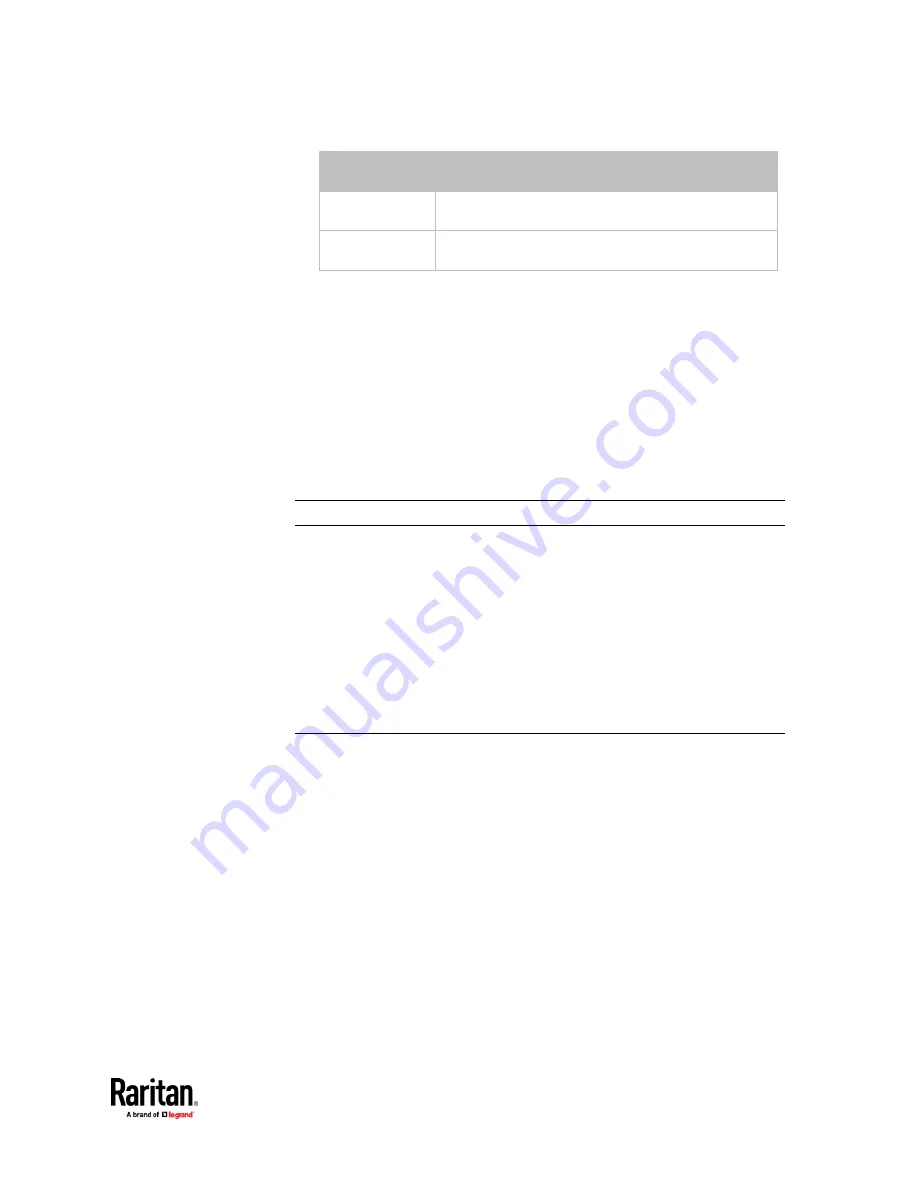
Chapter 9: Using the Command Line Interface
693
Mode
Description
blinkSlow
This mode has the LED blink slowly.
blinkFast
This mode has the LED blink quickly.
Examples
This section illustrates several asset management examples.
Example 1 - Asset Strip LED Colors for Disconnected Tags
This command syntax sets the LED color for all rack units on the asset sensor #1
to BLACK (that is, 000000) to indicate the absence of a connected asset tag.
config:#
assetStrip 1 LEDColorForDisconnectedTags #000000
Note: Black color causes the LEDs to stay off.
Example 2 - Rack Unit Naming
The following command assigns the name "Linux server" to the rack unit whose
index number is 25 on the asset sensor#1.
config:#
rackUnit 1 25 name "Linux server"
Serial Port Configuration Commands
A serial port configuration command begins with
serial
.
Содержание Raritan PX3TS
Страница 4: ......
Страница 6: ......
Страница 20: ......
Страница 52: ...Chapter 3 Initial Installation and Configuration 32 Number Device role Master device Slave 1 Slave 2 Slave 3...
Страница 80: ...Chapter 4 Connecting External Equipment Optional 60...
Страница 109: ...Chapter 5 PDU Linking 89...
Страница 117: ...Chapter 5 PDU Linking 97...
Страница 440: ...Chapter 7 Using the Web Interface 420 If wanted you can customize the subject and content of this email in this action...
Страница 441: ...Chapter 7 Using the Web Interface 421...
Страница 464: ...Chapter 7 Using the Web Interface 444...
Страница 465: ...Chapter 7 Using the Web Interface 445 Continued...
Страница 746: ...Appendix A Specifications 726...
Страница 823: ...Appendix I RADIUS Configuration Illustration 803 Note If your PX3TS uses PAP then select PAP...
Страница 824: ...Appendix I RADIUS Configuration Illustration 804 10 Select Standard to the left of the dialog and then click Add...
Страница 825: ...Appendix I RADIUS Configuration Illustration 805 11 Select Filter Id from the list of attributes and click Add...
Страница 828: ...Appendix I RADIUS Configuration Illustration 808 14 The new attribute is added Click OK...
Страница 829: ...Appendix I RADIUS Configuration Illustration 809 15 Click Next to continue...
Страница 860: ...Appendix J Additional PX3TS Information 840...
Страница 890: ...Appendix K Integration 870 3 Click OK...
Страница 900: ......