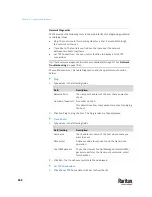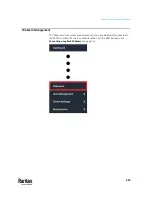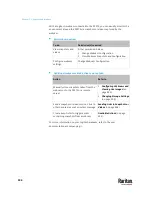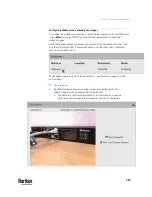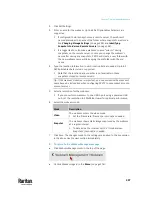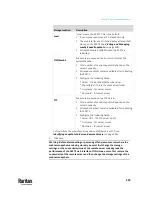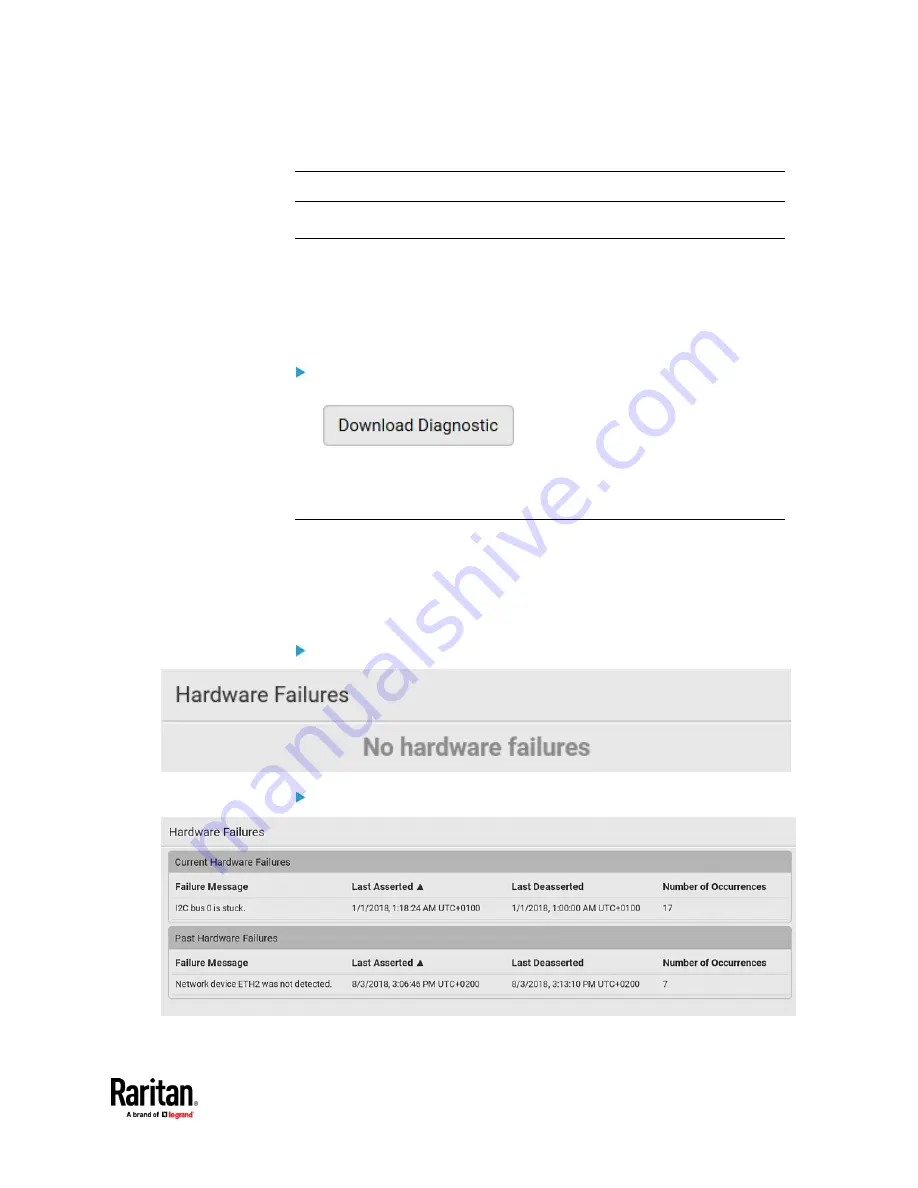
Chapter 7: Using the Web Interface
489
Downloading Diagnostic Information
Important: This function is for use by Raritan Field Engineers or when you are
directed by Raritan Technical Support.
You can download the diagnostic file from the PX3TS to a client machine. The
file is compressed into a .tgz file and should be sent to Raritan Technical
Support for interpretation.
This feature is accessible only by users with Administrative Privileges or
Unrestricted View Privileges.
To retrieve a diagnostic file:
1.
Choose Maintenance > Download Diagnostic >
.
2.
The system prompts you to save or open the file. Save the file then.
3.
E-mail this file as instructed by Raritan Technical Support.
Hardware Issue Detection
This page lists any internal hardware issues PX3TS has detected, including
current events and historical records.
Choose Maintenance > Hardware Failures, and the page similar to either of the
following diagrams opens.
NO hardware failures detected:
Hardware failure(s) detected:
Содержание Raritan PX3TS
Страница 4: ......
Страница 6: ......
Страница 20: ......
Страница 52: ...Chapter 3 Initial Installation and Configuration 32 Number Device role Master device Slave 1 Slave 2 Slave 3...
Страница 80: ...Chapter 4 Connecting External Equipment Optional 60...
Страница 109: ...Chapter 5 PDU Linking 89...
Страница 117: ...Chapter 5 PDU Linking 97...
Страница 440: ...Chapter 7 Using the Web Interface 420 If wanted you can customize the subject and content of this email in this action...
Страница 441: ...Chapter 7 Using the Web Interface 421...
Страница 464: ...Chapter 7 Using the Web Interface 444...
Страница 465: ...Chapter 7 Using the Web Interface 445 Continued...
Страница 746: ...Appendix A Specifications 726...
Страница 823: ...Appendix I RADIUS Configuration Illustration 803 Note If your PX3TS uses PAP then select PAP...
Страница 824: ...Appendix I RADIUS Configuration Illustration 804 10 Select Standard to the left of the dialog and then click Add...
Страница 825: ...Appendix I RADIUS Configuration Illustration 805 11 Select Filter Id from the list of attributes and click Add...
Страница 828: ...Appendix I RADIUS Configuration Illustration 808 14 The new attribute is added Click OK...
Страница 829: ...Appendix I RADIUS Configuration Illustration 809 15 Click Next to continue...
Страница 860: ...Appendix J Additional PX3TS Information 840...
Страница 890: ...Appendix K Integration 870 3 Click OK...
Страница 900: ......