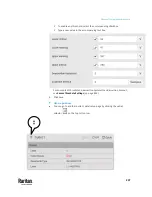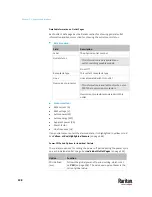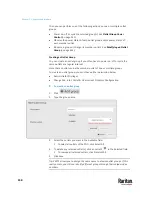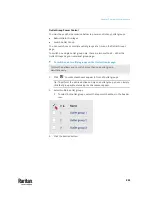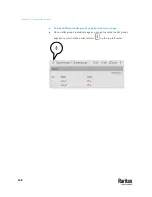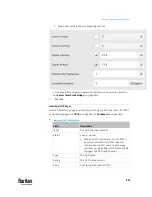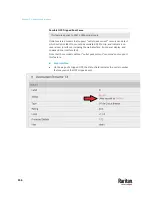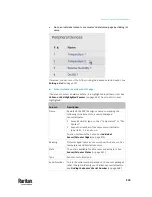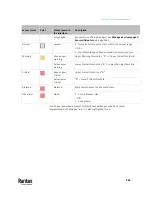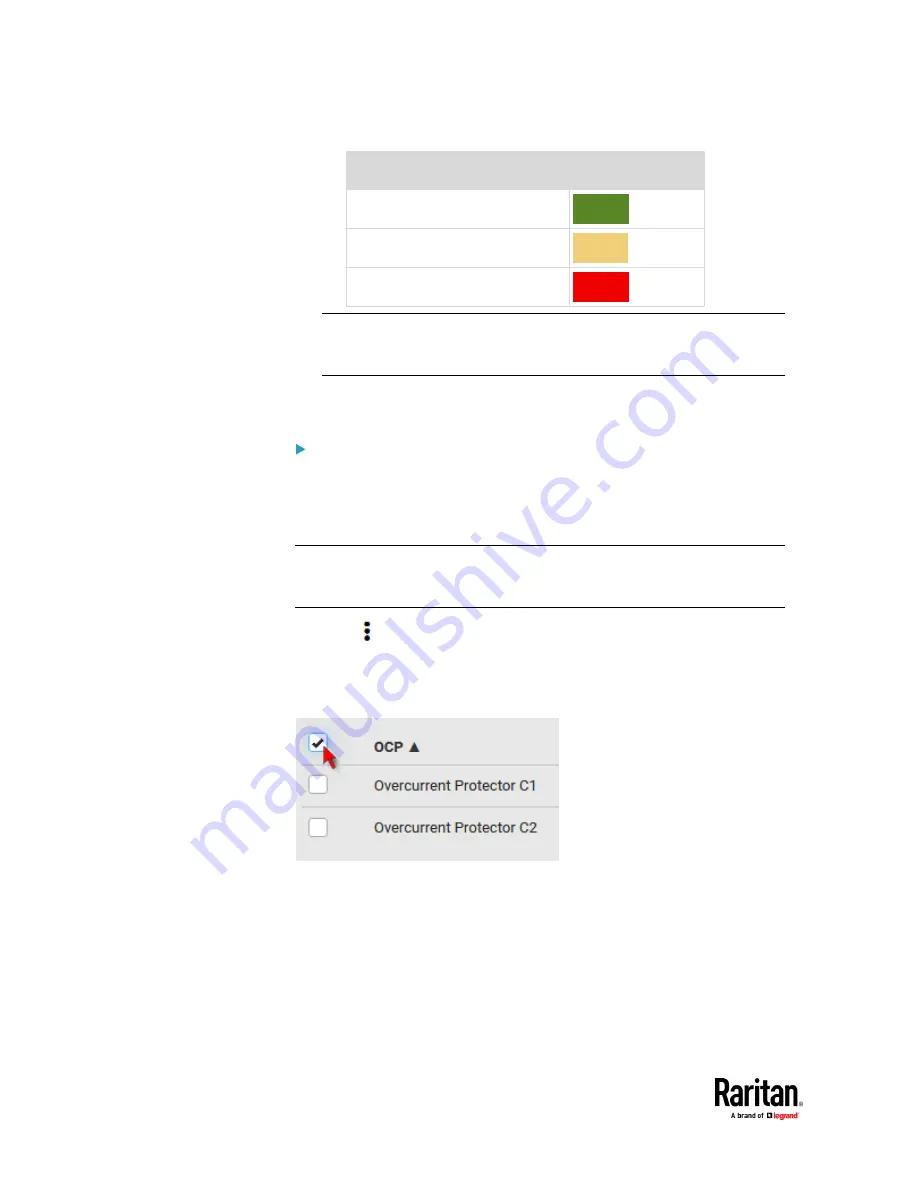
Chapter 7: Using the Web Interface
250
Status
Bar colors
normal
above upper warning
above upper critical
Note: The "below lower warning" and "below lower critical" states also
show yellow and red colors respectively. However, it is not meaningful to
enable the two thresholds for current levels.
•
Protected outlets, which are indicated with outlet numbers
•
Associated lines
To configure current thresholds for multiple overcurrent protectors:
OCP thresholds, when enabled, help you identify the OCP whose RMS current
enters the warning or critical level with the yellow or red color. In addition, you
can have PX3TS automatically generate alert notifications for any warning or
critical status. See
Event Rules and Actions
(on page 375).
Note: By default, upper thresholds of an OCP's RMS current have been
configured. See
Default Voltage and Current Thresholds
(on page 842). You
can modify them as needed.
1.
Click
> Threshold Bulk Setup.
2.
Select one or multiple OCPs.
▪
To select all OCPs, simply click the topmost checkbox in the header
row.
3.
Click Edit Thresholds.
4.
Make changes as needed.
▪
To enable any threshold, select the corresponding checkbox.
Содержание Raritan PX3TS
Страница 4: ......
Страница 6: ......
Страница 20: ......
Страница 52: ...Chapter 3 Initial Installation and Configuration 32 Number Device role Master device Slave 1 Slave 2 Slave 3...
Страница 80: ...Chapter 4 Connecting External Equipment Optional 60...
Страница 109: ...Chapter 5 PDU Linking 89...
Страница 117: ...Chapter 5 PDU Linking 97...
Страница 440: ...Chapter 7 Using the Web Interface 420 If wanted you can customize the subject and content of this email in this action...
Страница 441: ...Chapter 7 Using the Web Interface 421...
Страница 464: ...Chapter 7 Using the Web Interface 444...
Страница 465: ...Chapter 7 Using the Web Interface 445 Continued...
Страница 746: ...Appendix A Specifications 726...
Страница 823: ...Appendix I RADIUS Configuration Illustration 803 Note If your PX3TS uses PAP then select PAP...
Страница 824: ...Appendix I RADIUS Configuration Illustration 804 10 Select Standard to the left of the dialog and then click Add...
Страница 825: ...Appendix I RADIUS Configuration Illustration 805 11 Select Filter Id from the list of attributes and click Add...
Страница 828: ...Appendix I RADIUS Configuration Illustration 808 14 The new attribute is added Click OK...
Страница 829: ...Appendix I RADIUS Configuration Illustration 809 15 Click Next to continue...
Страница 860: ...Appendix J Additional PX3TS Information 840...
Страница 890: ...Appendix K Integration 870 3 Click OK...
Страница 900: ......