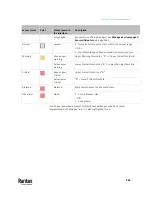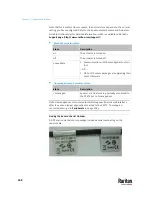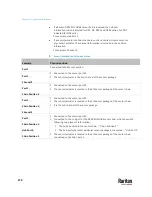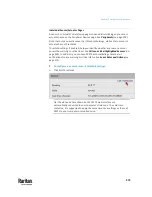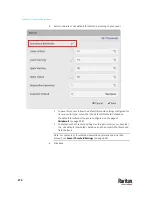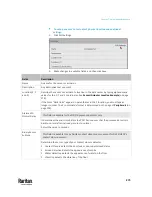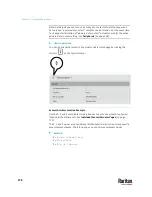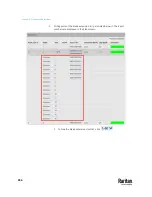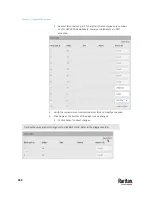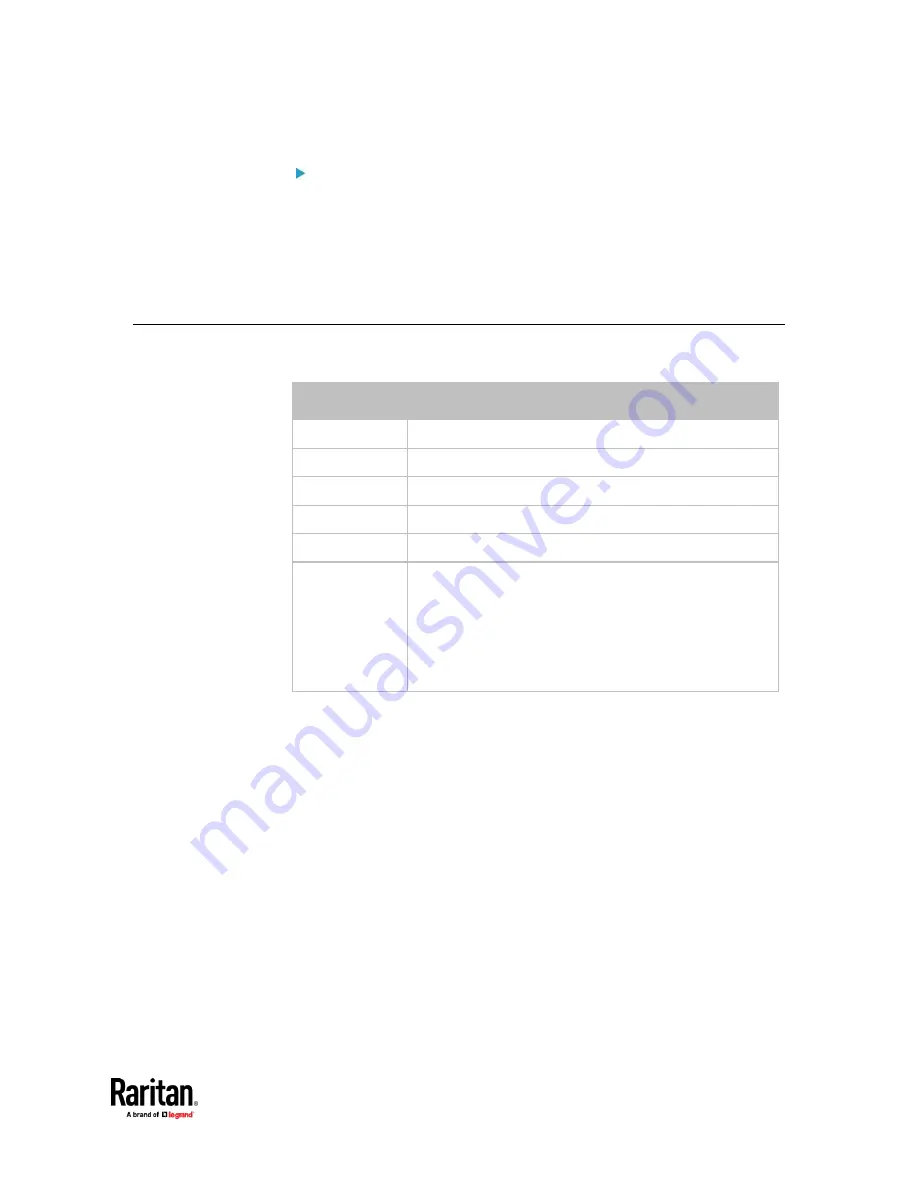
Chapter 7: Using the Web Interface
279
Values of the X, Y and Z coordinates:
•
X and Y: They can be any alphanumeric values comprising 0 to 24
characters.
•
Z: When the Z coordinate format is set to
Rack units
, it can be any number
ranging from 0 to 60. When its format is set to
Free-form
, it can be any
alphanumeric value comprising 0 to 24 characters. See
Peripherals
(on
page 258).
Feature Port
The FEATURE port supports connection to the following devices.
Device
Description
Asset Strip
Raritan asset strips
External Beeper An external beeper with the RJ-45 socket.
LHX 20
Schroff
®
LHX-20 heat exchanger.
SHX 30
Schroff
®
SHX-30 heat exchanger.
LHX 40
Schroff
®
LHX-40 heat exchanger.
Power CIM
This type represents one of the following Raritan products:
▪
Raritan power CIM, D2CIM-PWR. This CIM is used to
connect the PX3TS to the Raritan digital KVM switch --
Dominion KX II / III.
▪
Dominion KSX II
▪
Dominion SX or SX II
Содержание Raritan PX3TS
Страница 4: ......
Страница 6: ......
Страница 20: ......
Страница 52: ...Chapter 3 Initial Installation and Configuration 32 Number Device role Master device Slave 1 Slave 2 Slave 3...
Страница 80: ...Chapter 4 Connecting External Equipment Optional 60...
Страница 109: ...Chapter 5 PDU Linking 89...
Страница 117: ...Chapter 5 PDU Linking 97...
Страница 440: ...Chapter 7 Using the Web Interface 420 If wanted you can customize the subject and content of this email in this action...
Страница 441: ...Chapter 7 Using the Web Interface 421...
Страница 464: ...Chapter 7 Using the Web Interface 444...
Страница 465: ...Chapter 7 Using the Web Interface 445 Continued...
Страница 746: ...Appendix A Specifications 726...
Страница 823: ...Appendix I RADIUS Configuration Illustration 803 Note If your PX3TS uses PAP then select PAP...
Страница 824: ...Appendix I RADIUS Configuration Illustration 804 10 Select Standard to the left of the dialog and then click Add...
Страница 825: ...Appendix I RADIUS Configuration Illustration 805 11 Select Filter Id from the list of attributes and click Add...
Страница 828: ...Appendix I RADIUS Configuration Illustration 808 14 The new attribute is added Click OK...
Страница 829: ...Appendix I RADIUS Configuration Illustration 809 15 Click Next to continue...
Страница 860: ...Appendix J Additional PX3TS Information 840...
Страница 890: ...Appendix K Integration 870 3 Click OK...
Страница 900: ......