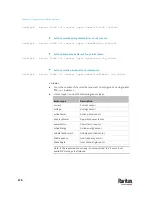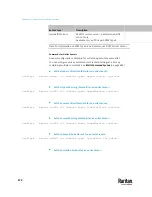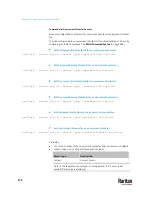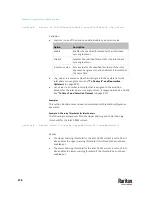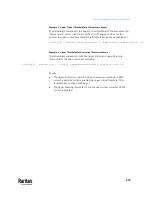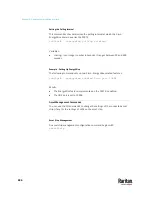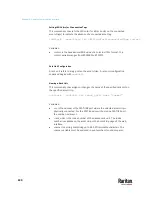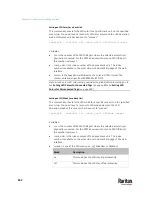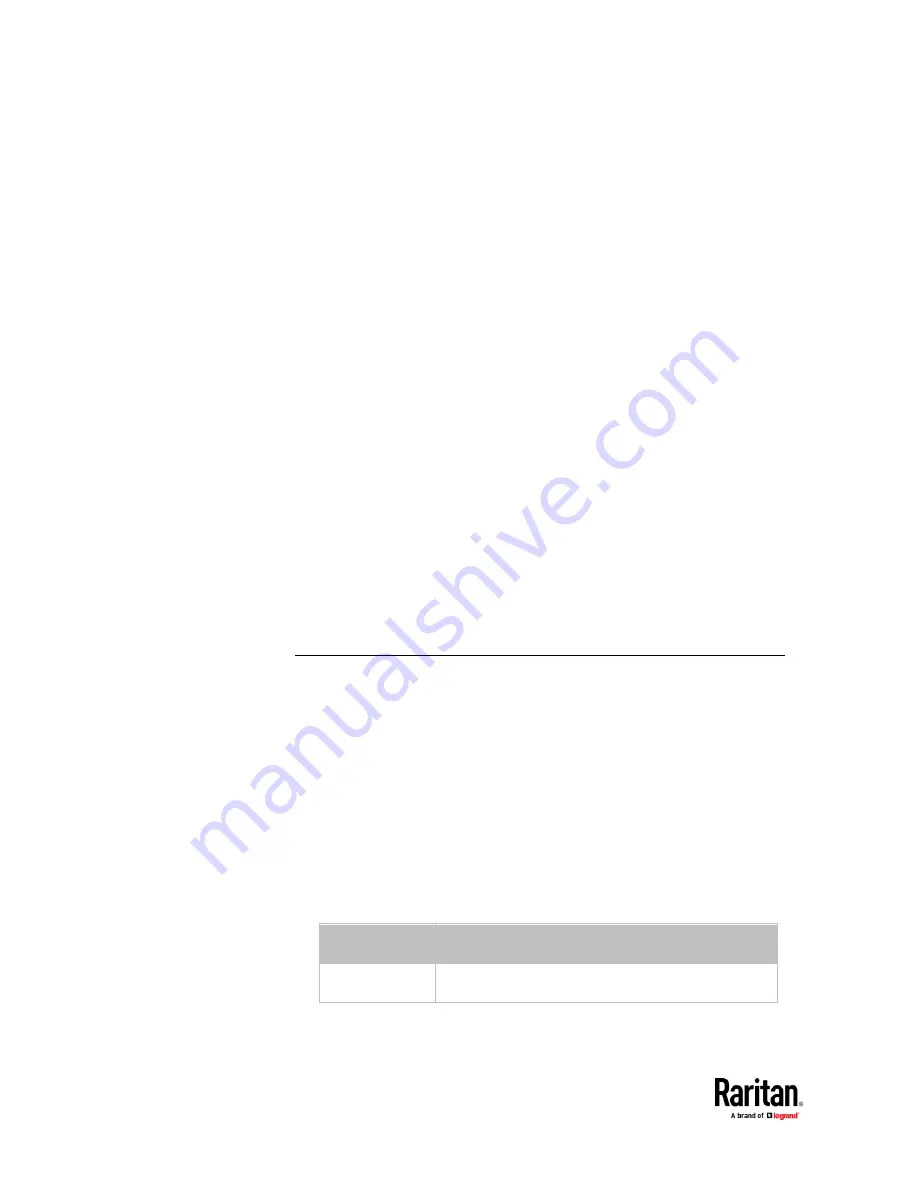
Chapter 9: Using the Command Line Interface
684
•
<succ_number> is the number of successful pings for declaring the
monitored device "Reachable." Valid range is 0 to 200.
•
<fail_number> is the number of consecutive unsuccessful pings for
declaring the monitored device "Unreachable." Valid range is 1 to 100.
•
<succ_wait> is the wait time to send the next ping after a successful ping.
Valid range is 5 to 600 (seconds).
•
<fail_wait> is the wait time to send the next ping after a unsuccessful ping.
Valid range is 3 to 600 (seconds).
•
<resume> is the wait time before the PX3TS resumes pinging after
declaring the monitored device "Unreachable." Valid range is 5 to 120
(seconds).
•
<disable_count> is the number of consecutive "Unreachable" declarations
before the PX3TS disables the ping monitoring feature for the monitored
device and returns to the "Waiting for reliable connection" state. Valid
range is 1 to 100 or
unlimited
.
Example - Server Settings Changed
The following command modifies several ping monitoring settings for the
second server in the server reachability list.
config:#
serverReachability modify 2 numberOfSuccessfulPingsToEnable 10
numberOfUnsuccessfulPingsForFailure 8
waitTimeAfterSuccessfulPing 30
EnergyWise Configuration Commands
An EnergyWise configuration command begins with
energywise
.
Enabling or Disabling EnergyWise
This command syntax determines whether the Cisco
®
EnergyWise endpoint
implemented on the PX3TS is enabled.
config:#
energywise enabled <option>
Variables:
•
<option> is one of the options:
true
or
false
.
Option
Description
true
The Cisco EnergyWise feature is enabled.
Содержание Raritan PX3TS
Страница 4: ......
Страница 6: ......
Страница 20: ......
Страница 52: ...Chapter 3 Initial Installation and Configuration 32 Number Device role Master device Slave 1 Slave 2 Slave 3...
Страница 80: ...Chapter 4 Connecting External Equipment Optional 60...
Страница 109: ...Chapter 5 PDU Linking 89...
Страница 117: ...Chapter 5 PDU Linking 97...
Страница 440: ...Chapter 7 Using the Web Interface 420 If wanted you can customize the subject and content of this email in this action...
Страница 441: ...Chapter 7 Using the Web Interface 421...
Страница 464: ...Chapter 7 Using the Web Interface 444...
Страница 465: ...Chapter 7 Using the Web Interface 445 Continued...
Страница 746: ...Appendix A Specifications 726...
Страница 823: ...Appendix I RADIUS Configuration Illustration 803 Note If your PX3TS uses PAP then select PAP...
Страница 824: ...Appendix I RADIUS Configuration Illustration 804 10 Select Standard to the left of the dialog and then click Add...
Страница 825: ...Appendix I RADIUS Configuration Illustration 805 11 Select Filter Id from the list of attributes and click Add...
Страница 828: ...Appendix I RADIUS Configuration Illustration 808 14 The new attribute is added Click OK...
Страница 829: ...Appendix I RADIUS Configuration Illustration 809 15 Click Next to continue...
Страница 860: ...Appendix J Additional PX3TS Information 840...
Страница 890: ...Appendix K Integration 870 3 Click OK...
Страница 900: ......