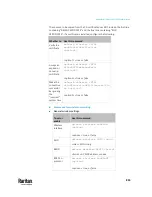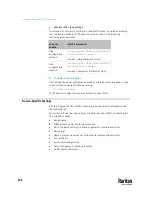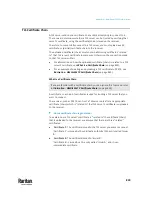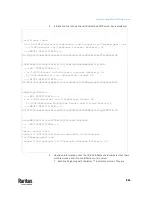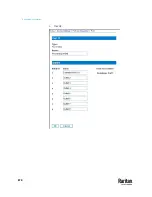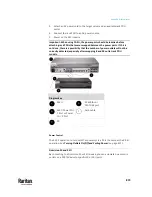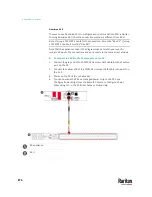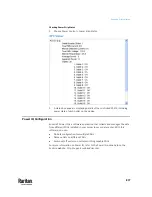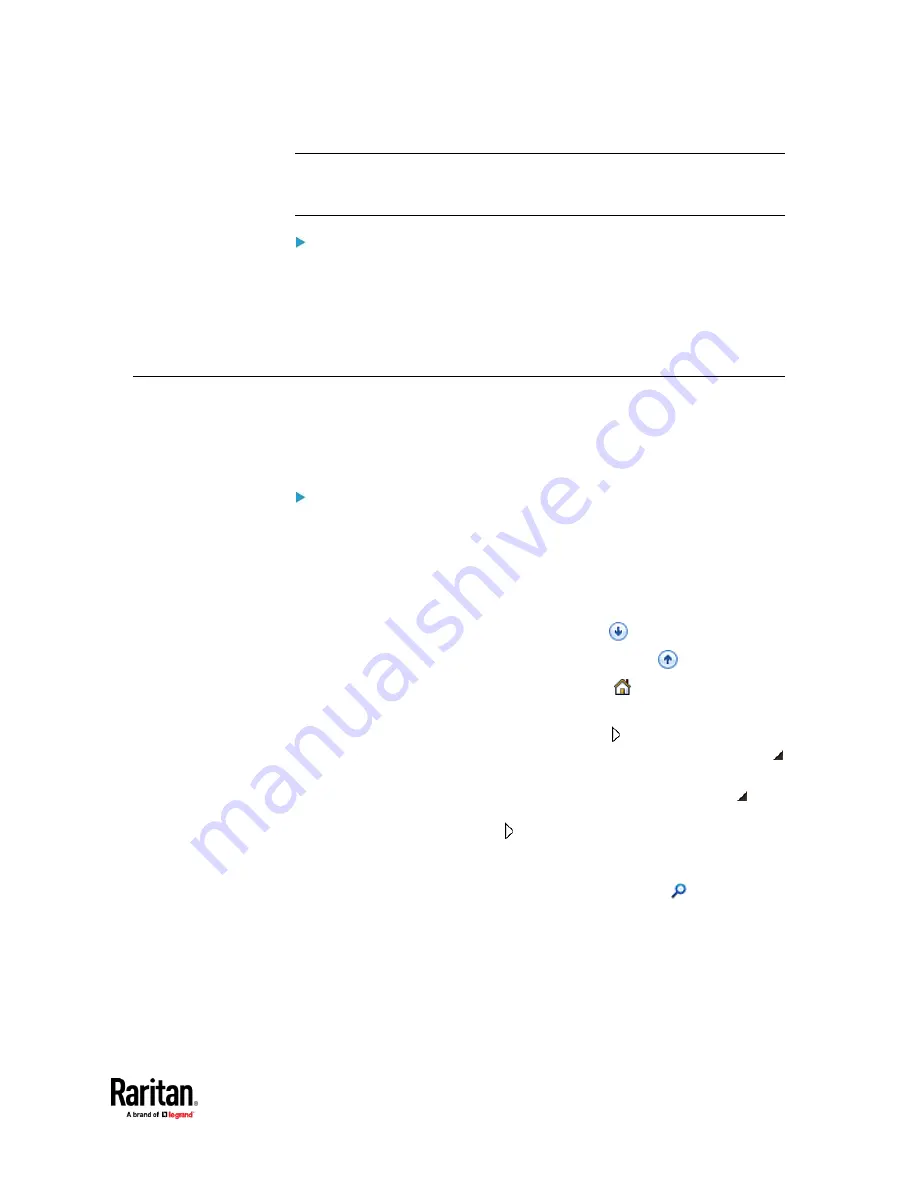
Appendix J: Additional PX3TS Information
865
Note: If your SMTP server requires the upload of a certificate file comprising
multiple certificates, make sure the order of these certificates is correct in the
file. See
What is a Certificate Chain
(on page 859).
IMPORTANT NOTE:
If your SMTP server provides a full certificate chain, you should be suspicious
whether any attacker fakes the certificate chain and doubt whether the root
certificate on that server is authentic. It is STRONGLY recommended to
download the root certificate from an authentic source, which is usually the
root CA's website, rather than from the server you want to connect.
Browsing through the Online Help
The PX3TS Online Help is accessible over the Internet.
To use online help, Active Content must be enabled in your browser. Consult
your browser help for information on enabling the feature.
To use the PX3TS online help:
1.
Click Online Documentation. See
Web Interface Overview
(on page 174).
2.
The online help opens in the default web browser.
3.
To view the content of any topic, click the topic in the left pane. Then its
content is displayed in the right pane.
4.
To select a different topic, do any of the following:
▪
To view the next topic, click the Next icon
in the toolbar.
▪
To view the previous topic, click the Previous icon
.
▪
To view the first topic, click the Home icon
.
5.
To expand or collapse a topic that contains sub-topics, do the following:
▪
To expand any topic, click the white arrow prior to the topic, or
double-click that topic. The arrow turns into a black, gradient arrow ,
and sub-topics appear below the topic.
▪
To collapse any expanded topic, click the black, gradient arrow
prior to the topic, or double-click the expanded topic. The arrow then
turns into a white arrow , and all sub-topics below that topic
disappear.
6.
To search for specific information, type the key word(s) or string(s) in the
Search text box, and press Enter or click the Search icon
to start the
search.
▪
If necessary, select the "Match partial words" checkbox to include
information matching part of the words entered in the Search text
box.
The search results are displayed in the left pane.
Содержание Raritan PX3TS
Страница 4: ......
Страница 6: ......
Страница 20: ......
Страница 52: ...Chapter 3 Initial Installation and Configuration 32 Number Device role Master device Slave 1 Slave 2 Slave 3...
Страница 80: ...Chapter 4 Connecting External Equipment Optional 60...
Страница 109: ...Chapter 5 PDU Linking 89...
Страница 117: ...Chapter 5 PDU Linking 97...
Страница 440: ...Chapter 7 Using the Web Interface 420 If wanted you can customize the subject and content of this email in this action...
Страница 441: ...Chapter 7 Using the Web Interface 421...
Страница 464: ...Chapter 7 Using the Web Interface 444...
Страница 465: ...Chapter 7 Using the Web Interface 445 Continued...
Страница 746: ...Appendix A Specifications 726...
Страница 823: ...Appendix I RADIUS Configuration Illustration 803 Note If your PX3TS uses PAP then select PAP...
Страница 824: ...Appendix I RADIUS Configuration Illustration 804 10 Select Standard to the left of the dialog and then click Add...
Страница 825: ...Appendix I RADIUS Configuration Illustration 805 11 Select Filter Id from the list of attributes and click Add...
Страница 828: ...Appendix I RADIUS Configuration Illustration 808 14 The new attribute is added Click OK...
Страница 829: ...Appendix I RADIUS Configuration Illustration 809 15 Click Next to continue...
Страница 860: ...Appendix J Additional PX3TS Information 840...
Страница 890: ...Appendix K Integration 870 3 Click OK...
Страница 900: ......