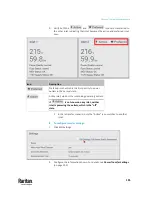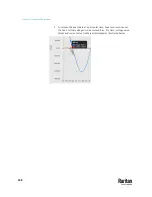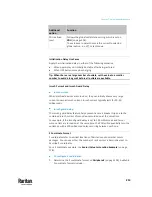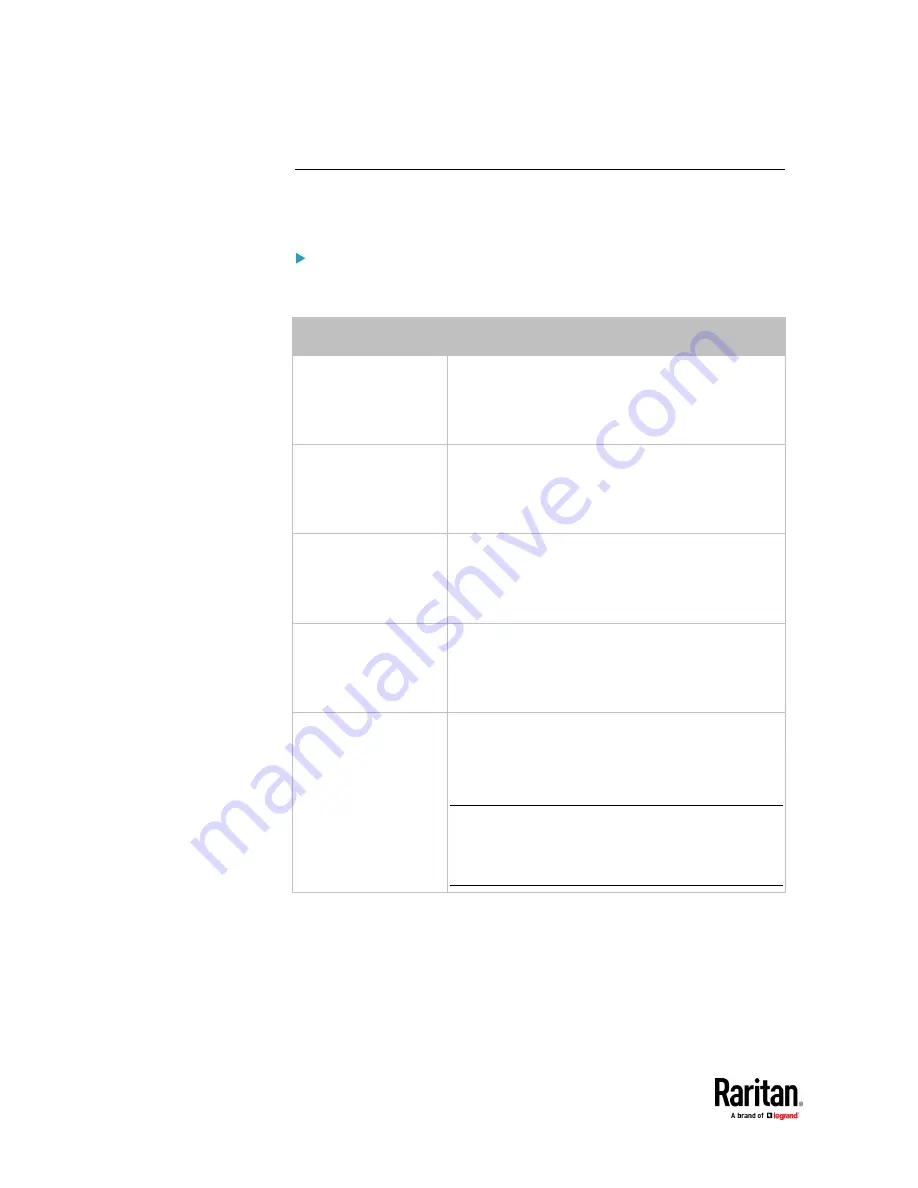
Chapter 7: Using the Web Interface
200
Transfer Switch and Inlet Status
On the Transfer Switch page, a normal state's text color is black, a warning
state's is yellow, and a critical state's is red. See
Transfer Switch
(on page 193).
Status of the transfer switch:
One or some of the following messages are displayed for indicating the transfer
switch state.
Message
Status
Normal Operation,
Fully Redundant
"Normal" state.
▪
The preferred inlet is powering the outlets.
▪
The alternate inlet is in the normal or warning
state.
Standby Inlet
Unavailable
"Non-redundant" state.
▪
The preferred inlet is powering the outlets.
▪
The alternate inlet goes critical or is not
connected to power.
Standby, Preferred
Inlet Unavailable
"Standby" state.
▪
The alternate inlet is powering the outlets.
▪
The preferred inlet goes critical or is not
connected to power.
Standby, Retransfer
Pending
"Standby" state.
▪
The alternate inlet is powering the outlets.
▪
The preferred inlet returns to normal, but
automatic retransfer is pending.
Standby, Retransfer
Possible
"Standby" state.
▪
The alternate inlet is powering the outlets.
▪
The preferred inlet returns to normal and you can
perform retransfer manually.
Tip: Automatic retransfer may be prevented because
of the automatic retransfer settings, but manual
retransfer is permitted. See
Power Transfer Settings
(on page 203).
Содержание Raritan PX3TS
Страница 4: ......
Страница 6: ......
Страница 20: ......
Страница 52: ...Chapter 3 Initial Installation and Configuration 32 Number Device role Master device Slave 1 Slave 2 Slave 3...
Страница 80: ...Chapter 4 Connecting External Equipment Optional 60...
Страница 109: ...Chapter 5 PDU Linking 89...
Страница 117: ...Chapter 5 PDU Linking 97...
Страница 440: ...Chapter 7 Using the Web Interface 420 If wanted you can customize the subject and content of this email in this action...
Страница 441: ...Chapter 7 Using the Web Interface 421...
Страница 464: ...Chapter 7 Using the Web Interface 444...
Страница 465: ...Chapter 7 Using the Web Interface 445 Continued...
Страница 746: ...Appendix A Specifications 726...
Страница 823: ...Appendix I RADIUS Configuration Illustration 803 Note If your PX3TS uses PAP then select PAP...
Страница 824: ...Appendix I RADIUS Configuration Illustration 804 10 Select Standard to the left of the dialog and then click Add...
Страница 825: ...Appendix I RADIUS Configuration Illustration 805 11 Select Filter Id from the list of attributes and click Add...
Страница 828: ...Appendix I RADIUS Configuration Illustration 808 14 The new attribute is added Click OK...
Страница 829: ...Appendix I RADIUS Configuration Illustration 809 15 Click Next to continue...
Страница 860: ...Appendix J Additional PX3TS Information 840...
Страница 890: ...Appendix K Integration 870 3 Click OK...
Страница 900: ......