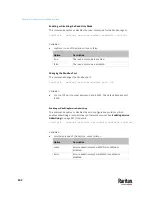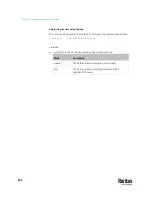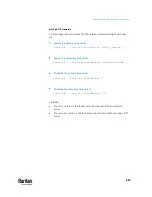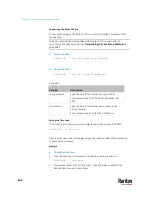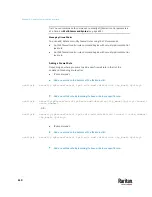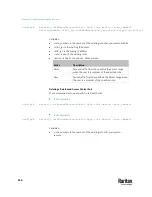Chapter 9: Using the Command Line Interface
616
Specifying the Agreement Contents
This command allows you to create or modify contents of the Restricted
Service Agreement.
config:#
security restrictedServiceAgreement bannerContent
After performing the above command, do the following:
1.
Type the text comprising up to 10,000 ASCII characters when the CLI
prompts you to enter the content.
2.
To end the content:
a.
Press Enter.
b.
Type
--END--
to indicate the end of the content.
c.
Press Enter again.
If the content is successfully entered, the CLI displays this message
"Successfully entered Restricted Service Agreement" followed by the total
number of entered characters in parentheses.
Note: The new content of Restricted Service Agreement is saved only after
typing the
apply
command. See
Quitting Configuration Mode
(on page 564).
Example
The following example illustrates how to specify the content of the Restricted
Service Agreement.
1.
Type the following command and press Enter to start entering the content.
config:#
security restrictedServiceAgreement bannerContent
2.
Type the following content when the CLI prompts you to enter the content.
IMPORTANT!! You are accessing the PX3TS. If you are not
the system administrator, do NOT operate it or change
any settings without the permission of the system
administrator.
3.
Press Enter.
4.
Type the following:
--END--
5.
Press Enter again.
6.
Verify that the message "Successfully entered Restricted Service
Agreement" is displayed, indicating that the content input is successful.
Содержание Raritan PX3TS
Страница 4: ......
Страница 6: ......
Страница 20: ......
Страница 52: ...Chapter 3 Initial Installation and Configuration 32 Number Device role Master device Slave 1 Slave 2 Slave 3...
Страница 80: ...Chapter 4 Connecting External Equipment Optional 60...
Страница 109: ...Chapter 5 PDU Linking 89...
Страница 117: ...Chapter 5 PDU Linking 97...
Страница 440: ...Chapter 7 Using the Web Interface 420 If wanted you can customize the subject and content of this email in this action...
Страница 441: ...Chapter 7 Using the Web Interface 421...
Страница 464: ...Chapter 7 Using the Web Interface 444...
Страница 465: ...Chapter 7 Using the Web Interface 445 Continued...
Страница 746: ...Appendix A Specifications 726...
Страница 823: ...Appendix I RADIUS Configuration Illustration 803 Note If your PX3TS uses PAP then select PAP...
Страница 824: ...Appendix I RADIUS Configuration Illustration 804 10 Select Standard to the left of the dialog and then click Add...
Страница 825: ...Appendix I RADIUS Configuration Illustration 805 11 Select Filter Id from the list of attributes and click Add...
Страница 828: ...Appendix I RADIUS Configuration Illustration 808 14 The new attribute is added Click OK...
Страница 829: ...Appendix I RADIUS Configuration Illustration 809 15 Click Next to continue...
Страница 860: ...Appendix J Additional PX3TS Information 840...
Страница 890: ...Appendix K Integration 870 3 Click OK...
Страница 900: ......