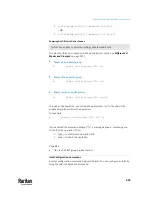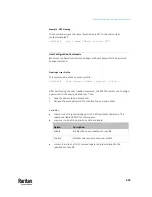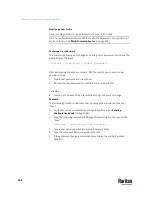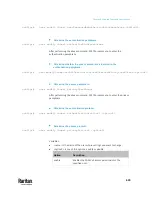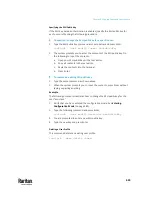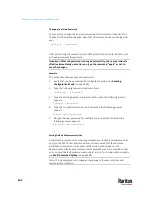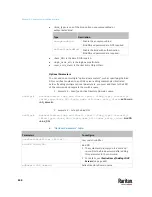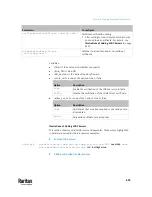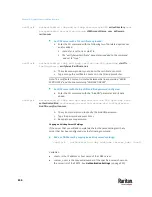Chapter 9: Using the Command Line Interface
646
Example 1 - Creating a User Profile
The following command creates a new user profile and sets two parameters for
the new user.
config:#
user create Mary enable admin
Results:
•
A new user profile "Mary" is created.
•
The new user profile is enabled.
•
The
admin
role is assigned to the new user profile.
Example 2 - Modifying a User's Roles
The following command assigns two roles to the user "May."
config:#
user modify Mary roles admin,tester
Results:
•
The user Mary has the union of all privileges of "admin" and "tester."
Example 3 - Default Measurement Units
The following command sets all default measurement units at a time.
config:#
user defaultpreferences preferredTemperatureUnit F preferredLengthUnit feet
preferredPressureUnit psi
Results:
•
The default temperature unit is set to Fahrenheit.
•
The default length unit is set to feet.
•
The default pressure unit is set to psi.
Содержание Raritan PX3TS
Страница 4: ......
Страница 6: ......
Страница 20: ......
Страница 52: ...Chapter 3 Initial Installation and Configuration 32 Number Device role Master device Slave 1 Slave 2 Slave 3...
Страница 80: ...Chapter 4 Connecting External Equipment Optional 60...
Страница 109: ...Chapter 5 PDU Linking 89...
Страница 117: ...Chapter 5 PDU Linking 97...
Страница 440: ...Chapter 7 Using the Web Interface 420 If wanted you can customize the subject and content of this email in this action...
Страница 441: ...Chapter 7 Using the Web Interface 421...
Страница 464: ...Chapter 7 Using the Web Interface 444...
Страница 465: ...Chapter 7 Using the Web Interface 445 Continued...
Страница 746: ...Appendix A Specifications 726...
Страница 823: ...Appendix I RADIUS Configuration Illustration 803 Note If your PX3TS uses PAP then select PAP...
Страница 824: ...Appendix I RADIUS Configuration Illustration 804 10 Select Standard to the left of the dialog and then click Add...
Страница 825: ...Appendix I RADIUS Configuration Illustration 805 11 Select Filter Id from the list of attributes and click Add...
Страница 828: ...Appendix I RADIUS Configuration Illustration 808 14 The new attribute is added Click OK...
Страница 829: ...Appendix I RADIUS Configuration Illustration 809 15 Click Next to continue...
Страница 860: ...Appendix J Additional PX3TS Information 840...
Страница 890: ...Appendix K Integration 870 3 Click OK...
Страница 900: ......