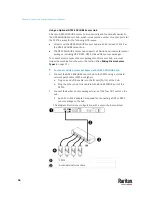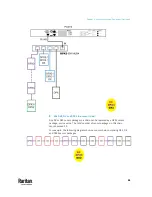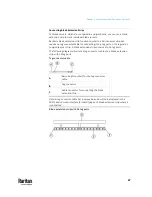Chapter 4: Connecting External Equipment (Optional)
70
The composite asset strip is especially useful for tracking large devices such as
SAN boxes in the cabinet.
The following diagram illustrates AMS-M3-Z.
A
Two RJ-45 connectors
B
Tag ports
Important: DO NOT hot swap or hot plug any AMS-Mx-Z in a composite asset
strip chain after connecting the chain to the PX3TS device. Doing so may
cause the device's FEATURE port to malfunction.
To connect composite asset strips to the PX3TS device:
If there are only 2 or 3 IT devices to track, you can connect only one AMS-M2-Z
or AMS-M3-Z to the PX3TS device. In this case, go to step 2. If there are more
than 2 or 3 IT devices, you need to daisy chain multiple composite asset strips
and start from step 1.
1.
(Optional) Daisy chain multiple composite asset strips.
a.
Get a standard network patch cable that is within 2 meters.
b.
Connect one end of the network cable to the RJ-45 connector labeled
"Output" on the first composite asset strip.
c.
Connect the other end of the cable to the RJ-45 connector labeled
"Input" on the secondary composite asset strip.
d.
Repeat the same steps to connect more composite asset strips. See
Daisy-Chain Limitations of Composite Asset Strips
(on page 71) for the
maximum number of composite asset strips supported per chain.
Note: Different types of composite asset strips can be mixed in a chain.
2.
Connect the composite asset strip(s) to the PX3TS device via a standard
network patch cable (CAT5e or higher).
a.
Connect one end of the cable to the RJ-45 port labeled "Input" on the
composite asset strip.
▪
For a composite asset strip chain, connect the cable to the "Input"
port of the first asset strip.
b.
Connect the other end of the cable to the FEATURE port on the PX3TS
device.
Содержание Raritan PX3TS
Страница 4: ......
Страница 6: ......
Страница 20: ......
Страница 52: ...Chapter 3 Initial Installation and Configuration 32 Number Device role Master device Slave 1 Slave 2 Slave 3...
Страница 80: ...Chapter 4 Connecting External Equipment Optional 60...
Страница 109: ...Chapter 5 PDU Linking 89...
Страница 117: ...Chapter 5 PDU Linking 97...
Страница 440: ...Chapter 7 Using the Web Interface 420 If wanted you can customize the subject and content of this email in this action...
Страница 441: ...Chapter 7 Using the Web Interface 421...
Страница 464: ...Chapter 7 Using the Web Interface 444...
Страница 465: ...Chapter 7 Using the Web Interface 445 Continued...
Страница 746: ...Appendix A Specifications 726...
Страница 823: ...Appendix I RADIUS Configuration Illustration 803 Note If your PX3TS uses PAP then select PAP...
Страница 824: ...Appendix I RADIUS Configuration Illustration 804 10 Select Standard to the left of the dialog and then click Add...
Страница 825: ...Appendix I RADIUS Configuration Illustration 805 11 Select Filter Id from the list of attributes and click Add...
Страница 828: ...Appendix I RADIUS Configuration Illustration 808 14 The new attribute is added Click OK...
Страница 829: ...Appendix I RADIUS Configuration Illustration 809 15 Click Next to continue...
Страница 860: ...Appendix J Additional PX3TS Information 840...
Страница 890: ...Appendix K Integration 870 3 Click OK...
Страница 900: ......