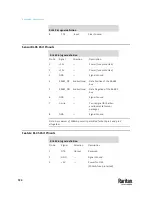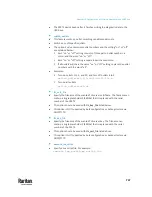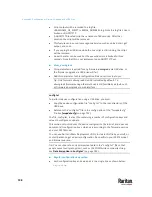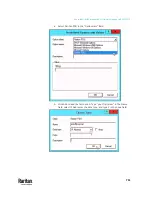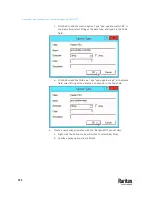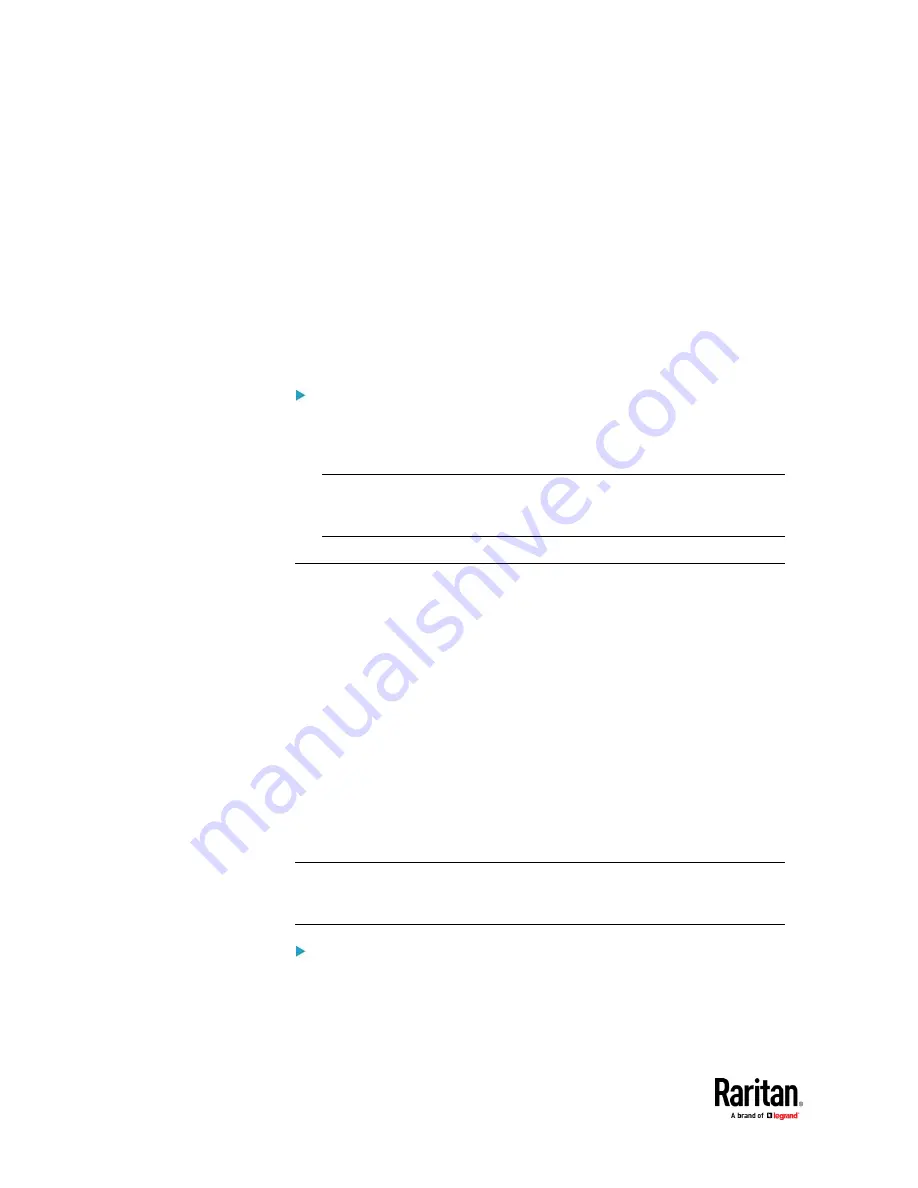
Appendix C: Configuration or Firmware Upgrade with a USB Drive
738
•
Script output will be recorded to a log file --
<BASENAME_OF_SCRIPT>.<SERIAL_NUMBER>.log. Note this log file's size is
limited on DHCP/TFTP.
•
A DHCP/TFTP-located script has a timeout of 60 seconds. After that
duration the script will be removed.
•
This feature can be used to manage LuaService, such as upload, start, get
output, and so on.
•
If you unplug the USB drive while the Lua script is still running, the script
will be removed.
•
An exit handler can be used but the execution time is limited to three
seconds. Note that this is not implemented on DHCP/TFTP yet.
allow_downgrade
•
This parameter is required for any firmware
downgrade
via
USB drive
, or
the firmware upgrade via USB drive will fail.
•
Add this parameter to this configuration file and set its value to
yes
.
Tip: Only firmware downgrade via USB is disabled by default. To
downgrade firmware using other methods is still feasible by default, such
as firmware downgrade via web interface.
config.txt
To perform device configuration using a USB drive, you must:
•
Copy the device configuration file "config.txt" to the root directory of the
USB drive.
•
Reference the "config.txt" file in the
config
option of the "fwupdate.cfg"
file. See
fwupdate.cfg
(on page 734).
The file,
config.txt
, is a text file containing a number of configuration keys and
values to configure or update.
This section only introduces the device configuration file in brief, and does not
document all configuration keys, which vary according to the firmware version
and your PX3TS model.
You can use Raritan's Mass Deployment Utility to create this file by yourself, or
contact Raritan to get a device configuration file specific to your PX3TS model
and firmware version.
Tip: You can choose to encrypt important data in the "config.txt" file so that
people cannot easily recognize it, such as the SNMP write community string.
See
Data Encryption in 'config.txt'
(on page 743).
Regular configuration key syntax:
•
Each configuration key and value pair is in a single line as shown below:
key=value
Содержание Raritan PX3TS
Страница 4: ......
Страница 6: ......
Страница 20: ......
Страница 52: ...Chapter 3 Initial Installation and Configuration 32 Number Device role Master device Slave 1 Slave 2 Slave 3...
Страница 80: ...Chapter 4 Connecting External Equipment Optional 60...
Страница 109: ...Chapter 5 PDU Linking 89...
Страница 117: ...Chapter 5 PDU Linking 97...
Страница 440: ...Chapter 7 Using the Web Interface 420 If wanted you can customize the subject and content of this email in this action...
Страница 441: ...Chapter 7 Using the Web Interface 421...
Страница 464: ...Chapter 7 Using the Web Interface 444...
Страница 465: ...Chapter 7 Using the Web Interface 445 Continued...
Страница 746: ...Appendix A Specifications 726...
Страница 823: ...Appendix I RADIUS Configuration Illustration 803 Note If your PX3TS uses PAP then select PAP...
Страница 824: ...Appendix I RADIUS Configuration Illustration 804 10 Select Standard to the left of the dialog and then click Add...
Страница 825: ...Appendix I RADIUS Configuration Illustration 805 11 Select Filter Id from the list of attributes and click Add...
Страница 828: ...Appendix I RADIUS Configuration Illustration 808 14 The new attribute is added Click OK...
Страница 829: ...Appendix I RADIUS Configuration Illustration 809 15 Click Next to continue...
Страница 860: ...Appendix J Additional PX3TS Information 840...
Страница 890: ...Appendix K Integration 870 3 Click OK...
Страница 900: ......