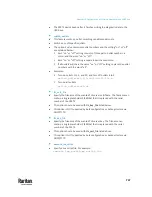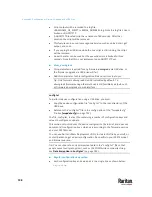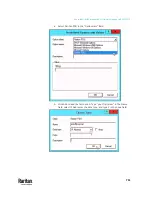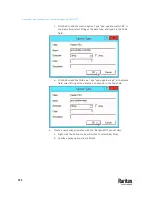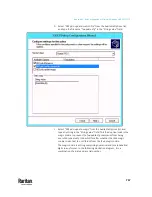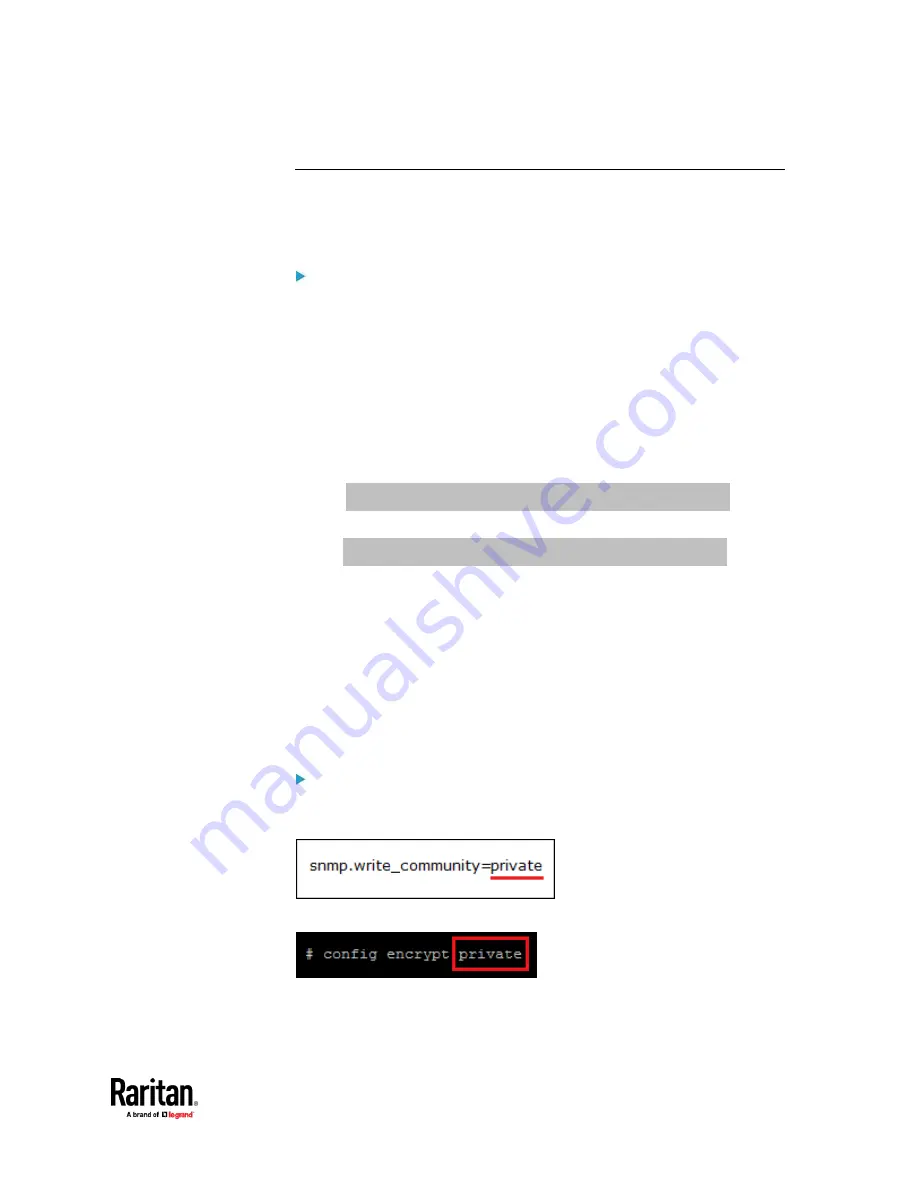
Appendix C: Configuration or Firmware Upgrade with a USB Drive
743
Data Encryption in 'config.txt'
When intending to prevent people from identifying the values of any settings,
you can encrypt them. Encrypted data still can be properly interpreted and
performed by any PX3TS running firmware version 3.2.20 or later.
Data encryption procedure:
1.
Open the "config.txt" file to determine which setting(s) to encrypt.
▪
If an appropriate "config.txt" is not created yet, see
Creating
Configuration Files via Mass Deployment Utility
(on page 742).
2.
Launch a terminal to log in to the CLI of any PX3TS running version 3.2.20
or later. See
Logging in to CLI
(on page 525).
3.
Type the encryption command and the value of the setting you want to
encrypt.
▪
The value
cannot
contain any double quotes (") or backslashes (-).
▪
If the value contains spaces, it must be enclosed in double quotes.
# config encrypt <value>
-- OR --
# config encrypt "<value with spaces>"
4.
Press Enter. The CLI generates and displays the encrypted form of the
typed value.
5.
Go to the "config.txt" file and replace the chosen value with the encrypted
one by typing or copying the encrypted value from the CLI.
6.
Add the text "encrypted:" to the beginning of the encrypted setting.
7.
Repeat steps 3 to 6 for additional settings you intend to encrypt.
8.
Save the changes made to the "config.txt" file. Now you can use this file to
configure any PX3TS running version 3.2.20 or later. See
Configuration or
Firmware Upgrade with a USB Drive
(on page 731).
Illustration:
In this example, we will encrypt the word "private", which is the value of
the SNMP write community in the "config.txt" file.
1.
In the CLI, type the following command to encrypt "private."
Содержание Raritan PX3TS
Страница 4: ......
Страница 6: ......
Страница 20: ......
Страница 52: ...Chapter 3 Initial Installation and Configuration 32 Number Device role Master device Slave 1 Slave 2 Slave 3...
Страница 80: ...Chapter 4 Connecting External Equipment Optional 60...
Страница 109: ...Chapter 5 PDU Linking 89...
Страница 117: ...Chapter 5 PDU Linking 97...
Страница 440: ...Chapter 7 Using the Web Interface 420 If wanted you can customize the subject and content of this email in this action...
Страница 441: ...Chapter 7 Using the Web Interface 421...
Страница 464: ...Chapter 7 Using the Web Interface 444...
Страница 465: ...Chapter 7 Using the Web Interface 445 Continued...
Страница 746: ...Appendix A Specifications 726...
Страница 823: ...Appendix I RADIUS Configuration Illustration 803 Note If your PX3TS uses PAP then select PAP...
Страница 824: ...Appendix I RADIUS Configuration Illustration 804 10 Select Standard to the left of the dialog and then click Add...
Страница 825: ...Appendix I RADIUS Configuration Illustration 805 11 Select Filter Id from the list of attributes and click Add...
Страница 828: ...Appendix I RADIUS Configuration Illustration 808 14 The new attribute is added Click OK...
Страница 829: ...Appendix I RADIUS Configuration Illustration 809 15 Click Next to continue...
Страница 860: ...Appendix J Additional PX3TS Information 840...
Страница 890: ...Appendix K Integration 870 3 Click OK...
Страница 900: ......