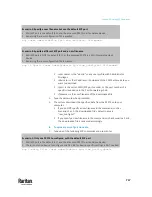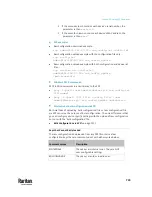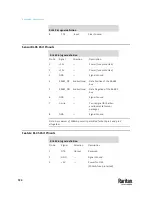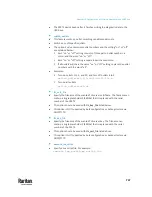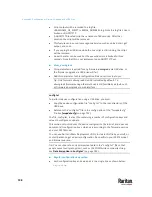731
You can accomplish part or all of the following tasks simultaneously by plugging
a USB flash drive which contains one or several special configuration files into
the PX3TS.
•
Configuration changes
•
Firmware upgrade
•
Diagnostic data download
Tip: You can also accomplish the same tasks via the TFTP server in a DHCP
network. See
Bulk Configuration or Firmware Upgrade via DHCP/TFTP
(on
In This Chapter
Device Configuration/Upgrade Procedure ....................................................... 731
System and USB Requirements ........................................................................ 732
Configuration Files ............................................................................................ 733
Firmware Upgrade via USB ............................................................................... 744
Device Configuration/Upgrade Procedure
Any firmware
downgrade
using "fwupdate.cfg" is NOT supported by default.
Only firmware upgrade is permitted with "fwupdate.cfg". A special
parameter is required to permit firmware downgrade via "fwupdate.cfg".
See
fwupdate.cfg
(on page 734).
Therefore,
firmware downgrade via USB
is disallowed by default.
You can use one USB drive to configure or upgrade multiple PX3TS devices one
by one as long as it contains valid configuration files.
To use a USB drive to configure the PX3TS or upgrade firmware:
1.
Verify that both the USB drive and your PX3TS meet the requirements. See
System and USB Requirements
(on page 732).
2.
Prepare required configuration files. See
Configuration Files
(on page 733).
3.
Copy required configuration files to the root directory of the USB drive.
▪
For firmware upgrade, an appropriate firmware binary file is also
required.
4.
Plug the USB drive into the USB-A port of the PX3TS.
5.
The initial message shown on the front panel display depends on the first
task performed by the PX3TS.
Appendix C
Configuration or Firmware Upgrade with
a USB Drive
Содержание Raritan PX3TS
Страница 4: ......
Страница 6: ......
Страница 20: ......
Страница 52: ...Chapter 3 Initial Installation and Configuration 32 Number Device role Master device Slave 1 Slave 2 Slave 3...
Страница 80: ...Chapter 4 Connecting External Equipment Optional 60...
Страница 109: ...Chapter 5 PDU Linking 89...
Страница 117: ...Chapter 5 PDU Linking 97...
Страница 440: ...Chapter 7 Using the Web Interface 420 If wanted you can customize the subject and content of this email in this action...
Страница 441: ...Chapter 7 Using the Web Interface 421...
Страница 464: ...Chapter 7 Using the Web Interface 444...
Страница 465: ...Chapter 7 Using the Web Interface 445 Continued...
Страница 746: ...Appendix A Specifications 726...
Страница 823: ...Appendix I RADIUS Configuration Illustration 803 Note If your PX3TS uses PAP then select PAP...
Страница 824: ...Appendix I RADIUS Configuration Illustration 804 10 Select Standard to the left of the dialog and then click Add...
Страница 825: ...Appendix I RADIUS Configuration Illustration 805 11 Select Filter Id from the list of attributes and click Add...
Страница 828: ...Appendix I RADIUS Configuration Illustration 808 14 The new attribute is added Click OK...
Страница 829: ...Appendix I RADIUS Configuration Illustration 809 15 Click Next to continue...
Страница 860: ...Appendix J Additional PX3TS Information 840...
Страница 890: ...Appendix K Integration 870 3 Click OK...
Страница 900: ......