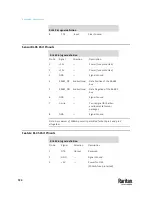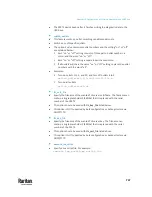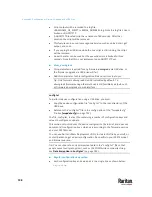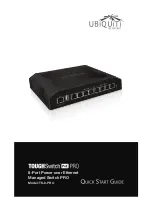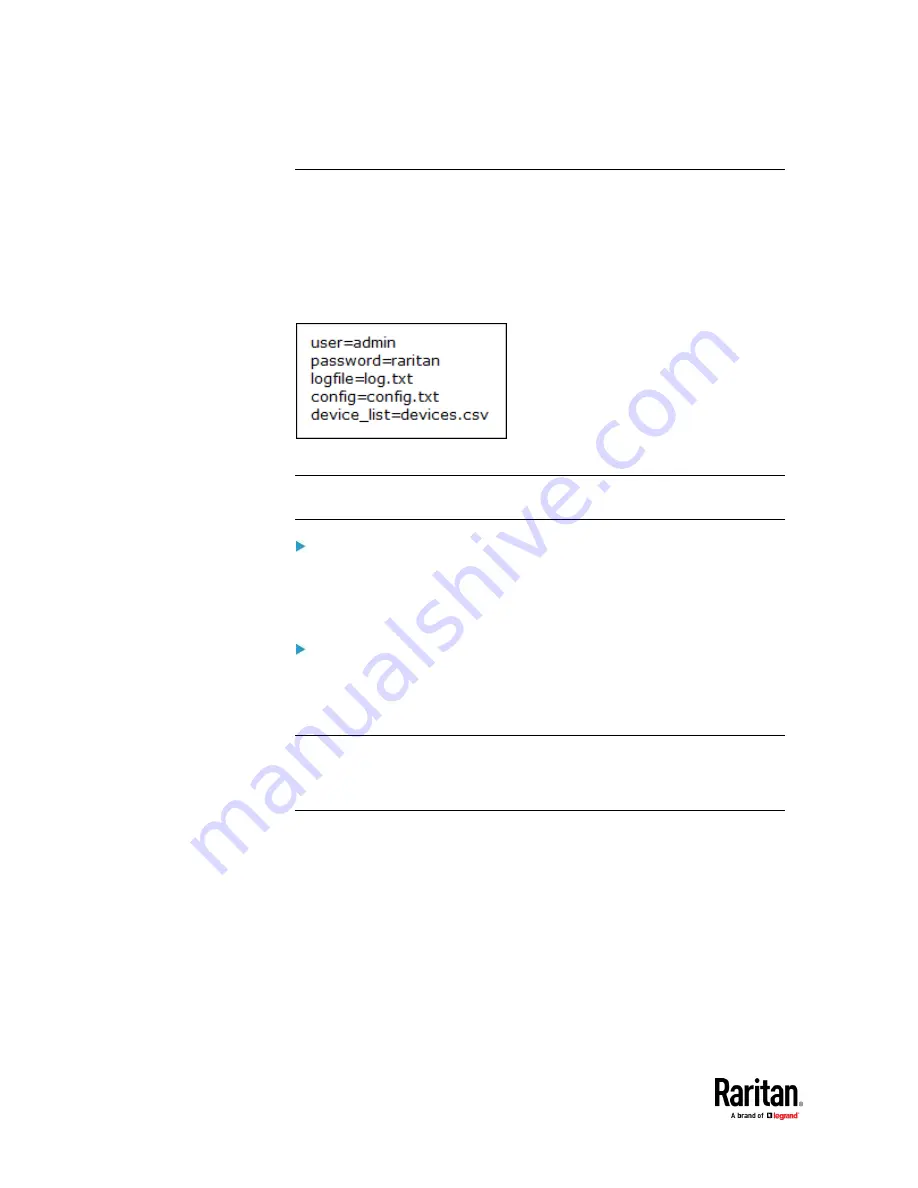
Appendix C: Configuration or Firmware Upgrade with a USB Drive
734
fwupdate.cfg
The configuration file,
fwupdate.cfg
, is an ASCII text file containing key-value
pairs, one per line.
Each value in the file must be separated by an equal sign (=), without any
surrounding spaces. Keys are not case sensitive.
Illustration:
This section only explains common options in the file.
Note: To make sure all of the following options work fine, you must update your
PX3TS to the latest firmware version.
user
•
A required option.
•
Specify the name of a user account with Administrator Privileges.
•
For PX3TS with factory default configuration, set this option to
admin
.
password
•
A required option.
•
Specify the password of the specified admin user.
•
For PX3TS with factory default configuration, set this option to
raritan.
Tip: You can add multiple user credentials to fwupdate.cfg. Each 'user' line
must be immediately followed by its 'password' line. PX3TS will authenticate
listed user credentials one by one until one of them succeeds, or until all user
credentials fail.
Содержание Raritan PX3TS
Страница 4: ......
Страница 6: ......
Страница 20: ......
Страница 52: ...Chapter 3 Initial Installation and Configuration 32 Number Device role Master device Slave 1 Slave 2 Slave 3...
Страница 80: ...Chapter 4 Connecting External Equipment Optional 60...
Страница 109: ...Chapter 5 PDU Linking 89...
Страница 117: ...Chapter 5 PDU Linking 97...
Страница 440: ...Chapter 7 Using the Web Interface 420 If wanted you can customize the subject and content of this email in this action...
Страница 441: ...Chapter 7 Using the Web Interface 421...
Страница 464: ...Chapter 7 Using the Web Interface 444...
Страница 465: ...Chapter 7 Using the Web Interface 445 Continued...
Страница 746: ...Appendix A Specifications 726...
Страница 823: ...Appendix I RADIUS Configuration Illustration 803 Note If your PX3TS uses PAP then select PAP...
Страница 824: ...Appendix I RADIUS Configuration Illustration 804 10 Select Standard to the left of the dialog and then click Add...
Страница 825: ...Appendix I RADIUS Configuration Illustration 805 11 Select Filter Id from the list of attributes and click Add...
Страница 828: ...Appendix I RADIUS Configuration Illustration 808 14 The new attribute is added Click OK...
Страница 829: ...Appendix I RADIUS Configuration Illustration 809 15 Click Next to continue...
Страница 860: ...Appendix J Additional PX3TS Information 840...
Страница 890: ...Appendix K Integration 870 3 Click OK...
Страница 900: ......