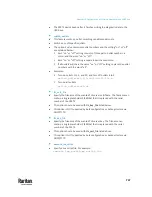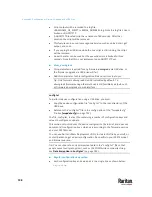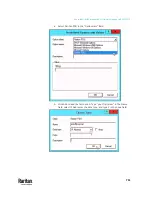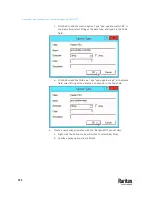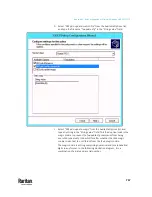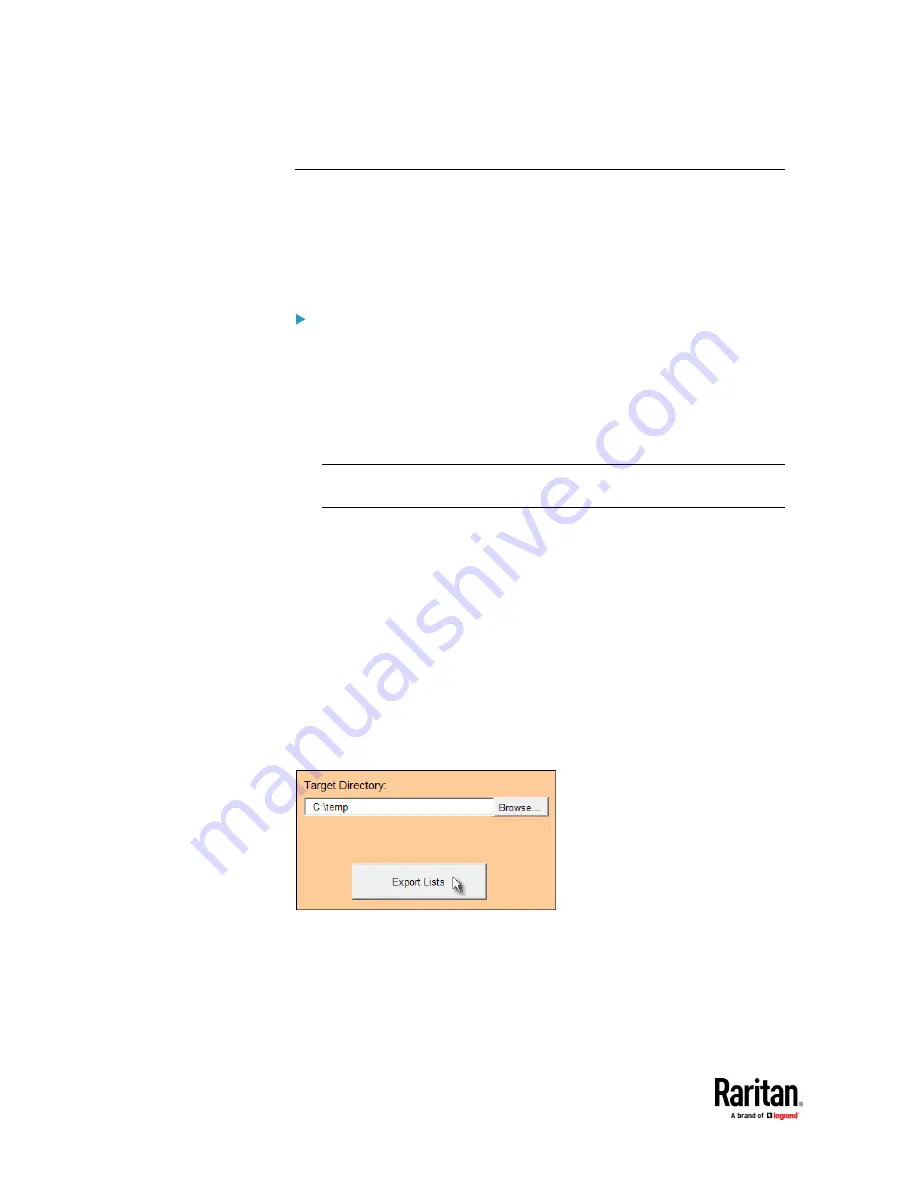
Appendix C: Configuration or Firmware Upgrade with a USB Drive
742
Creating Configuration Files via Mass Deployment Utility
The Mass Deployment Utility is an Excel file that lets you fill in basic
information required for the three configuration files, such as the admin
account and password.
After entering required information, you can generate all configuration files
with only one click, including
fwupdate.cfg
,
config.txt
and
devices.csv
.
To use the Mass Deployment Utility:
1.
Download the Mass Deployment Utility from the Raritan website.
▪
The utility is named
mass_deployment-xxx
(where xxx is the firmware
version number).
▪
It is available on the PX3TS product section of Raritan website's
Support page
http://www.raritan.com/support/
).
2.
Launch Excel to open this utility.
Note: Other office suites, such as OpenOffice and LibreOffice, are not
supported.
3.
Read the instructions in the 1st worksheet of the utility, and make sure
Microsoft Excel's security level has been set to Medium or the equivalent
for executing unsigned macros of this utility.
4.
Enter information in the 2nd and 3rd worksheets.
▪
The 2nd worksheet contains information required for
fwupdate.cfg
and
config.txt
.
▪
The 3rd worksheet contains device-specific information for
devices.csv
.
5.
Return to the 2nd worksheet to execute the export macro.
a.
In the Target Directory field, specify the folder where to generate the
configuration files. For example, you can specify the root directory of a
connected USB drive.
b.
Click Export Lists to generate configuration files.
Verify that at least 3 configuration files are created -
fwupdate.cfg
,
config.txt
and
devices.csv
. You are ready to configure or upgrade any PX3TS with these
files.
See
Configuration or Firmware Upgrade with a USB Drive
(on page 731).
Содержание Raritan PX3TS
Страница 4: ......
Страница 6: ......
Страница 20: ......
Страница 52: ...Chapter 3 Initial Installation and Configuration 32 Number Device role Master device Slave 1 Slave 2 Slave 3...
Страница 80: ...Chapter 4 Connecting External Equipment Optional 60...
Страница 109: ...Chapter 5 PDU Linking 89...
Страница 117: ...Chapter 5 PDU Linking 97...
Страница 440: ...Chapter 7 Using the Web Interface 420 If wanted you can customize the subject and content of this email in this action...
Страница 441: ...Chapter 7 Using the Web Interface 421...
Страница 464: ...Chapter 7 Using the Web Interface 444...
Страница 465: ...Chapter 7 Using the Web Interface 445 Continued...
Страница 746: ...Appendix A Specifications 726...
Страница 823: ...Appendix I RADIUS Configuration Illustration 803 Note If your PX3TS uses PAP then select PAP...
Страница 824: ...Appendix I RADIUS Configuration Illustration 804 10 Select Standard to the left of the dialog and then click Add...
Страница 825: ...Appendix I RADIUS Configuration Illustration 805 11 Select Filter Id from the list of attributes and click Add...
Страница 828: ...Appendix I RADIUS Configuration Illustration 808 14 The new attribute is added Click OK...
Страница 829: ...Appendix I RADIUS Configuration Illustration 809 15 Click Next to continue...
Страница 860: ...Appendix J Additional PX3TS Information 840...
Страница 890: ...Appendix K Integration 870 3 Click OK...
Страница 900: ......