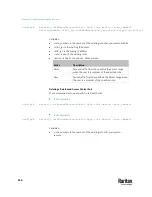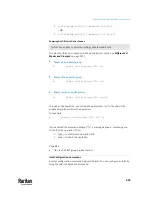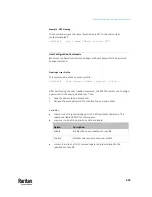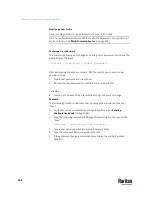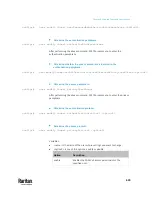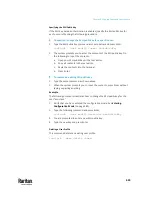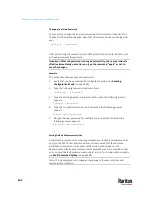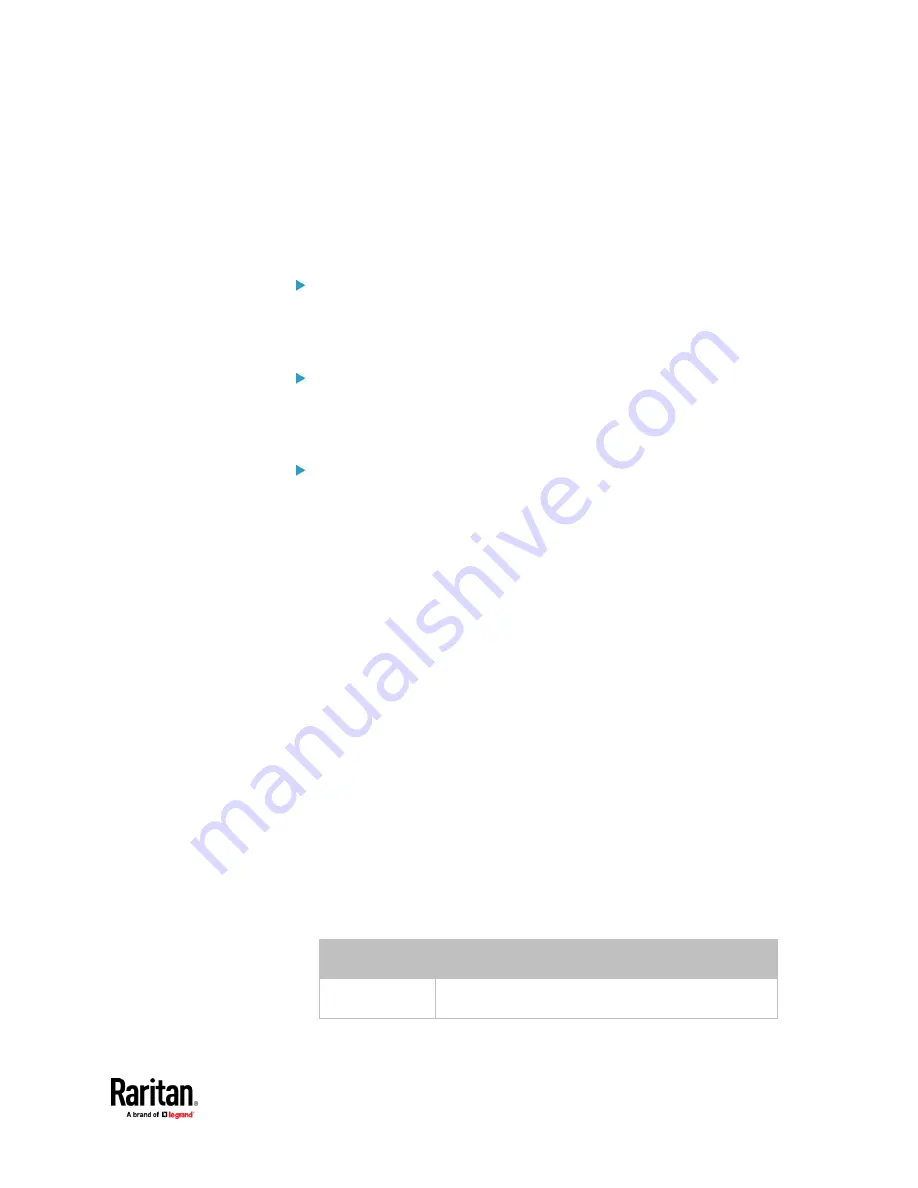
Chapter 9: Using the Command Line Interface
637
Modifying a User's Personal Data
You can change a user's personal data, including the user's full name,
telephone number, and email address.
Various commands can be combined to modify the parameters of a specific
user profile at a time. See
Multi-Command Syntax
(on page 695).
Change a user's full name:
config:#
user modify <name> fullName "<full_name>"
Change a user's telephone number:
config:#
user modify <name> telephoneNumber "<phone_number>"
Change a user's email address:
config:#
user modify <name> eMailAddress <email_address>
Variables:
•
<name> is the name of the user whose settings you want to change.
•
<full_name> is a string comprising up to 64 ASCII printable characters. The
<full_name> variable must be enclosed in quotes when it contains spaces.
•
<phone_number> is the phone number that can reach the specified user.
The <phone_number> variable must be enclosed in quotes when it
contains spaces.
•
<email_address> is the email address of the specified user.
Enabling or Disabling a User Profile
This command enables or disables a user profile. A user can log in to the PX3TS
only after that user's user profile is enabled.
config:#
user modify <name> enabled <option>
Variables:
•
<name> is the name of the user whose settings you want to change.
•
<option> is one of the options:
true
or
false
.
Option
Description
true
Enables the specified user profile.
Содержание Raritan PX3TS
Страница 4: ......
Страница 6: ......
Страница 20: ......
Страница 52: ...Chapter 3 Initial Installation and Configuration 32 Number Device role Master device Slave 1 Slave 2 Slave 3...
Страница 80: ...Chapter 4 Connecting External Equipment Optional 60...
Страница 109: ...Chapter 5 PDU Linking 89...
Страница 117: ...Chapter 5 PDU Linking 97...
Страница 440: ...Chapter 7 Using the Web Interface 420 If wanted you can customize the subject and content of this email in this action...
Страница 441: ...Chapter 7 Using the Web Interface 421...
Страница 464: ...Chapter 7 Using the Web Interface 444...
Страница 465: ...Chapter 7 Using the Web Interface 445 Continued...
Страница 746: ...Appendix A Specifications 726...
Страница 823: ...Appendix I RADIUS Configuration Illustration 803 Note If your PX3TS uses PAP then select PAP...
Страница 824: ...Appendix I RADIUS Configuration Illustration 804 10 Select Standard to the left of the dialog and then click Add...
Страница 825: ...Appendix I RADIUS Configuration Illustration 805 11 Select Filter Id from the list of attributes and click Add...
Страница 828: ...Appendix I RADIUS Configuration Illustration 808 14 The new attribute is added Click OK...
Страница 829: ...Appendix I RADIUS Configuration Illustration 809 15 Click Next to continue...
Страница 860: ...Appendix J Additional PX3TS Information 840...
Страница 890: ...Appendix K Integration 870 3 Click OK...
Страница 900: ......