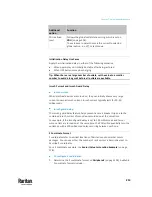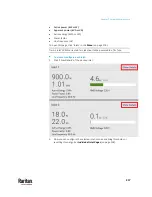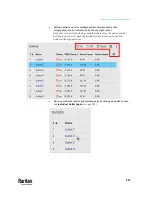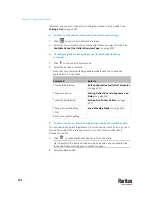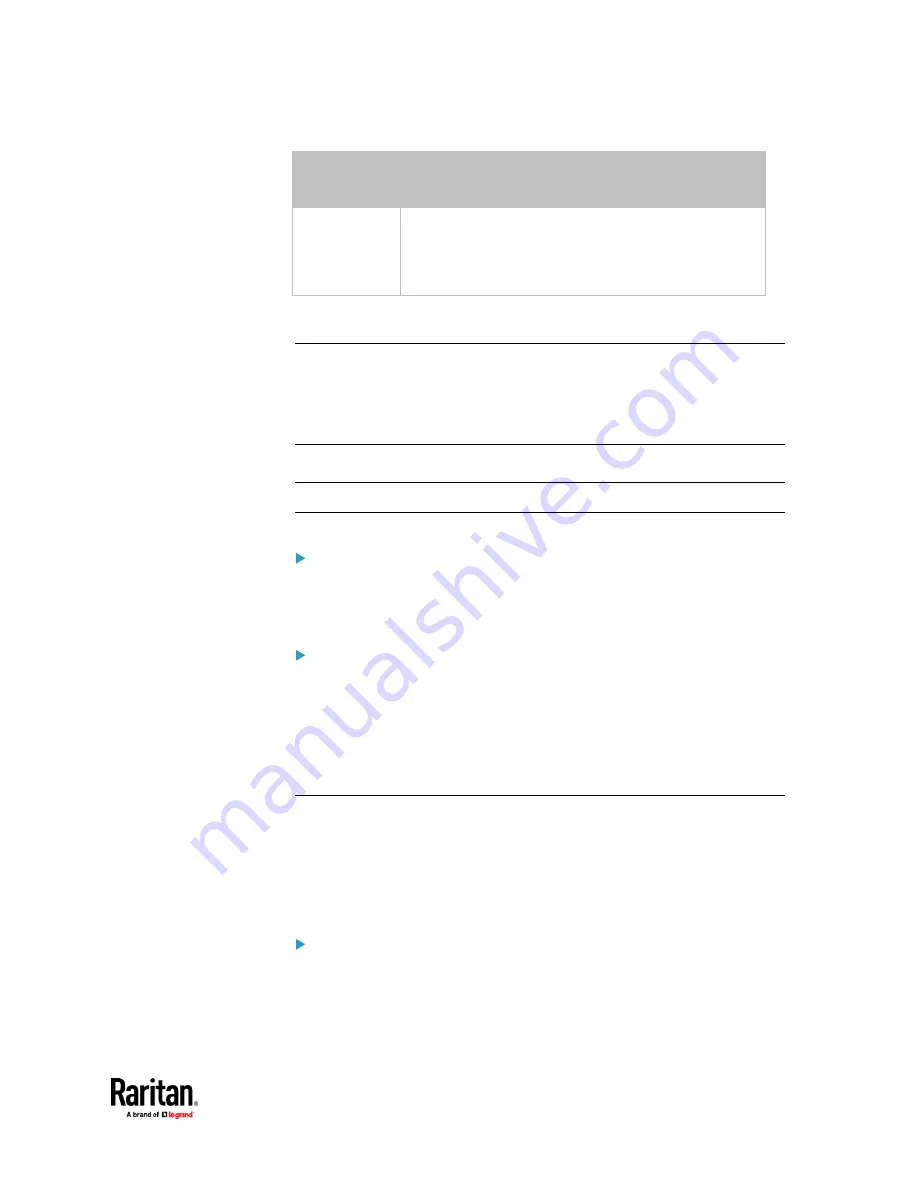
Chapter 7: Using the Web Interface
213
Additional
option
Function
PDU defined
(xxx)
Follows the global outlet state setting, which is set on
PDU
(on page 206).
The value xxx in parentheses is the currently-selected
global option -
on
,
off
, or
last known
.
Initialization Delay Use Cases
Apply the initialization delay in either of the following scenarios.
•
When power may not initially be stable after being restored
•
When UPS batteries may be charging
Tip: When there are a large number of outlets, set the value to a smaller
number to avoid a long wait before all outlets are available.
Inrush Current and Inrush Guard Delay
Inrush current:
When electrical devices are turned on, they can initially draw a very large
current known as inrush current. Inrush current typically lasts for 20-40
milliseconds.
Inrush guard delay:
The inrush guard delay feature helps prevent a circuit breaker trip due to the
combined inrush current of many devices turned on at the same time.
For example, if the inrush guard delay is set to 100 milliseconds and two or
more outlets are turned on at the same time, the PDU will sequentially turn the
outlets on with a 100 millisecond delay occurring between each one.
Z Coordinate Format
Z coordinates refer to vertical locations of Raritan's environmental sensor
packages. You can use either the number of rack units or a descriptive text to
describe Z coordinates.
For a Z coordinate example, see
Sensor/Actuator Location Example
(on page
278).
To configure Z coordinates:
1.
Determine the Z coordinate format on
Peripherals
(on page 258). Available
Z coordinate formats include:
Содержание Raritan PX3TS
Страница 4: ......
Страница 6: ......
Страница 20: ......
Страница 52: ...Chapter 3 Initial Installation and Configuration 32 Number Device role Master device Slave 1 Slave 2 Slave 3...
Страница 80: ...Chapter 4 Connecting External Equipment Optional 60...
Страница 109: ...Chapter 5 PDU Linking 89...
Страница 117: ...Chapter 5 PDU Linking 97...
Страница 440: ...Chapter 7 Using the Web Interface 420 If wanted you can customize the subject and content of this email in this action...
Страница 441: ...Chapter 7 Using the Web Interface 421...
Страница 464: ...Chapter 7 Using the Web Interface 444...
Страница 465: ...Chapter 7 Using the Web Interface 445 Continued...
Страница 746: ...Appendix A Specifications 726...
Страница 823: ...Appendix I RADIUS Configuration Illustration 803 Note If your PX3TS uses PAP then select PAP...
Страница 824: ...Appendix I RADIUS Configuration Illustration 804 10 Select Standard to the left of the dialog and then click Add...
Страница 825: ...Appendix I RADIUS Configuration Illustration 805 11 Select Filter Id from the list of attributes and click Add...
Страница 828: ...Appendix I RADIUS Configuration Illustration 808 14 The new attribute is added Click OK...
Страница 829: ...Appendix I RADIUS Configuration Illustration 809 15 Click Next to continue...
Страница 860: ...Appendix J Additional PX3TS Information 840...
Страница 890: ...Appendix K Integration 870 3 Click OK...
Страница 900: ......