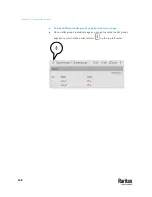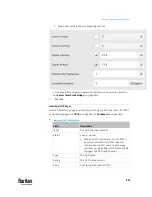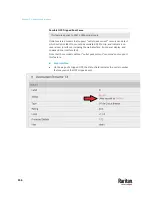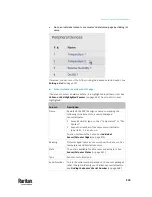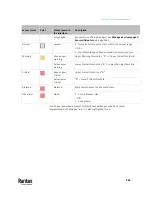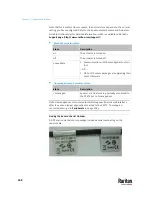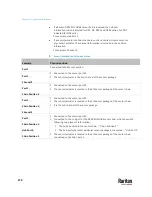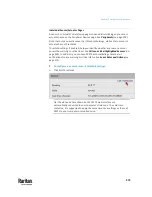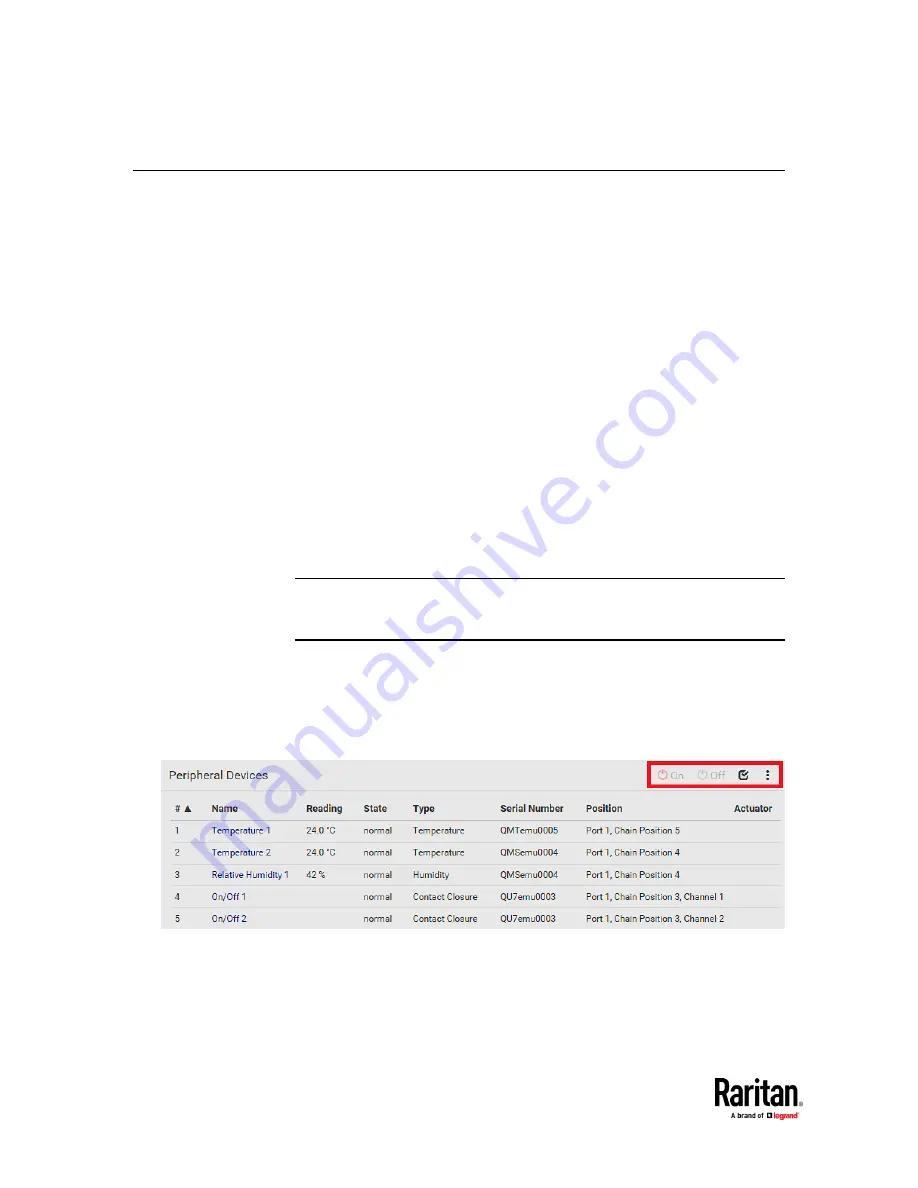
Chapter 7: Using the Web Interface
258
Peripherals
If there are Raritan environmental sensor packages connected to the PX3TS,
they are listed on the Peripherals page. See
Connecting Raritan Environmental
Sensor Packages
(on page 41).
An environmental sensor package comprises one or some of the following
sensors/actuators:
•
Numeric sensors: Detectors that show both readings and states, such as
temperature sensors.
•
State sensors: Detectors that show states only, such as contact closure
sensors.
•
Actuators: An actuator controls a system or mechanism so it shows states
only.
PX3TS communicates with
managed
sensors/actuators only and retrieves their
data. It does not communicate with unmanaged ones. See
Managed vs
Unmanaged Sensors/Actuators
(on page 266).
When the number of "managed" sensors/actuators has not reached the
maximum, PX3TS automatically brings newly-detected sensors/actuators under
management by default.
One PX3TS can manage a maximum of 32 sensors/actuators.
Note: To disable the automatic management function, refer to the final table in
this section. You need to manually manage a sensor/actuator only when it is
not under management.
When any sensor/actuator is no longer needed, you can unmanage/release it.
Open the Peripheral Devices page by clicking Peripherals in the
Menu
(on page
176). Then you can:
•
Perform actions on multiple sensors/actuators by using the
control/action icons on the top-right corner.
Содержание Raritan PX3TS
Страница 4: ......
Страница 6: ......
Страница 20: ......
Страница 52: ...Chapter 3 Initial Installation and Configuration 32 Number Device role Master device Slave 1 Slave 2 Slave 3...
Страница 80: ...Chapter 4 Connecting External Equipment Optional 60...
Страница 109: ...Chapter 5 PDU Linking 89...
Страница 117: ...Chapter 5 PDU Linking 97...
Страница 440: ...Chapter 7 Using the Web Interface 420 If wanted you can customize the subject and content of this email in this action...
Страница 441: ...Chapter 7 Using the Web Interface 421...
Страница 464: ...Chapter 7 Using the Web Interface 444...
Страница 465: ...Chapter 7 Using the Web Interface 445 Continued...
Страница 746: ...Appendix A Specifications 726...
Страница 823: ...Appendix I RADIUS Configuration Illustration 803 Note If your PX3TS uses PAP then select PAP...
Страница 824: ...Appendix I RADIUS Configuration Illustration 804 10 Select Standard to the left of the dialog and then click Add...
Страница 825: ...Appendix I RADIUS Configuration Illustration 805 11 Select Filter Id from the list of attributes and click Add...
Страница 828: ...Appendix I RADIUS Configuration Illustration 808 14 The new attribute is added Click OK...
Страница 829: ...Appendix I RADIUS Configuration Illustration 809 15 Click Next to continue...
Страница 860: ...Appendix J Additional PX3TS Information 840...
Страница 890: ...Appendix K Integration 870 3 Click OK...
Страница 900: ......