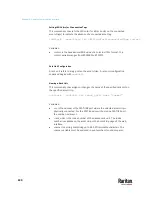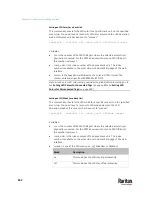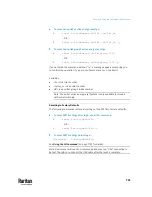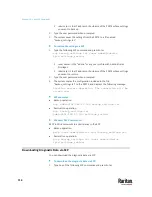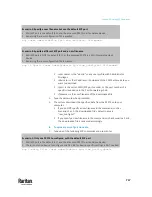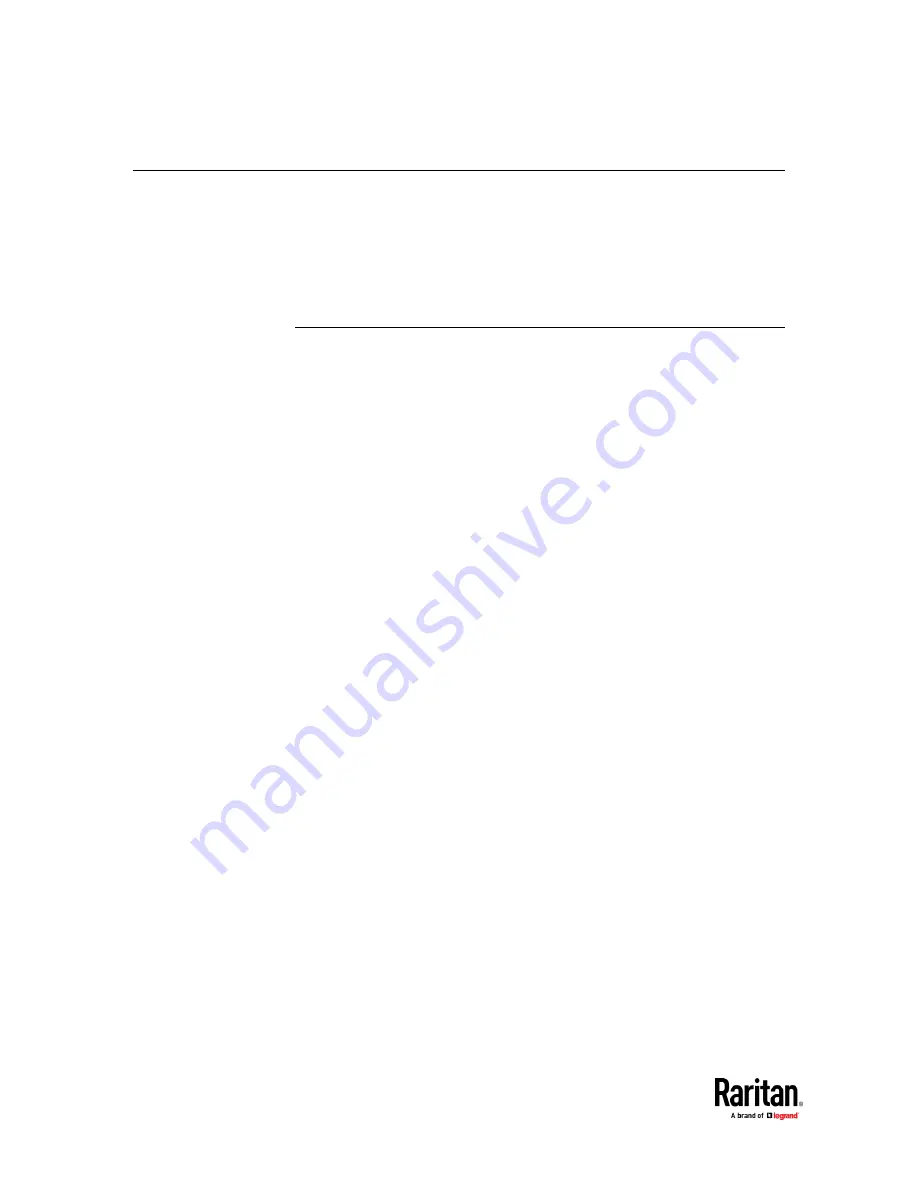
Chapter 9: Using the Command Line Interface
702
Actuator Control Operations
An actuator, which is connected to a dry contact signal channel of a Raritan
sensor package, can control a mechanism or system. You can switch on or off
that mechanism or system through the actuator control command in the CLI.
Perform these commands in the administrator or user mode. See
Different CLI
Modes and Prompts
(on page 527).
Switching On an Actuator
This command syntax turns on one actuator.
#
control actuator <n> on
To quicken the operation, you can add the parameter "/y" to the end of the
command, which confirms the operation.
#
control actuator <n> on
/y
Variables:
•
<n> is an actuator's ID number.
The ID number is available in the PX3TS web interface or using the show
command in the CLI. It is an integer starting at 1.
If you entered the command without "/y", a message appears, prompting you
to confirm the operation. Then:
▪
Type
y
to confirm the operation, OR
▪
Type
n
to abort the operation
Содержание Raritan PX3TS
Страница 4: ......
Страница 6: ......
Страница 20: ......
Страница 52: ...Chapter 3 Initial Installation and Configuration 32 Number Device role Master device Slave 1 Slave 2 Slave 3...
Страница 80: ...Chapter 4 Connecting External Equipment Optional 60...
Страница 109: ...Chapter 5 PDU Linking 89...
Страница 117: ...Chapter 5 PDU Linking 97...
Страница 440: ...Chapter 7 Using the Web Interface 420 If wanted you can customize the subject and content of this email in this action...
Страница 441: ...Chapter 7 Using the Web Interface 421...
Страница 464: ...Chapter 7 Using the Web Interface 444...
Страница 465: ...Chapter 7 Using the Web Interface 445 Continued...
Страница 746: ...Appendix A Specifications 726...
Страница 823: ...Appendix I RADIUS Configuration Illustration 803 Note If your PX3TS uses PAP then select PAP...
Страница 824: ...Appendix I RADIUS Configuration Illustration 804 10 Select Standard to the left of the dialog and then click Add...
Страница 825: ...Appendix I RADIUS Configuration Illustration 805 11 Select Filter Id from the list of attributes and click Add...
Страница 828: ...Appendix I RADIUS Configuration Illustration 808 14 The new attribute is added Click OK...
Страница 829: ...Appendix I RADIUS Configuration Illustration 809 15 Click Next to continue...
Страница 860: ...Appendix J Additional PX3TS Information 840...
Страница 890: ...Appendix K Integration 870 3 Click OK...
Страница 900: ......