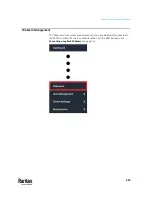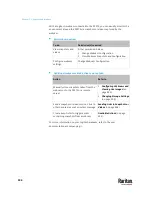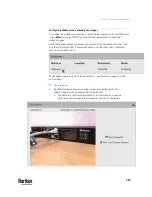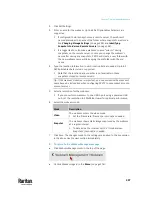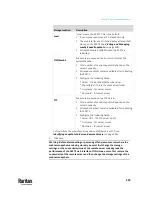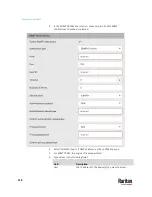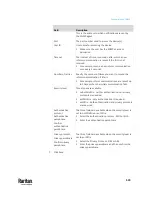Chapter 7: Using the Web Interface
507
Note that "SmartLock" appears only when your door handles are connected to
PX3TS via
DX2-DH2C2
, but "Card Readers" appears as long as PX3TS detects the
presence of any card reader -- either a standalone USB card reader or a card
reader integrated with the door handles.
"SmartLock" page:
•
Shows the information of all door handle controllers (that is, DX2-DH2C2
modules) attached to PX3TS.
•
Shows the status of the door handle-integrated card readers connected to
DX2-DH2C2.
Note: Data of "external" USB card readers is NOT shown on the SmartLock
page. It is shown on the Card Readers page instead.
•
You can control the door handles on this page. See
SmartLock
(on page
508).
"Card Readers" page:
•
Shows the information of all card readers connected to PX3TS, including:
▪
Door handle-integrated card readers connected to the DX2-DH2C2
module.
▪
External USB card readers connected to the USB-A port of PX3TS.
•
See
Card Readers
(on page 513).
Содержание Raritan PX3TS
Страница 4: ......
Страница 6: ......
Страница 20: ......
Страница 52: ...Chapter 3 Initial Installation and Configuration 32 Number Device role Master device Slave 1 Slave 2 Slave 3...
Страница 80: ...Chapter 4 Connecting External Equipment Optional 60...
Страница 109: ...Chapter 5 PDU Linking 89...
Страница 117: ...Chapter 5 PDU Linking 97...
Страница 440: ...Chapter 7 Using the Web Interface 420 If wanted you can customize the subject and content of this email in this action...
Страница 441: ...Chapter 7 Using the Web Interface 421...
Страница 464: ...Chapter 7 Using the Web Interface 444...
Страница 465: ...Chapter 7 Using the Web Interface 445 Continued...
Страница 746: ...Appendix A Specifications 726...
Страница 823: ...Appendix I RADIUS Configuration Illustration 803 Note If your PX3TS uses PAP then select PAP...
Страница 824: ...Appendix I RADIUS Configuration Illustration 804 10 Select Standard to the left of the dialog and then click Add...
Страница 825: ...Appendix I RADIUS Configuration Illustration 805 11 Select Filter Id from the list of attributes and click Add...
Страница 828: ...Appendix I RADIUS Configuration Illustration 808 14 The new attribute is added Click OK...
Страница 829: ...Appendix I RADIUS Configuration Illustration 809 15 Click Next to continue...
Страница 860: ...Appendix J Additional PX3TS Information 840...
Страница 890: ...Appendix K Integration 870 3 Click OK...
Страница 900: ......